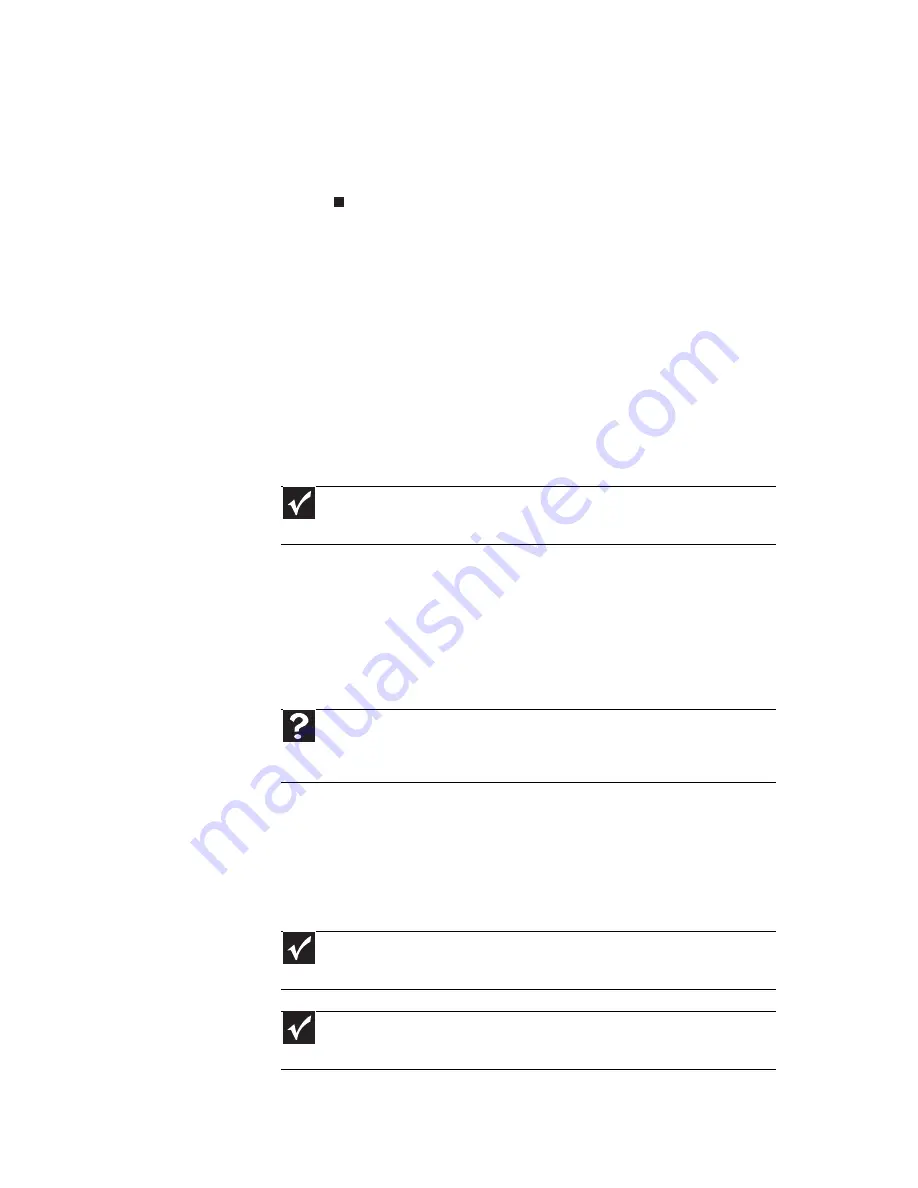
www.gateway.com
47
3 Click the Express Card name, then click OK. The
Safe to Remove Hardware
dialog box opens.
4 Click OK.
5 Pull the Express Card out of your notebook.
Installing a printer or other
peripheral device
Your notebook has one or more of the following ports:
Universal Serial Bus (USB) and HDMI (digital
audio/video). You use these ports to connect
peripheral devices such as printers, scanners, and
digital cameras to your notebook.
USB ports support
plug-and-play
and
hot swapping
,
which means that your notebook will usually
recognize such a device whenever you plug it into the
appropriate port. When you use a USB device for the
first time, your notebook will prompt you to install any
software the device needs. After doing this, you can
disconnect and reconnect the device at any time.
Connecting a USB device
Your notebook has USB ports for connecting devices
such as a diskette drive, flash drive, printer, scanner,
camera, keyboard, or mouse.
Important
Before you install a printer, scanner, or other peripheral
device, see the device documentation and installation instructions.
Help
For more information about installing peripheral devices, click
Start, then click Help and Support. Type the keyword installing
devices in the Search Help box, then press E
NTER
.
Important
USB devices may have special installation instructions. See your
USB device’s installation guide.
Important
For more information about using the USB port on your
device, see your device’s documentation.
Содержание UC73
Страница 1: ...NOTEBOOK REFERENCEGUIDE...
Страница 2: ......
Страница 10: ...CHAPTER 1 About This Reference 4...
Страница 11: ...CHAPTER2 5 Checking Out Your Notebook Front Left Right Bottom Keyboard area LCD panel...
Страница 91: ...CHAPTER8 85 Troubleshooting Safety guidelines First steps Troubleshooting Telephone support...
Страница 132: ...APPENDIX A Legal Information 126...
Страница 142: ...136 Index...
Страница 143: ......
Страница 144: ...MUW7600001 MAN JM30 EREC REF GDE...






























