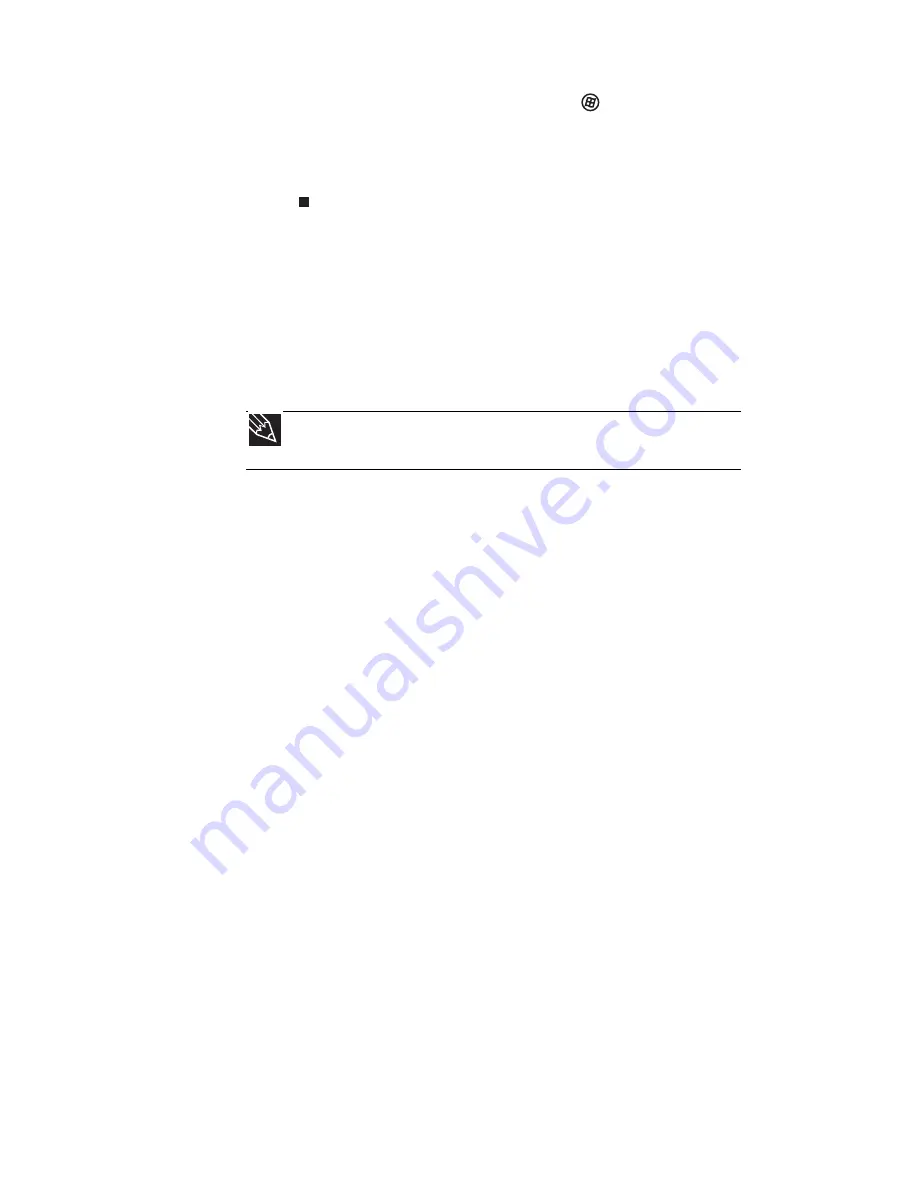
CHAPTER 3: Setting Up and Getting Started
22
5 To open the main menu, click (Start). From
that menu, you can run programs and search for
files. For more information on using Windows,
see “Using Windows” and “Customizing
Windows” in your online
User Guide
.
Waking up your notebook
When you have not used your notebook for several
minutes or if you close the LCD panel without turning
off your notebook, it may enter a power-saving mode
called
Sleep
. While in Sleep mode, the power indicator
flashes. If your notebook is in Sleep mode, press the
power button to “wake” it up.
Turning off your notebook
Putting your notebook into Sleep mode is the easiest
way to power down your notebook. Although it does
not turn your notebook completely off, it turns off or
slows down most system operations to save power.
Sleep mode saves your desktop layout so the next time
you restore power, the programs are laid out just as
you left them. Waking your notebook from a Sleep
state is much faster than turning on your notebook
after it has been turned completely off.
Hibernate mode is an alternative to Sleep mode. In
Hibernate mode, your notebook is turned completely
off. When you wake your notebook from Hibernate
mode, however, the programs that were running
when your notebook entered Hibernate mode are
running just as you left them.
Tip
For more information about Sleep mode, see
“Changing
power modes” on page 60
.
Содержание UC73
Страница 1: ...NOTEBOOK REFERENCEGUIDE...
Страница 2: ......
Страница 10: ...CHAPTER 1 About This Reference 4...
Страница 11: ...CHAPTER2 5 Checking Out Your Notebook Front Left Right Bottom Keyboard area LCD panel...
Страница 91: ...CHAPTER8 85 Troubleshooting Safety guidelines First steps Troubleshooting Telephone support...
Страница 132: ...APPENDIX A Legal Information 126...
Страница 142: ...136 Index...
Страница 143: ......
Страница 144: ...MUW7600001 MAN JM30 EREC REF GDE...
















































