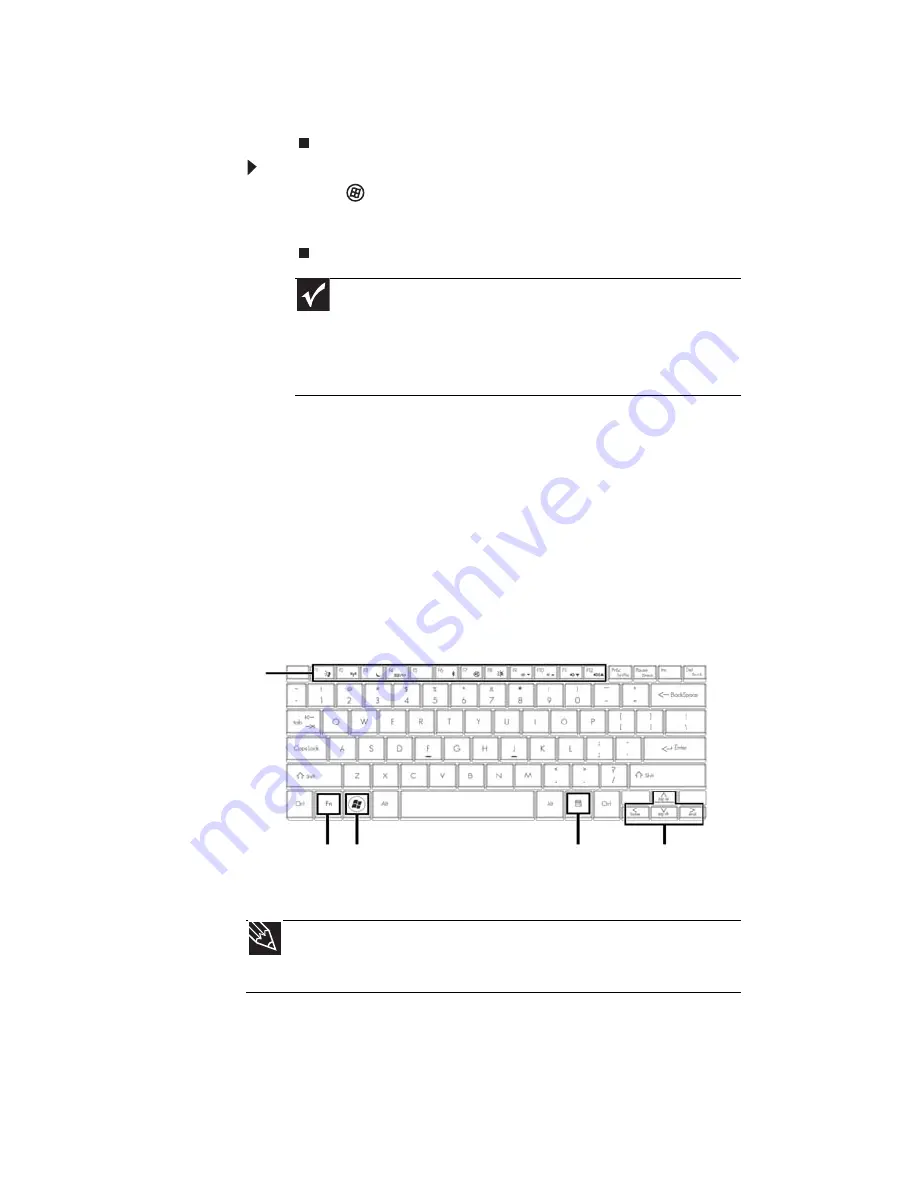
CHAPTER 3: Setting Up and Getting Started
24
5 Click X in the top-right corner of the
Windows
Task Manager
dialog box.
To restart your notebook:
•
Click
(Start),
click the arrow next to the lock
icon, then click Restart. The notebook turns off,
then turns on again.
Using the keyboard
Your notebook features a full-size keyboard that
functions the same as a desktop computer keyboard.
Many of the keys have been assigned alternate
functions, including shortcut keys for Windows,
function keys for specific system operations, and the
Num Lock keys for the numeric keypad.
Important
If your notebook does not turn off immediately,
complete the following steps until the notebook turns off:
1. Press and hold the power button for about five seconds,
then release it.
2. Unplug the power cord and remove the battery for more
than 10 seconds.
Tip
You can attach an external keyboard to the notebook using
a USB port. You do not need to shut down the notebook to connect
a USB keyboard.
Function
keys/
System
keys
F
N
key Windows key
Application key
Arrow keys
Содержание UC73
Страница 1: ...NOTEBOOK REFERENCEGUIDE...
Страница 2: ......
Страница 10: ...CHAPTER 1 About This Reference 4...
Страница 11: ...CHAPTER2 5 Checking Out Your Notebook Front Left Right Bottom Keyboard area LCD panel...
Страница 91: ...CHAPTER8 85 Troubleshooting Safety guidelines First steps Troubleshooting Telephone support...
Страница 132: ...APPENDIX A Legal Information 126...
Страница 142: ...136 Index...
Страница 143: ......
Страница 144: ...MUW7600001 MAN JM30 EREC REF GDE...






























