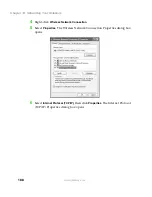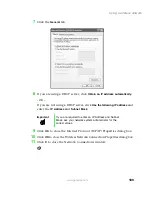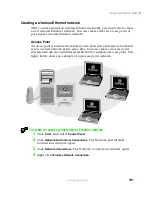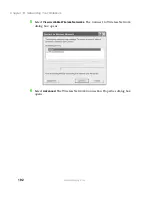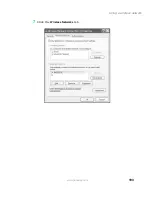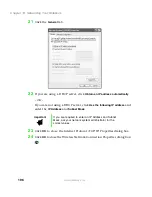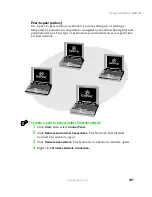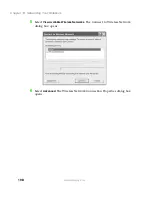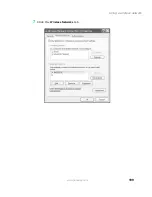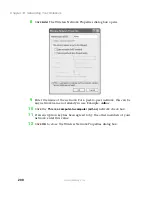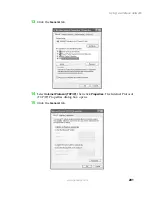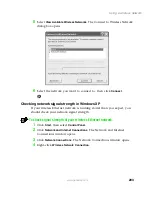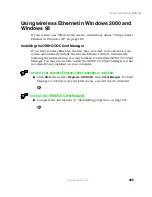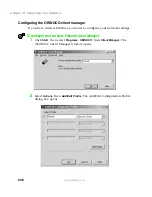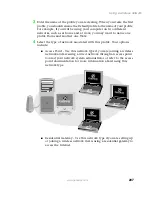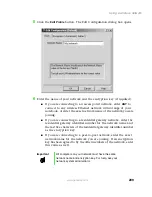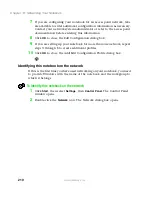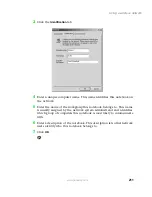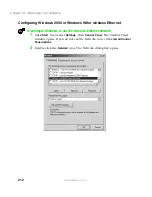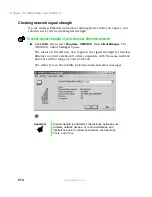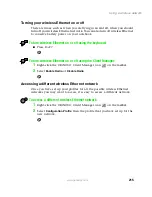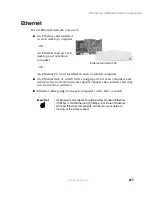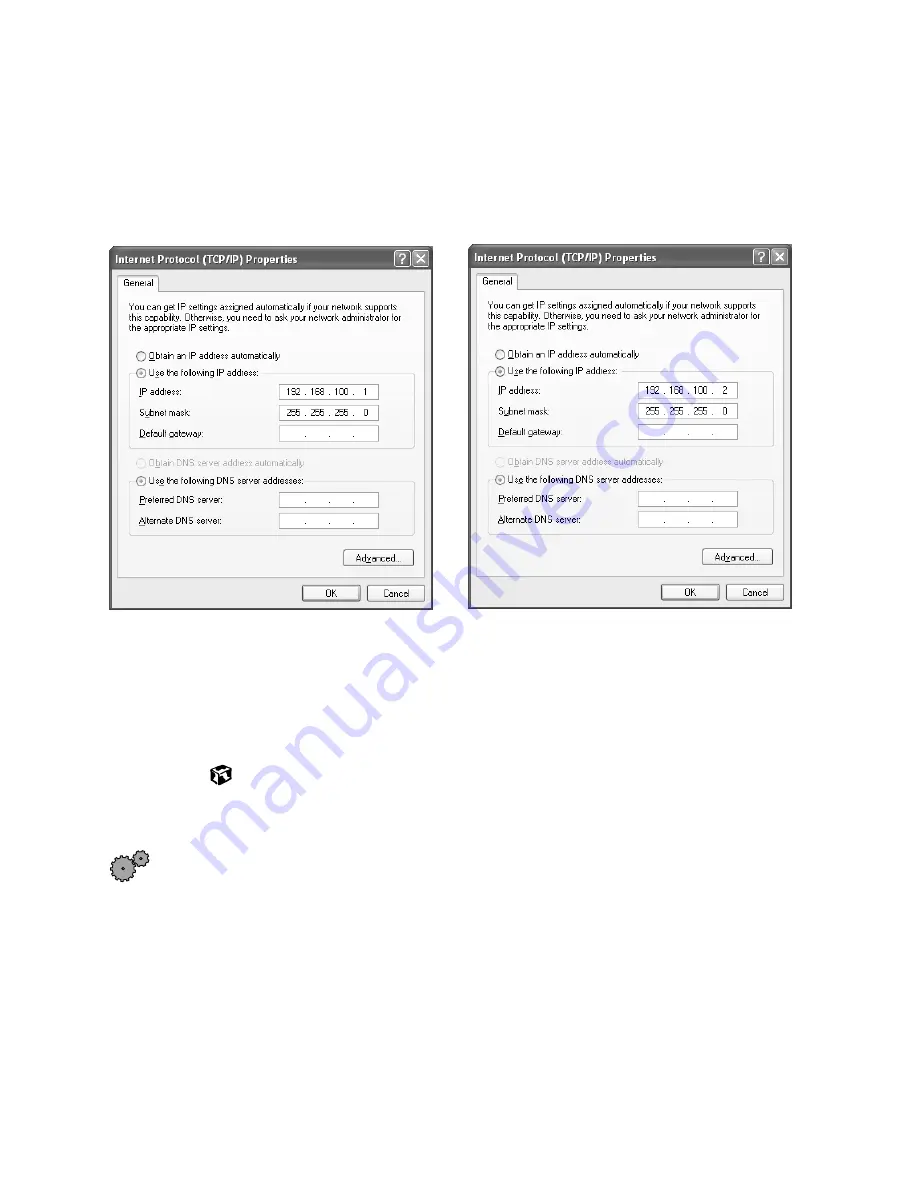
202
Chapter 13: Networking Your Notebook
www.gateway.com
16
Click
Use the following IP address
17
Enter an
IP Address
and
Subnet Mask
for each wireless computer on your
ad hoc network. The IP Address for computer 1 should end with a 1 and
the IP Address for computer 2 should end with a 2.
18
Click
OK
to close the Internet Protocol (TCP/IP) Properties dialog box.
19
Click
OK
to close the Wireless Network Connection Properties dialog box.
Connecting to a wireless Ethernet network in Windows XP
To connect to an existing wireless Ethernet network:
1
Click
Start
, then select
Control Panel
.
2
Click
Network and Internet Connections
. The Network and Internet
Connections window opens.
3
Click
Network Connections
. The Network Connections window opens.
4
Right-click
Wireless Network Connection
.
Example IP address
and subnet mask for
wireless computer 1
Example IP address
and subnet mask for
wireless computer 2
Содержание Solo 5350
Страница 40: ...34 Chapter 2 Getting Started www gateway com ...
Страница 78: ...72 Chapter 5 Using the Internet www gateway com ...
Страница 144: ...138 Chapter 10 Customizing Your Notebook www gateway com ...
Страница 153: ...147 Installing memory www gateway com 4 Remove the memory bay cover screws and then remove the memory bay cover ...
Страница 199: ...193 Using a wireless network www gateway com 7 Click the Wireless Networks tab ...
Страница 205: ...199 Using a wireless network www gateway com 7 Click the Wireless Networks tab ...
Страница 250: ...244 Chapter 15 Maintaining Your Notebook www gateway com ...
Страница 286: ...280 Chapter 17 Troubleshooting www gateway com ...
Страница 304: ...298 Appendix A Safety Regulatory and Legal Information www gateway com ...