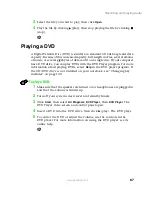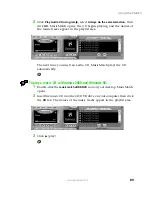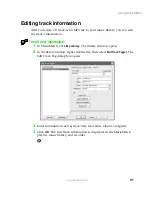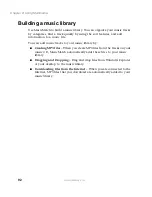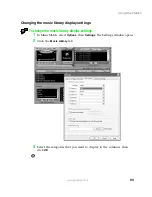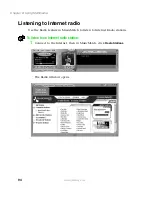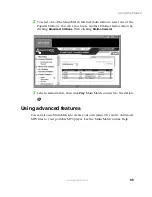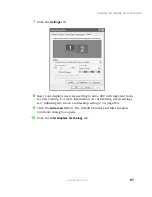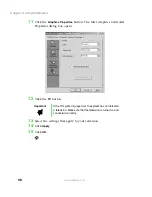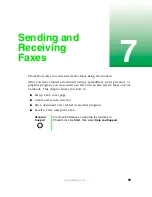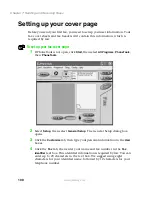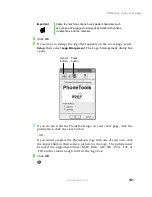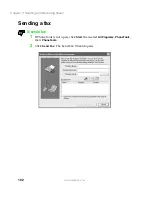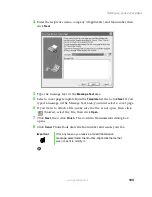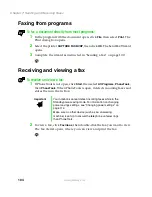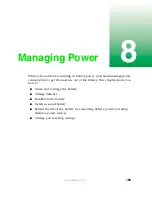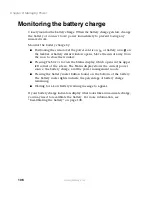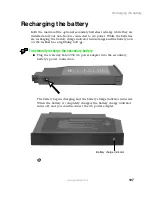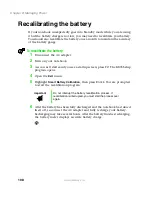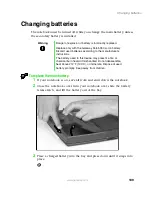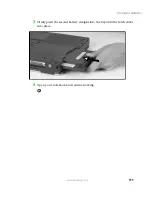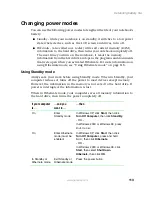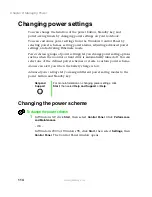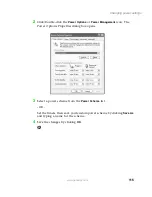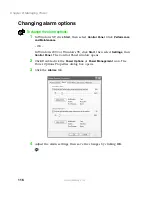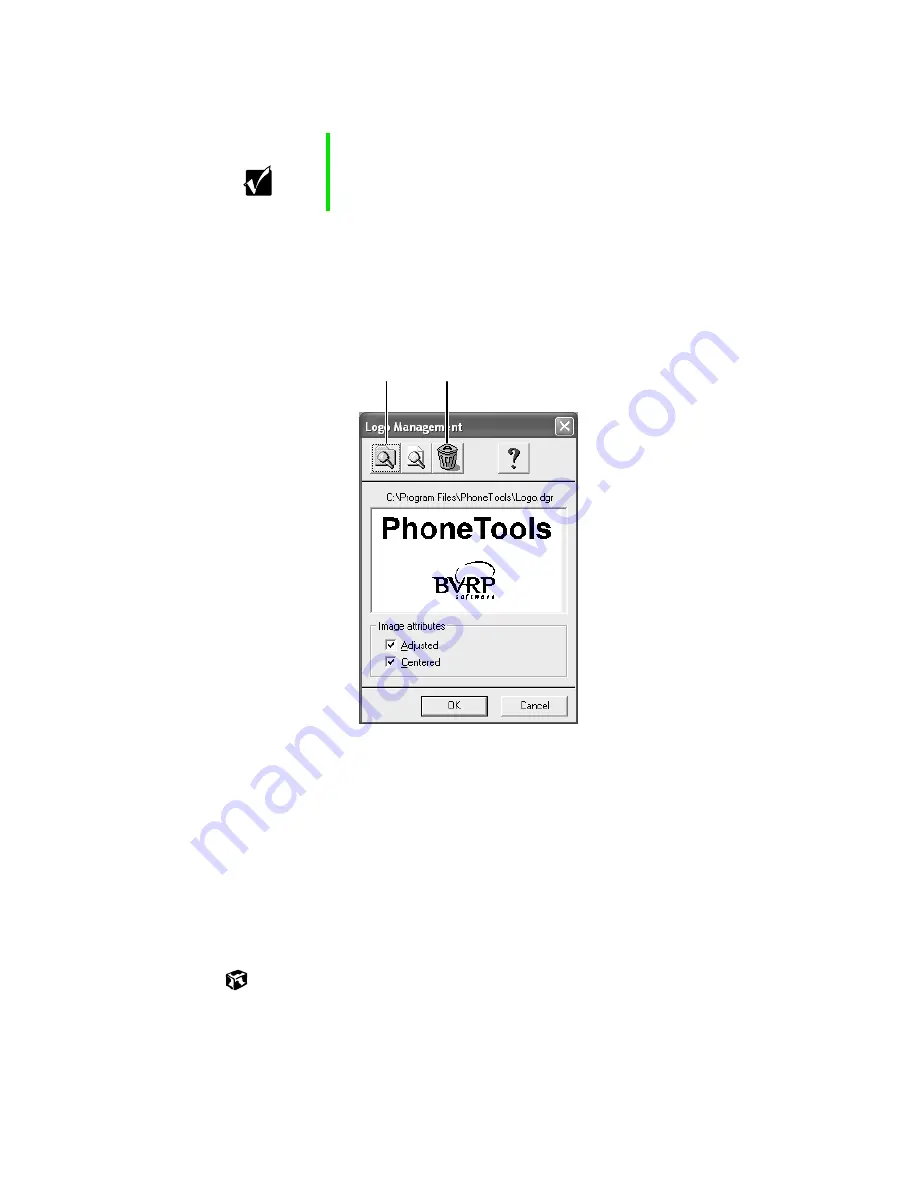
101
Setting up your cover page
www.gateway.com
5
Click
OK
.
6
If you want to change the logo that appears on the cover page, select
Setup
, then select
Logo Management
. The Logo Management dialog box
opens.
7
If you do not want the PhoneTools logo on your cover page, click the
picture then click the clear button.
- OR -
If you want to replace the PhoneTools logo with one of your own, click
the import button then select a picture for the logo. The picture must
be saved in a supported format (.BMP, .DGR, .GIF, .JPG, .PCX, .T31, or
.TIF) and be small enough to fit in the logo box.
8
Click
OK
.
Important
Some fax machines cannot use special characters such
as hyphens. We suggest using spaces instead of hyphens
in telephone and fax numbers.
Import
button
Clear
button
Содержание Solo 5350
Страница 40: ...34 Chapter 2 Getting Started www gateway com ...
Страница 78: ...72 Chapter 5 Using the Internet www gateway com ...
Страница 144: ...138 Chapter 10 Customizing Your Notebook www gateway com ...
Страница 153: ...147 Installing memory www gateway com 4 Remove the memory bay cover screws and then remove the memory bay cover ...
Страница 199: ...193 Using a wireless network www gateway com 7 Click the Wireless Networks tab ...
Страница 205: ...199 Using a wireless network www gateway com 7 Click the Wireless Networks tab ...
Страница 250: ...244 Chapter 15 Maintaining Your Notebook www gateway com ...
Страница 286: ...280 Chapter 17 Troubleshooting www gateway com ...
Страница 304: ...298 Appendix A Safety Regulatory and Legal Information www gateway com ...