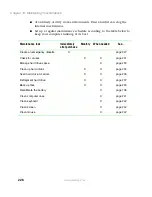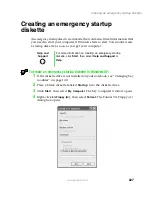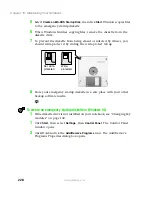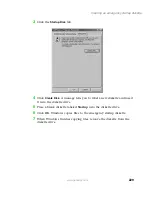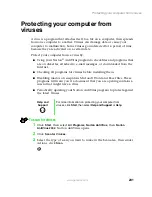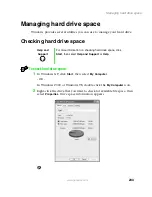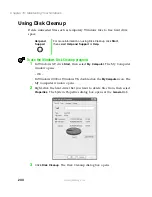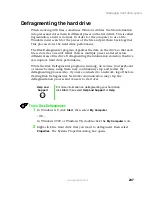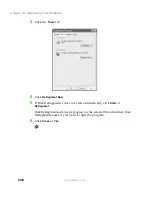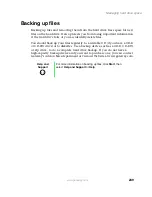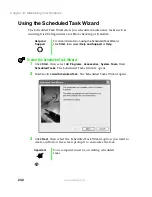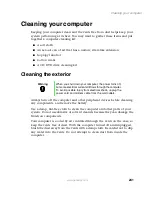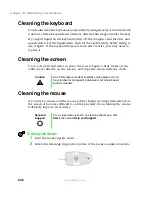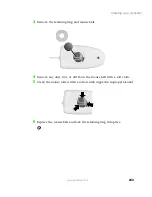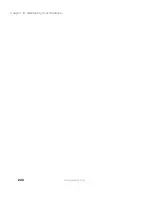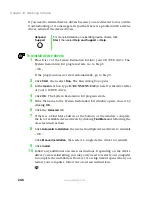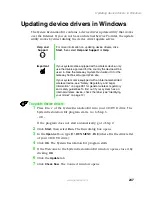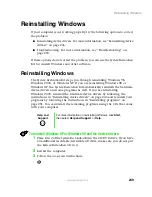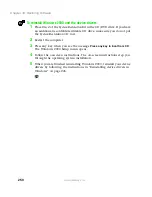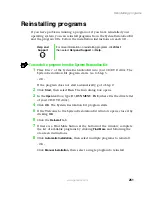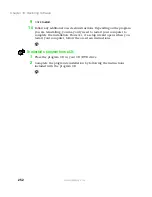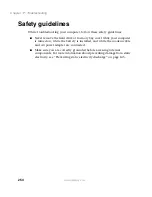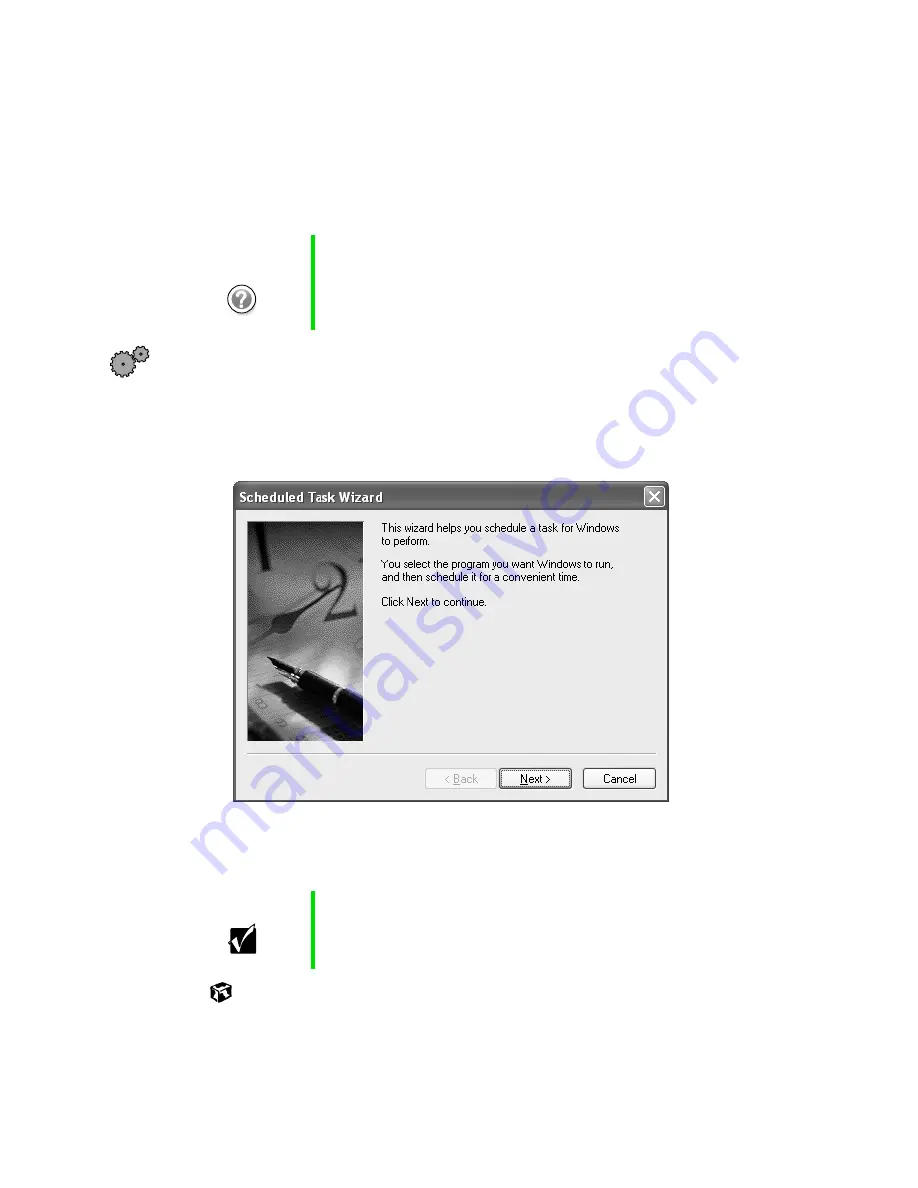
240
Chapter 15: Maintaining Your Notebook
www.gateway.com
Using the Scheduled Task Wizard
The Scheduled Task Wizard lets you schedule maintenance tasks such as
running Disk Defragmenter and Error-checking or ScanDisk.
To start the Scheduled Task Wizard:
1
Click
Start
, then select
All Programs
,
Accessories
,
System Tools
, then
Scheduled Tasks
. The Scheduled Tasks window opens.
2
Double-click
Add Scheduled Task
. The Scheduled Tasks Wizard opens.
3
Click
Next
, then select the Scheduled Task Wizard option you want to
create and follow the screen prompts to customize the task.
Help and
Support
For more information on using the Scheduled Task Wizard,
click
Start
, then select
Help and Support
or
Help
.
Important
Your computer must be on during scheduled
tasks
.
Содержание Solo 5350
Страница 40: ...34 Chapter 2 Getting Started www gateway com ...
Страница 78: ...72 Chapter 5 Using the Internet www gateway com ...
Страница 144: ...138 Chapter 10 Customizing Your Notebook www gateway com ...
Страница 153: ...147 Installing memory www gateway com 4 Remove the memory bay cover screws and then remove the memory bay cover ...
Страница 199: ...193 Using a wireless network www gateway com 7 Click the Wireless Networks tab ...
Страница 205: ...199 Using a wireless network www gateway com 7 Click the Wireless Networks tab ...
Страница 250: ...244 Chapter 15 Maintaining Your Notebook www gateway com ...
Страница 286: ...280 Chapter 17 Troubleshooting www gateway com ...
Страница 304: ...298 Appendix A Safety Regulatory and Legal Information www gateway com ...