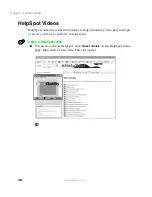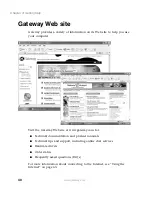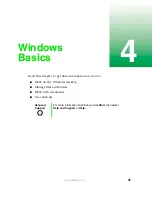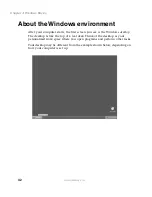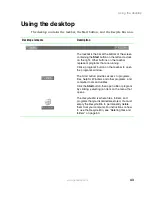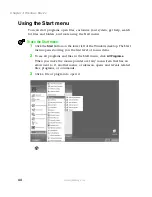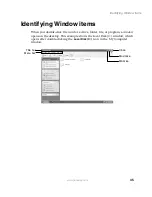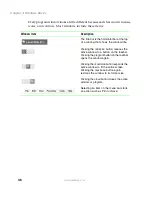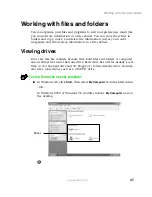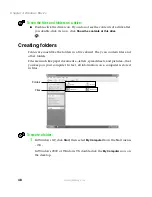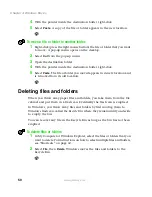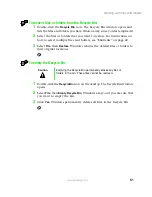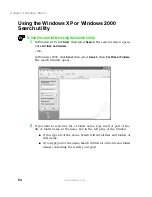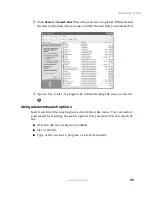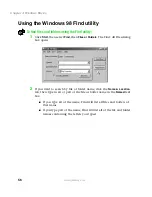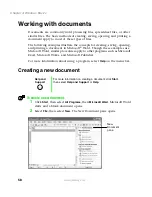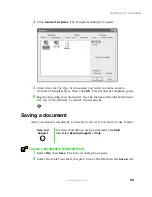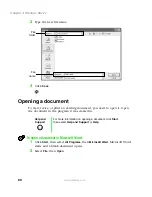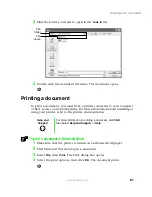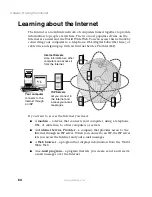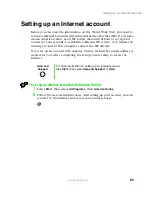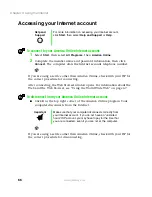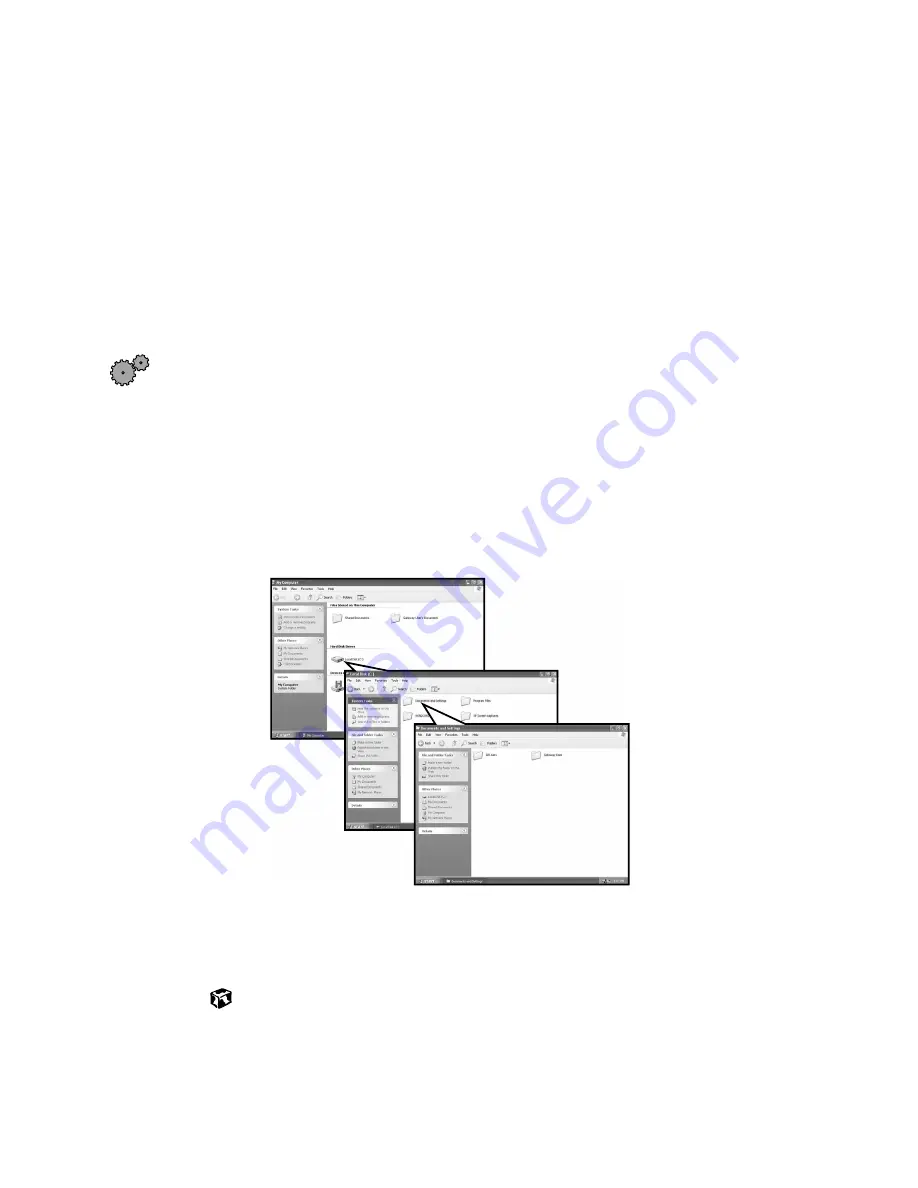
52
Chapter 4: Windows Basics
www.gateway.com
Browsing for files and folders
A file or folder that you need is rarely right on top of your Windows desktop.
It is usually on a drive inside a folder that may be inside yet another folder,
and so on.
Windows drives, folders, and files are organized in the same way as a real file
cabinet in that they may have many levels (usually many more levels than
a file cabinet, in fact). So you usually will have to search through levels of
folders to find the file or folder that you need. This is called
browsing
.
To browse for a file:
1
In Windows XP, click
Start
, then select
My Computer
.
- OR -
In Windows 2000 or Windows 98, double-click the
My Computer
icon on
the desktop.
2
Double-click the drive or folder that you think contains the file or folder
that you want to find.
3
Continue double-clicking folders and their subfolders until you find the
file or folder you want. (If you do not see the contents of a folder, click
Show the contents of this folder
.)
Содержание Solo 5350
Страница 40: ...34 Chapter 2 Getting Started www gateway com ...
Страница 78: ...72 Chapter 5 Using the Internet www gateway com ...
Страница 144: ...138 Chapter 10 Customizing Your Notebook www gateway com ...
Страница 153: ...147 Installing memory www gateway com 4 Remove the memory bay cover screws and then remove the memory bay cover ...
Страница 199: ...193 Using a wireless network www gateway com 7 Click the Wireless Networks tab ...
Страница 205: ...199 Using a wireless network www gateway com 7 Click the Wireless Networks tab ...
Страница 250: ...244 Chapter 15 Maintaining Your Notebook www gateway com ...
Страница 286: ...280 Chapter 17 Troubleshooting www gateway com ...
Страница 304: ...298 Appendix A Safety Regulatory and Legal Information www gateway com ...