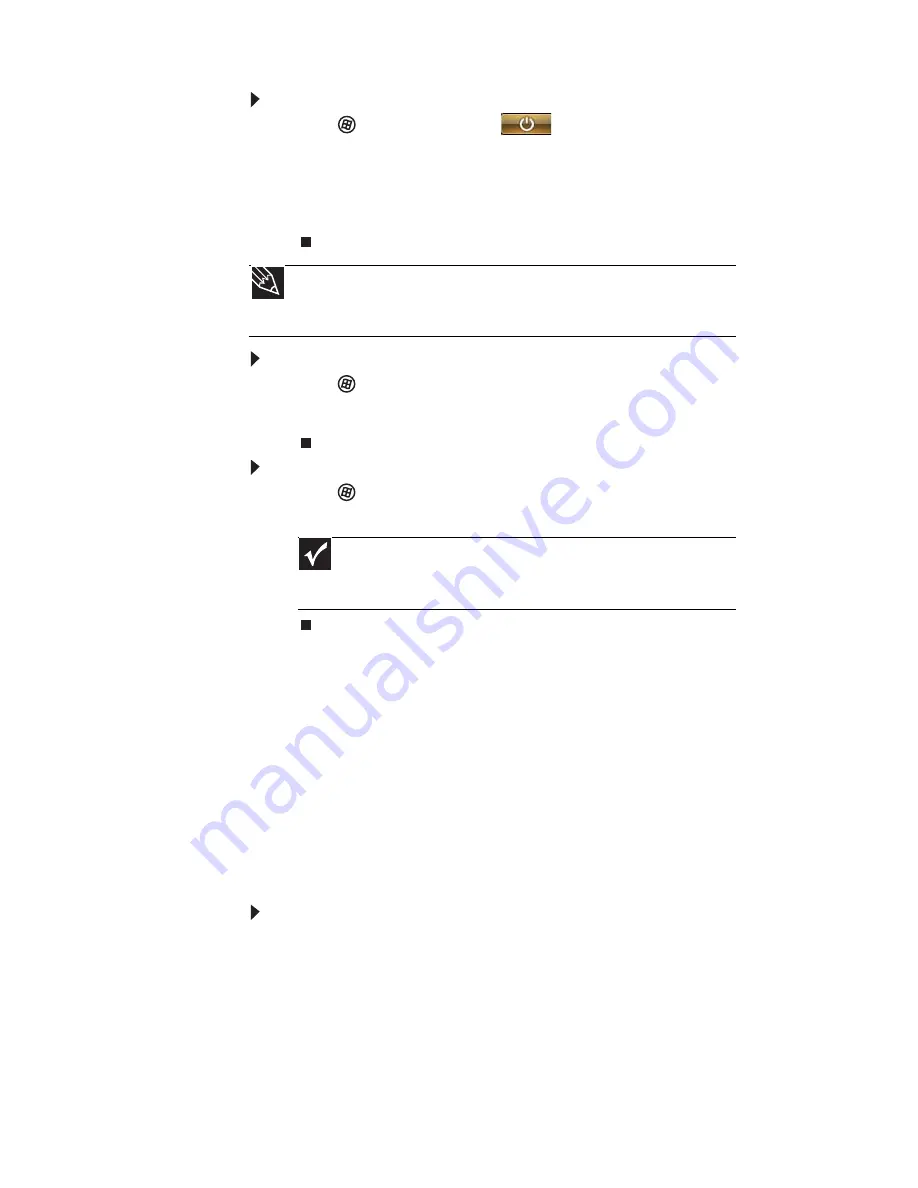
CHAPTER 3: Setting Up and Getting Started
26
To put your notebook to sleep:
•
Click
(Start),
then click
(power). The notebook
saves your session and partially shuts down to save
power.
-OR-
Press F
N
+F3.
To put your notebook into hibernation:
•
Click
(Start), click the arrow next to the lock icon, then
click Hibernate. The notebook saves your session and
shuts down to save power.
To turn off your notebook:
•
Click
(Start), click the arrow next to the lock icon, then
click Shut Down. The notebook turns off.
Restarting (rebooting) your
notebook
If your notebook does not respond to keyboard, touchpad, or
mouse input, you may have to close programs that are not
responding. If closing unresponsive programs does not restore
your notebook to normal operation, you may have to restart
(reboot) your notebook.
To close unresponsive programs on your notebook:
1
Press C
TRL
+A
LT
+D
EL
.
2
Click Start Task Manager. The Windows Task Manager
dialog box opens.
3
Click the program that is not responding.
4
Click End Task.
Tip
You can change the Sleep mode from the standard Sleep mode (default)
to Hybrid Sleep. For more information about Sleep mode, see
“Changing power
modes” on page 75
.
Important
If for some reason you cannot use the Shut Down option in
Windows to turn off your notebook, press and hold the power button for
about five seconds, then release it.
Содержание M-6750h
Страница 1: ... ORDINATEUR PORTABLE GUIDE DU MATÉRIEL NOTEBOOK REFERENCE GUIDE ...
Страница 2: ......
Страница 7: ...www gateway com v Appendix A Legal Information 143 Index 153 ...
Страница 8: ...Contents vi ...
Страница 12: ...CHAPTER 1 About This Reference 4 ...
Страница 13: ...CHAPTER2 5 Checking Out Your Notebook Front Left Right Back Bottom Keyboard area LCD panel ...
Страница 24: ...CHAPTER 2 Checking Out Your Notebook 16 ...
Страница 76: ...CHAPTER 4 Using Drives and Accessories 68 ...
Страница 88: ...CHAPTER 5 Managing Power 80 ...
Страница 123: ...CHAPTER9 115 Troubleshooting Safety guidelines First steps Troubleshooting Telephone support ...
Страница 150: ...CHAPTER 9 Troubleshooting 142 ...
Страница 176: ...Sommaire vi ...
Страница 180: ...CHAPITRE 1 À propos de ce guide 4 ...
Страница 181: ...CHAPITRE 2 5 Vérification de votre ordinateur portable Avant Gauche Droit Arrière Bas Zone du clavier Écran ACL ...
Страница 192: ...CHAPITRE 2 Vérification de votre ordinateur portable 16 ...
Страница 250: ...CHAPITRE 4 Utilisation de lecteurs et d accessoires 74 ...
Страница 264: ...CHAPITRE 5 Gestion de l alimentation 88 ...
Страница 290: ...CHAPITRE 7 Maintenance de votre ordinateur portable 114 ...
Страница 302: ...CHAPITRE 8 Mise à niveau de votre ordinateur portable 126 ...
Страница 303: ...CHAPITRE 9 127 Dépannage Directives de sécurité Premières étapes Dépannage Support par téléphone ...
Страница 334: ...CHAPITRE 9 Dépannage 158 ...
Страница 346: ...ANNEXE A Informations légales 170 ...
Страница 358: ...182 Index ...
Страница 359: ......
Страница 360: ...8512935 MAN AVLN HW RF CA R2 02 08 ...






























