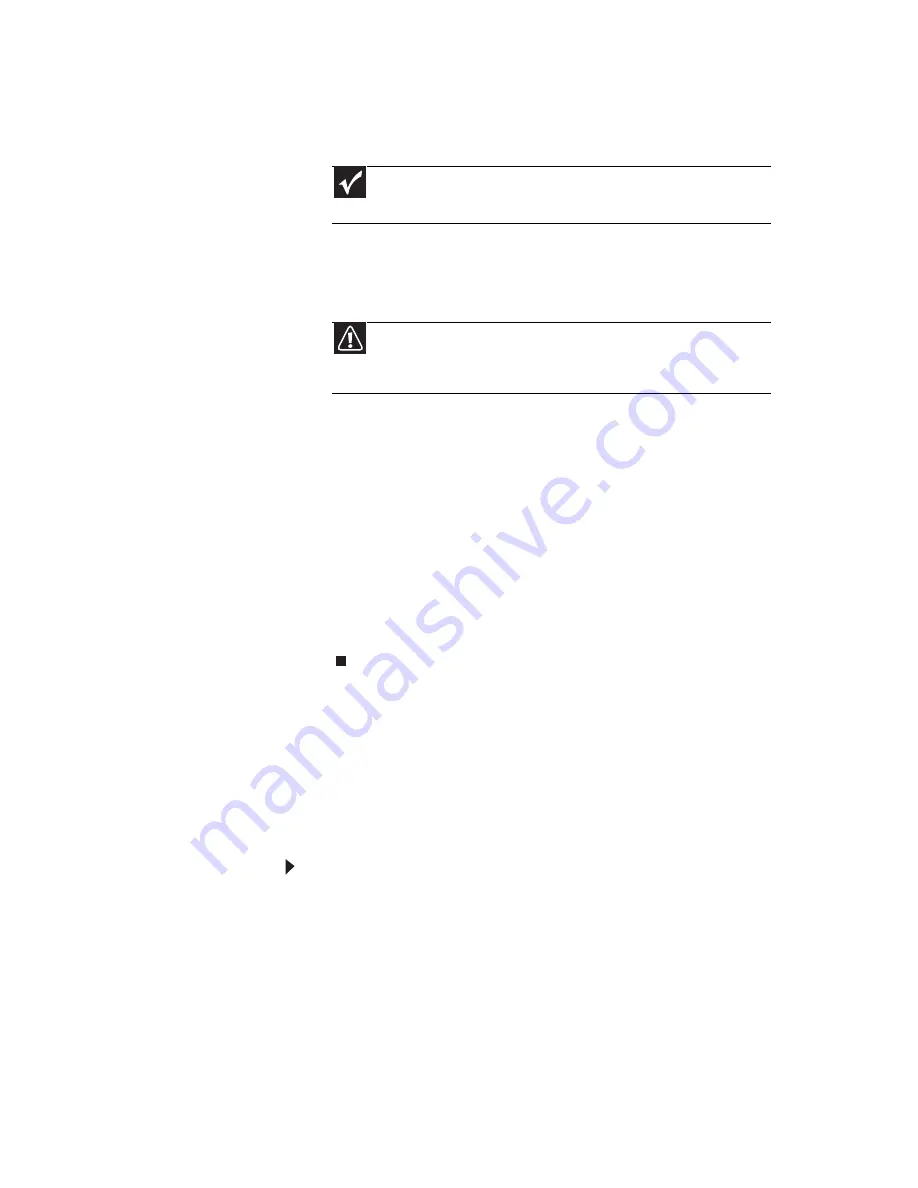
www.gateway.com
103
8
To perform a recovery with data backup
(recommended), click Recovery with automatic data
backup, then click Next.
- OR -
To perform a full factory recovery without data backup,
click Full factory recovery, then click Next.
9
Click Yes, then click Next. The Factory image recovery
window opens, which shows you the progress of the
system recovery.
When recovery is finished, the Recovery is complete
window opens.
10
Click Finish, then click Restart. Your notebook restarts
in its original factory condition. You still need to reinstall
any software that was not pre-installed on your
notebook.
If you selected Recovery with automatic data backup
in step
8
, you can find your backed up files in c:\backup.
Recovering your system using the
Windows DVD
If you install a new hard drive or completely re-format your
original hard drive, you must recover your system using the
Windows Vista operating system DVD. You also need to recover
your notebook’s pre-installed software and device drivers.
To completely re-install Windows:
1
If you can still run Windows, back up your personal files,
and create a set of software and driver recovery discs (if
you have not already done so). For instructions, see
“To
create discs for recovering pre-installed software
and drivers:” on page 93
.
2
Insert the Windows DVD into your notebook’s DVD drive,
then turn on or restart your notebook.
3
When the prompt “Press any key to boot from CD or DVD”
appears, press any key on your keyboard. A list of valid
boot devices appears.
Important
Before your hard drive is recovered, your personal files will be
automatically backed up to c:\backup.
Caution
Continuing with the full factory recovery will delete everything on
your hard drive. Make sure that you have backed up any important files
you want to save.
Содержание M-6750h
Страница 1: ... ORDINATEUR PORTABLE GUIDE DU MATÉRIEL NOTEBOOK REFERENCE GUIDE ...
Страница 2: ......
Страница 7: ...www gateway com v Appendix A Legal Information 143 Index 153 ...
Страница 8: ...Contents vi ...
Страница 12: ...CHAPTER 1 About This Reference 4 ...
Страница 13: ...CHAPTER2 5 Checking Out Your Notebook Front Left Right Back Bottom Keyboard area LCD panel ...
Страница 24: ...CHAPTER 2 Checking Out Your Notebook 16 ...
Страница 76: ...CHAPTER 4 Using Drives and Accessories 68 ...
Страница 88: ...CHAPTER 5 Managing Power 80 ...
Страница 123: ...CHAPTER9 115 Troubleshooting Safety guidelines First steps Troubleshooting Telephone support ...
Страница 150: ...CHAPTER 9 Troubleshooting 142 ...
Страница 176: ...Sommaire vi ...
Страница 180: ...CHAPITRE 1 À propos de ce guide 4 ...
Страница 181: ...CHAPITRE 2 5 Vérification de votre ordinateur portable Avant Gauche Droit Arrière Bas Zone du clavier Écran ACL ...
Страница 192: ...CHAPITRE 2 Vérification de votre ordinateur portable 16 ...
Страница 250: ...CHAPITRE 4 Utilisation de lecteurs et d accessoires 74 ...
Страница 264: ...CHAPITRE 5 Gestion de l alimentation 88 ...
Страница 290: ...CHAPITRE 7 Maintenance de votre ordinateur portable 114 ...
Страница 302: ...CHAPITRE 8 Mise à niveau de votre ordinateur portable 126 ...
Страница 303: ...CHAPITRE 9 127 Dépannage Directives de sécurité Premières étapes Dépannage Support par téléphone ...
Страница 334: ...CHAPITRE 9 Dépannage 158 ...
Страница 346: ...ANNEXE A Informations légales 170 ...
Страница 358: ...182 Index ...
Страница 359: ......
Страница 360: ...8512935 MAN AVLN HW RF CA R2 02 08 ...






























