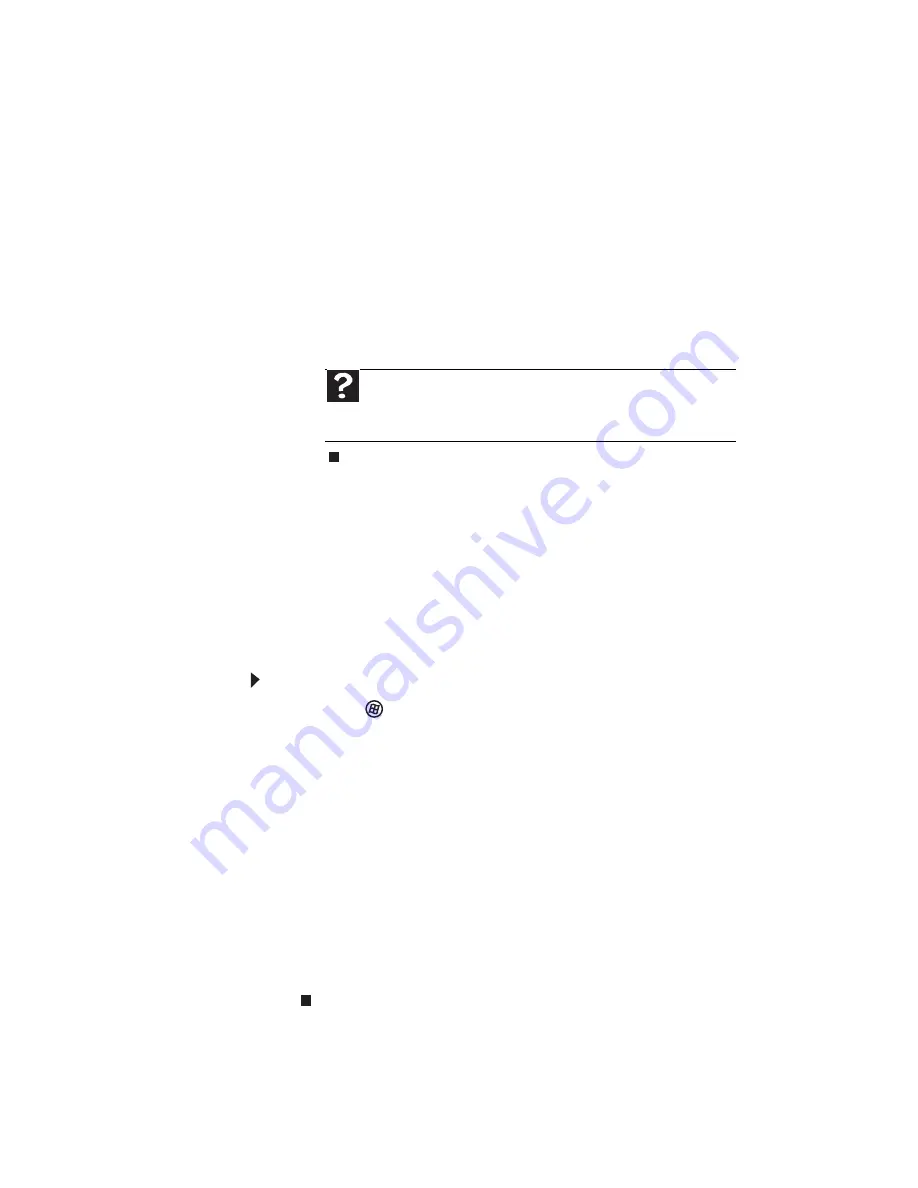
CHAPTER 9: Troubleshooting
132
4
Click Phone and Modem Options. The Phone and
Modem Options dialog box opens.
5
Click the Modems tab.
6
Click your modem, then click Properties. The Modem
Properties dialog box opens.
7
Click the Diagnostic tab, then click Query Modem.
If information about the modem appears, the
modem passed diagnostics. If no modem
information is available, a white screen appears with
no data, or if you get an error such as port already
open or the modem has failed to respond, the modem
did not pass diagnostics.
The modem is noisy when it dials and connects
•
When your modem tries to connect to another modem,
it begins handshaking. Handshaking is a digital “getting
acquainted” conversation between the two modems
that establishes connection speeds and communication
protocols. You may hear unusual handshaking sounds
when the modems first connect. If the handshaking
sounds are too loud, you can turn down the modem
volume.
To turn down the modem volume:
1
Click
(Start), then click Control Panel. The Control
Panel window opens.
2
Click Hardware and Sound.
3
Click Phone and Modem Options. The Phone and
Modem Options dialog box opens.
4
Click the Modems tab.
5
Click the modem you want to adjust, then click
Properties. The Modem Properties dialog box opens.
6
Click the Modem tab, then adjust the Speaker
volume control.
7
Click OK twice to close the Phone and Modem
Options dialog box.
Mouse
See also
“Touchpad” on page 140
.
Help
For more information about modem troubleshooting, click
Start
, then click
Help and Support
. Type the keyword
modem
troubleshooting
in the
Search Help
box, then press
E
NTER
.
Содержание M-6750h
Страница 1: ... ORDINATEUR PORTABLE GUIDE DU MATÉRIEL NOTEBOOK REFERENCE GUIDE ...
Страница 2: ......
Страница 7: ...www gateway com v Appendix A Legal Information 143 Index 153 ...
Страница 8: ...Contents vi ...
Страница 12: ...CHAPTER 1 About This Reference 4 ...
Страница 13: ...CHAPTER2 5 Checking Out Your Notebook Front Left Right Back Bottom Keyboard area LCD panel ...
Страница 24: ...CHAPTER 2 Checking Out Your Notebook 16 ...
Страница 76: ...CHAPTER 4 Using Drives and Accessories 68 ...
Страница 88: ...CHAPTER 5 Managing Power 80 ...
Страница 123: ...CHAPTER9 115 Troubleshooting Safety guidelines First steps Troubleshooting Telephone support ...
Страница 150: ...CHAPTER 9 Troubleshooting 142 ...
Страница 176: ...Sommaire vi ...
Страница 180: ...CHAPITRE 1 À propos de ce guide 4 ...
Страница 181: ...CHAPITRE 2 5 Vérification de votre ordinateur portable Avant Gauche Droit Arrière Bas Zone du clavier Écran ACL ...
Страница 192: ...CHAPITRE 2 Vérification de votre ordinateur portable 16 ...
Страница 250: ...CHAPITRE 4 Utilisation de lecteurs et d accessoires 74 ...
Страница 264: ...CHAPITRE 5 Gestion de l alimentation 88 ...
Страница 290: ...CHAPITRE 7 Maintenance de votre ordinateur portable 114 ...
Страница 302: ...CHAPITRE 8 Mise à niveau de votre ordinateur portable 126 ...
Страница 303: ...CHAPITRE 9 127 Dépannage Directives de sécurité Premières étapes Dépannage Support par téléphone ...
Страница 334: ...CHAPITRE 9 Dépannage 158 ...
Страница 346: ...ANNEXE A Informations légales 170 ...
Страница 358: ...182 Index ...
Страница 359: ......
Страница 360: ...8512935 MAN AVLN HW RF CA R2 02 08 ...






























