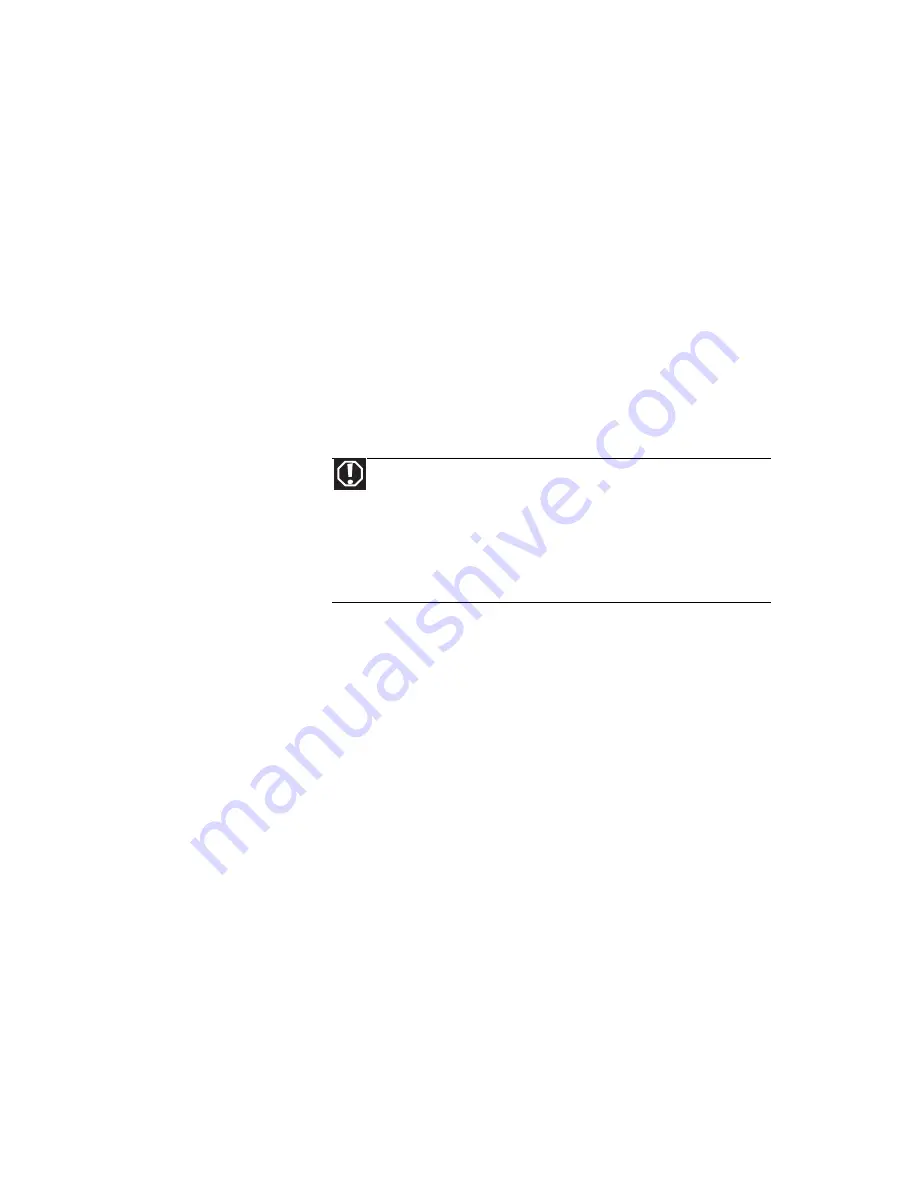
www.gateway.com
141
•
If a peripheral device, such as a keyboard or mouse, does
not appear to work, make sure that all cables are
plugged in securely.
•
If you have recently installed hardware or software,
make sure that you have installed it according to the
instructions provided with it. If you did not purchase the
hardware or software from Gateway, see the
manufacturer’s documentation and technical support
resources.
•
If you have “how to” questions about using a program,
see:
•
Online Help
•
Printed documentation
•
The Microsoft Windows documentation
•
The software publisher’s Web site
•
See the troubleshooting section of this chapter.
•
Have your customer ID, serial number, and order number
available, along with a detailed description of your
problem, including the exact text of any error messages,
and the steps you have taken.
•
Make sure that your notebook is nearby at the time of
your call. The technician may have you follow
troubleshooting steps.
•
The label on the bottom of your notebook includes the
Gateway Customer Care telephone number. For more
information, see
“Gateway contact information” on
page 2
.
Warning
To avoid bodily injury, do not attempt to troubleshoot your
notebook problem if:
• Power cords or plugs are damaged
• Liquid has been spilled into your notebook
• Your notebook was dropped
• The case was damaged
Instead, unplug your notebook and contact a qualified computer
technician.
Содержание M-6750h
Страница 1: ... ORDINATEUR PORTABLE GUIDE DU MATÉRIEL NOTEBOOK REFERENCE GUIDE ...
Страница 2: ......
Страница 7: ...www gateway com v Appendix A Legal Information 143 Index 153 ...
Страница 8: ...Contents vi ...
Страница 12: ...CHAPTER 1 About This Reference 4 ...
Страница 13: ...CHAPTER2 5 Checking Out Your Notebook Front Left Right Back Bottom Keyboard area LCD panel ...
Страница 24: ...CHAPTER 2 Checking Out Your Notebook 16 ...
Страница 76: ...CHAPTER 4 Using Drives and Accessories 68 ...
Страница 88: ...CHAPTER 5 Managing Power 80 ...
Страница 123: ...CHAPTER9 115 Troubleshooting Safety guidelines First steps Troubleshooting Telephone support ...
Страница 150: ...CHAPTER 9 Troubleshooting 142 ...
Страница 176: ...Sommaire vi ...
Страница 180: ...CHAPITRE 1 À propos de ce guide 4 ...
Страница 181: ...CHAPITRE 2 5 Vérification de votre ordinateur portable Avant Gauche Droit Arrière Bas Zone du clavier Écran ACL ...
Страница 192: ...CHAPITRE 2 Vérification de votre ordinateur portable 16 ...
Страница 250: ...CHAPITRE 4 Utilisation de lecteurs et d accessoires 74 ...
Страница 264: ...CHAPITRE 5 Gestion de l alimentation 88 ...
Страница 290: ...CHAPITRE 7 Maintenance de votre ordinateur portable 114 ...
Страница 302: ...CHAPITRE 8 Mise à niveau de votre ordinateur portable 126 ...
Страница 303: ...CHAPITRE 9 127 Dépannage Directives de sécurité Premières étapes Dépannage Support par téléphone ...
Страница 334: ...CHAPITRE 9 Dépannage 158 ...
Страница 346: ...ANNEXE A Informations légales 170 ...
Страница 358: ...182 Index ...
Страница 359: ......
Страница 360: ...8512935 MAN AVLN HW RF CA R2 02 08 ...
















































