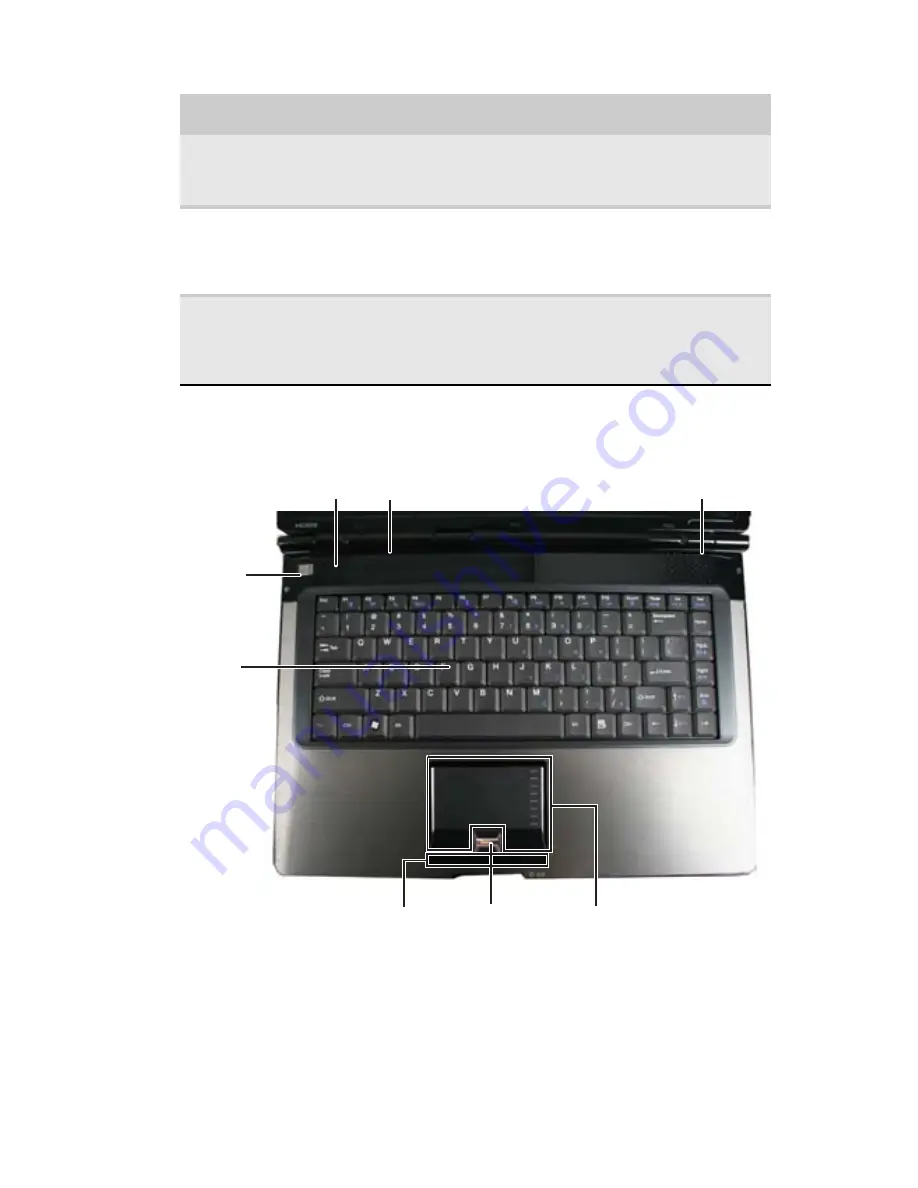
www.gateway.com
13
Zone du clavier sur certains modèles
Pavé tactile
Fournit toutes les fonctions d’une souris. Pour obtenir
plus d’informations, consultez
« Utilisation du pavé
tactile EZ Pad » à la page 42
.
Lecteur
d’empreintes
digitales
(en option)
Fournit une plus grande sécurité. Pour obtenir plus
d’informations, consultez
« Utilisation du lecteur
d’empreintes digitales en option » à la page 35
.
Voyants d’état
Vous indiquent lorsqu’un lecteur est utilisé ou
lorsqu’un bouton affectant l’utilisation du clavier est
enfoncé. Pour obtenir plus d’informations, consultez
« Utilisation des voyants d’état » à la page 28
.
Composant
Icône
Description
Voyants d’état
Bouton
d’alimen-
tation
Clavier
Pavé tactile
Panneau multimédia (en option)
Lecteur d’empreintes
digitales (en option)
Haut-parleur
Haut-parleur
Содержание M-6750h
Страница 1: ... ORDINATEUR PORTABLE GUIDE DU MATÉRIEL NOTEBOOK REFERENCE GUIDE ...
Страница 2: ......
Страница 7: ...www gateway com v Appendix A Legal Information 143 Index 153 ...
Страница 8: ...Contents vi ...
Страница 12: ...CHAPTER 1 About This Reference 4 ...
Страница 13: ...CHAPTER2 5 Checking Out Your Notebook Front Left Right Back Bottom Keyboard area LCD panel ...
Страница 24: ...CHAPTER 2 Checking Out Your Notebook 16 ...
Страница 76: ...CHAPTER 4 Using Drives and Accessories 68 ...
Страница 88: ...CHAPTER 5 Managing Power 80 ...
Страница 123: ...CHAPTER9 115 Troubleshooting Safety guidelines First steps Troubleshooting Telephone support ...
Страница 150: ...CHAPTER 9 Troubleshooting 142 ...
Страница 176: ...Sommaire vi ...
Страница 180: ...CHAPITRE 1 À propos de ce guide 4 ...
Страница 181: ...CHAPITRE 2 5 Vérification de votre ordinateur portable Avant Gauche Droit Arrière Bas Zone du clavier Écran ACL ...
Страница 192: ...CHAPITRE 2 Vérification de votre ordinateur portable 16 ...
Страница 250: ...CHAPITRE 4 Utilisation de lecteurs et d accessoires 74 ...
Страница 264: ...CHAPITRE 5 Gestion de l alimentation 88 ...
Страница 290: ...CHAPITRE 7 Maintenance de votre ordinateur portable 114 ...
Страница 302: ...CHAPITRE 8 Mise à niveau de votre ordinateur portable 126 ...
Страница 303: ...CHAPITRE 9 127 Dépannage Directives de sécurité Premières étapes Dépannage Support par téléphone ...
Страница 334: ...CHAPITRE 9 Dépannage 158 ...
Страница 346: ...ANNEXE A Informations légales 170 ...
Страница 358: ...182 Index ...
Страница 359: ......
Страница 360: ...8512935 MAN AVLN HW RF CA R2 02 08 ...
















































