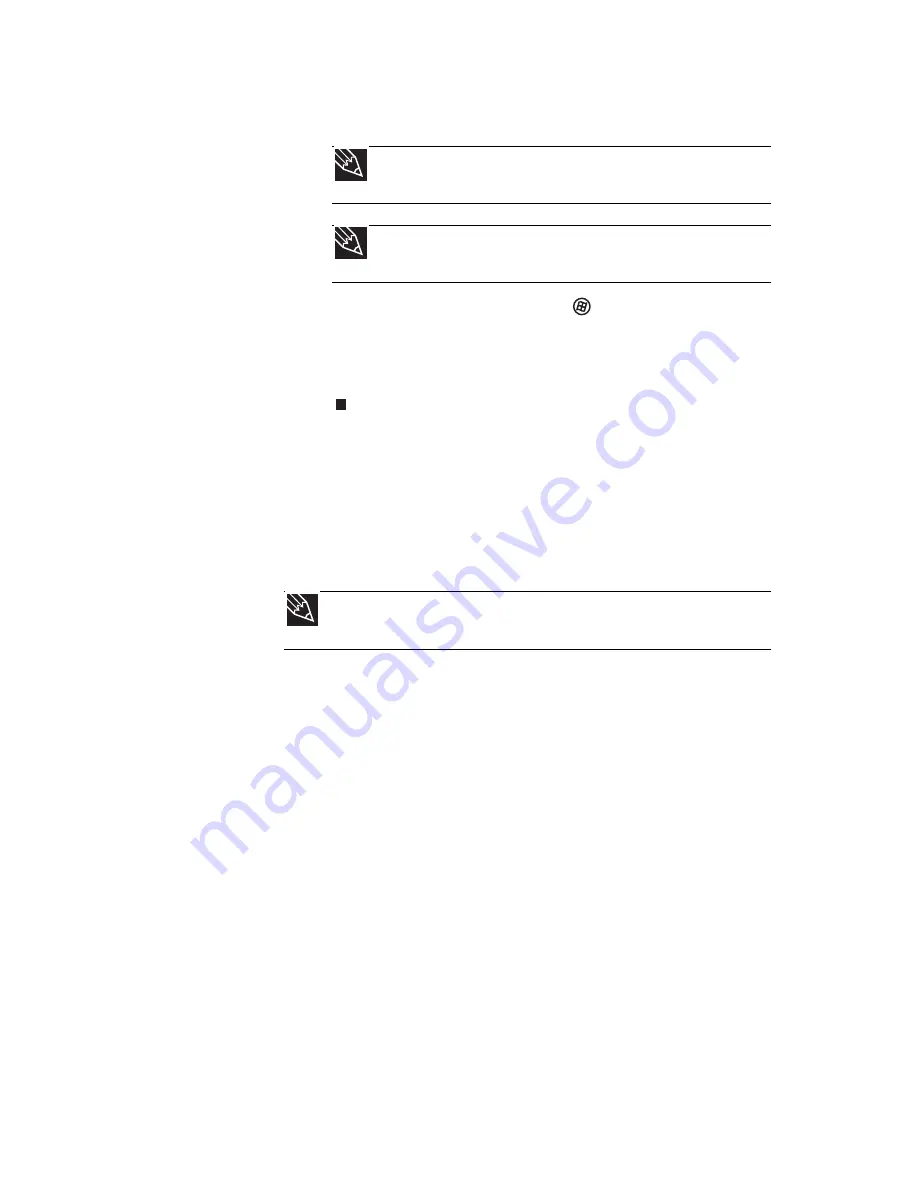
www.gateway.com
25
4
Attach and turn on any peripheral devices, such as
printers, scanners, and speakers.
5
To open the main menu, click
(Start). From that
menu, you can run programs and search for files. For
more information on using Windows, see “Using
Windows” and “Customizing Windows” in your online
User Guide.
Waking up your notebook
When you have not used your notebook for several minutes or
if you close the LCD panel without turning off your notebook,
it may enter a power-saving mode called Sleep. While in Sleep
mode, the power indicator flashes. If your notebook is in Sleep
mode, press the power button to “wake” it up.
Turning off your notebook
Putting your notebook into Sleep mode is the easiest way to
power down your notebook. Although it does not turn your
notebook completely off, it turns off or slows down most
system operations to save power. Sleep mode saves your
desktop layout so the next time you restore power, the
programs are laid out just as you left them. Waking your
notebook from a Sleep state is much faster than turning on
your notebook after it has been turned completely off.
Hibernate mode is an alternative to Sleep mode. In Hibernate
mode, your notebook is turned completely off. When you wake
your notebook from Hibernate mode, however, the programs
that were running when your notebook entered Hibernate
mode are running just as you left them.
Tip
For more information about connecting peripheral devices, see
“Installing a printer or other peripheral device” on page 62
.
Tip
See the documentation that came with each device for its setup
instructions.
Tip
For more information about Sleep mode, see
“Changing power modes” on
page 75
.
Содержание M-6750h
Страница 1: ... ORDINATEUR PORTABLE GUIDE DU MATÉRIEL NOTEBOOK REFERENCE GUIDE ...
Страница 2: ......
Страница 7: ...www gateway com v Appendix A Legal Information 143 Index 153 ...
Страница 8: ...Contents vi ...
Страница 12: ...CHAPTER 1 About This Reference 4 ...
Страница 13: ...CHAPTER2 5 Checking Out Your Notebook Front Left Right Back Bottom Keyboard area LCD panel ...
Страница 24: ...CHAPTER 2 Checking Out Your Notebook 16 ...
Страница 76: ...CHAPTER 4 Using Drives and Accessories 68 ...
Страница 88: ...CHAPTER 5 Managing Power 80 ...
Страница 123: ...CHAPTER9 115 Troubleshooting Safety guidelines First steps Troubleshooting Telephone support ...
Страница 150: ...CHAPTER 9 Troubleshooting 142 ...
Страница 176: ...Sommaire vi ...
Страница 180: ...CHAPITRE 1 À propos de ce guide 4 ...
Страница 181: ...CHAPITRE 2 5 Vérification de votre ordinateur portable Avant Gauche Droit Arrière Bas Zone du clavier Écran ACL ...
Страница 192: ...CHAPITRE 2 Vérification de votre ordinateur portable 16 ...
Страница 250: ...CHAPITRE 4 Utilisation de lecteurs et d accessoires 74 ...
Страница 264: ...CHAPITRE 5 Gestion de l alimentation 88 ...
Страница 290: ...CHAPITRE 7 Maintenance de votre ordinateur portable 114 ...
Страница 302: ...CHAPITRE 8 Mise à niveau de votre ordinateur portable 126 ...
Страница 303: ...CHAPITRE 9 127 Dépannage Directives de sécurité Premières étapes Dépannage Support par téléphone ...
Страница 334: ...CHAPITRE 9 Dépannage 158 ...
Страница 346: ...ANNEXE A Informations légales 170 ...
Страница 358: ...182 Index ...
Страница 359: ......
Страница 360: ...8512935 MAN AVLN HW RF CA R2 02 08 ...
















































