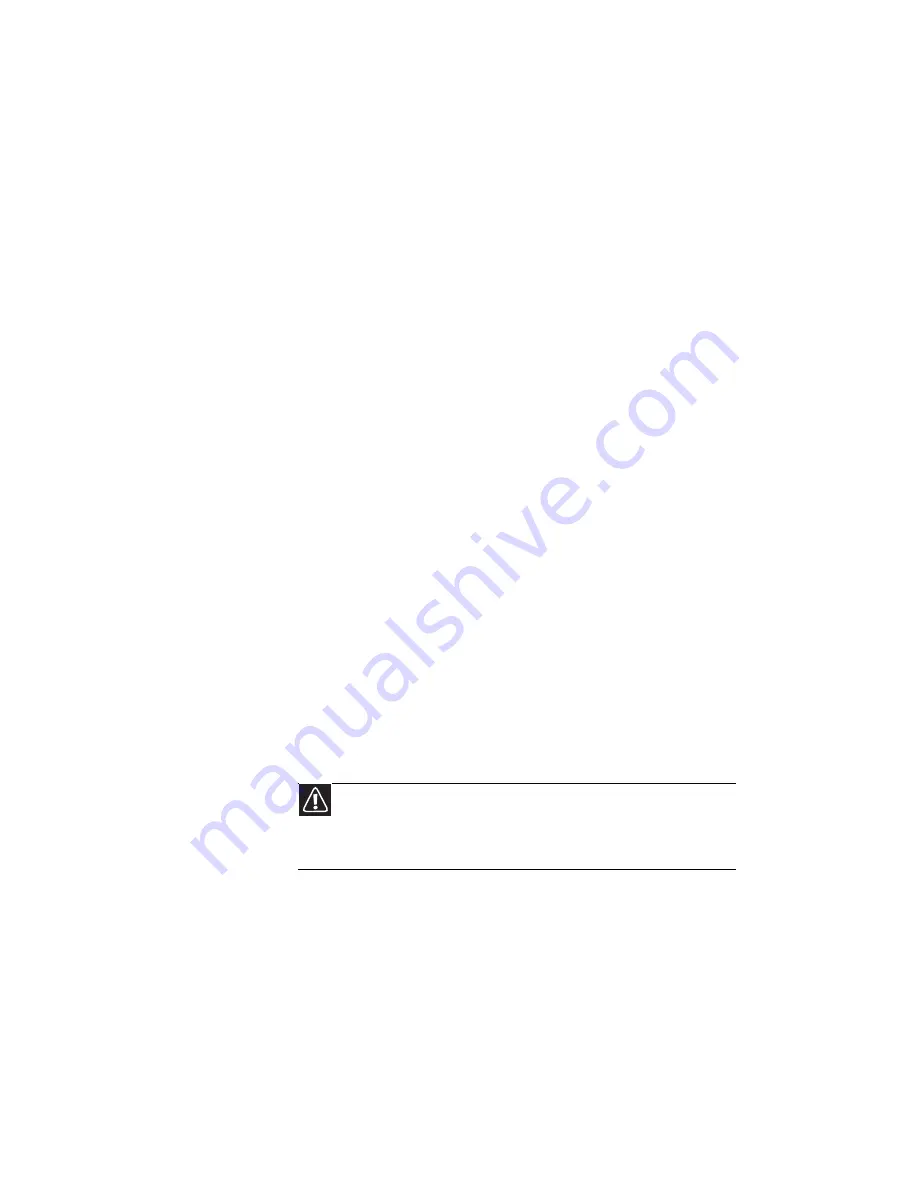
CHAPTER 9: Troubleshooting
134
Your wired Ethernet network is running slower than you
expect
•
If your Ethernet network is running slower than you
expect, check the speed of each Ethernet component.
For best results, all Ethernet components should be
standard Ethernet (10 Mbps), Fast Ethernet (100 Mbps or
10/100 Mbps), or Gigabit Ethernet (1000 Mbps or
10/100/1000 Mbps). A mixture of Ethernet, Fast
Ethernet, and Gigabit Ethernet components will result in
your network running at the slowest component speed.
You cannot connect to your company network
•
Every network is unique. Contact your company
computer department or network administrator for
help.
Internet Explorer is unable to access the Internet
•
Reset the power on your cable or DSL modem and your
access point. This reestablishes communication between
your Internet Service Provider and your modem and
between your modem and your access point.
•
If you previously accessed the Internet through a dial-up
modem, Internet Explorer may not be set up to access
the Internet through a network. Remove the dial-up
connection in the Internet Options in Internet Explorer.
You cannot connect to your home network
•
If your notebook is a member of a domain at your
workplace, you may not be able to connect your
notebook to your home network workgroup to access
shared files or printers on your home network. You may,
however, be able to access the Internet through your
home network.
•
Every home network is unique. See the documentation
that came with your network equipment for
troubleshooting information.
Caution
If your notebook was a member of a domain before you join a
workgroup, it is disjoined from the domain and your computer account
disabled. Contact your company computer department or network
administrator for more information.
Содержание M-6750h
Страница 1: ... ORDINATEUR PORTABLE GUIDE DU MATÉRIEL NOTEBOOK REFERENCE GUIDE ...
Страница 2: ......
Страница 7: ...www gateway com v Appendix A Legal Information 143 Index 153 ...
Страница 8: ...Contents vi ...
Страница 12: ...CHAPTER 1 About This Reference 4 ...
Страница 13: ...CHAPTER2 5 Checking Out Your Notebook Front Left Right Back Bottom Keyboard area LCD panel ...
Страница 24: ...CHAPTER 2 Checking Out Your Notebook 16 ...
Страница 76: ...CHAPTER 4 Using Drives and Accessories 68 ...
Страница 88: ...CHAPTER 5 Managing Power 80 ...
Страница 123: ...CHAPTER9 115 Troubleshooting Safety guidelines First steps Troubleshooting Telephone support ...
Страница 150: ...CHAPTER 9 Troubleshooting 142 ...
Страница 176: ...Sommaire vi ...
Страница 180: ...CHAPITRE 1 À propos de ce guide 4 ...
Страница 181: ...CHAPITRE 2 5 Vérification de votre ordinateur portable Avant Gauche Droit Arrière Bas Zone du clavier Écran ACL ...
Страница 192: ...CHAPITRE 2 Vérification de votre ordinateur portable 16 ...
Страница 250: ...CHAPITRE 4 Utilisation de lecteurs et d accessoires 74 ...
Страница 264: ...CHAPITRE 5 Gestion de l alimentation 88 ...
Страница 290: ...CHAPITRE 7 Maintenance de votre ordinateur portable 114 ...
Страница 302: ...CHAPITRE 8 Mise à niveau de votre ordinateur portable 126 ...
Страница 303: ...CHAPITRE 9 127 Dépannage Directives de sécurité Premières étapes Dépannage Support par téléphone ...
Страница 334: ...CHAPITRE 9 Dépannage 158 ...
Страница 346: ...ANNEXE A Informations légales 170 ...
Страница 358: ...182 Index ...
Страница 359: ......
Страница 360: ...8512935 MAN AVLN HW RF CA R2 02 08 ...
















































