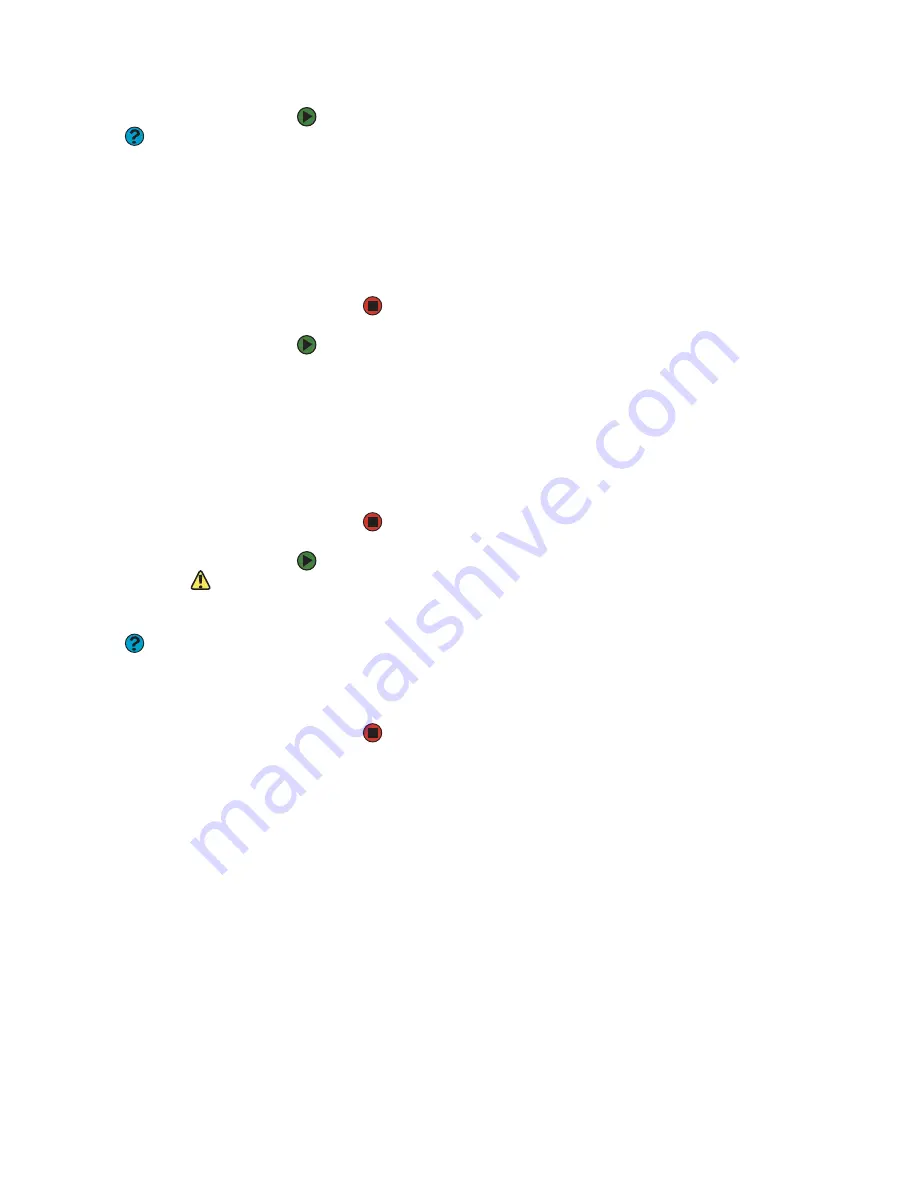
CHAPTER 3: Using Windows XP
www.gateway.com
28
To delete files or folders:
Help and Support
For more information about deleting files
and folders, click
Start
, then click
Help
and Support.
Type the keyword
deleting files and folders
in the Search
box, then click the arrow.
1
In My Computer or Windows Explorer, click the files or folders that you
want to delete. For instructions on how to select multiple files and folders,
see
“Using Windows shortcuts” on page 34
.
If you cannot find the file you want to delete, see
.
2
Click
File
, then click
Delete
. Windows moves the files and folders to the
Recycle Bin.
To recover files or folders from the Recycle Bin:
1
Double-click the
Recycle Bin
icon. The
Recycle Bin
window opens and lists
the files and folders you have thrown away since you last emptied it.
2
Click the files or folders that you want to restore. For instructions on how
to select multiple files and folders, see
.
3
Click
File
, then click
Restore
. Windows returns the deleted files or folders
to their original locations.
To empty the Recycle Bin:
Caution
Emptying the Recycle Bin permanently
erases any files or folders in the bin. These
files cannot be restored.
1
Double-click the
Recycle Bin
icon on the desktop. The
Recycle Bin
window
opens.
Help and Support
For more information about emptying
the Recycle Bin, click
Start
, then click
Help and Support
. Type the keyword
emptying Recycle Bin
in the Search box,
then click the arrow.
2
Click
File
, then click
Empty Recycle Bin
. Windows asks you if you are sure
that you want to empty the bin.
3
Click
Yes
. Windows permanently deletes all files in the Recycle Bin.
Searching for files and folders
If you are looking for a particular file or folder or a set of files or folders that have
characteristics in common, but you do not remember where they are stored on
your hard drive, you can use the Search utility to search by:
■
Name or part of a name
■
Creation date
■
Modification date
■
File type
■
Text contained in the file
■
Time period in which it was created or modified
You can also combine search criteria to refine searches.
Files and folders found using this utility can be opened, copied, cut, renamed,
or deleted directly from the list in the results window.
Содержание E-1500
Страница 1: ...USER GUIDE Gateway Computer...
Страница 13: ...CHAPTER 1 Getting Help www gateway com 6...
Страница 27: ...CHAPTER 2 Getting Started www gateway com 20...
Страница 57: ...CHAPTER 5 Sending and Receiving Faxes www gateway com 50...
Страница 105: ...CHAPTER 8 Customizing Your Computer www gateway com 98...
Страница 119: ...CHAPTER 9 Networking Your Computer www gateway com 112...
Страница 120: ...CHAPTER 10 113 ProtectingYourComputer Securing your computer Securing your data Using Windows user accounts...
Страница 128: ...CHAPTER 11 121 RecoveringYourSystem Understanding system recovery options Recovering your system...
Страница 135: ...CHAPTER 11 Recovering Your System www gateway com 128...
Страница 136: ...CHAPTER 12 129 MaintainingYourComputer Caring for your computer Managing hard drive space Moving from your old computer...
Страница 149: ...CHAPTER 12 Maintaining Your Computer www gateway com 142...
Страница 172: ...CHAPTER 14 165 Troubleshooting Safety guidelines First steps Solving problems Telephone support...
Страница 189: ...CHAPTER 14 Troubleshooting www gateway com 182...
Страница 195: ...APPENDIX A Safety Regulatory and Legal Information www gateway com 188...
Страница 203: ...Index www gateway com 196...
Страница 204: ...MAN GW ATX PRO USR GDE R0 3 06...






























