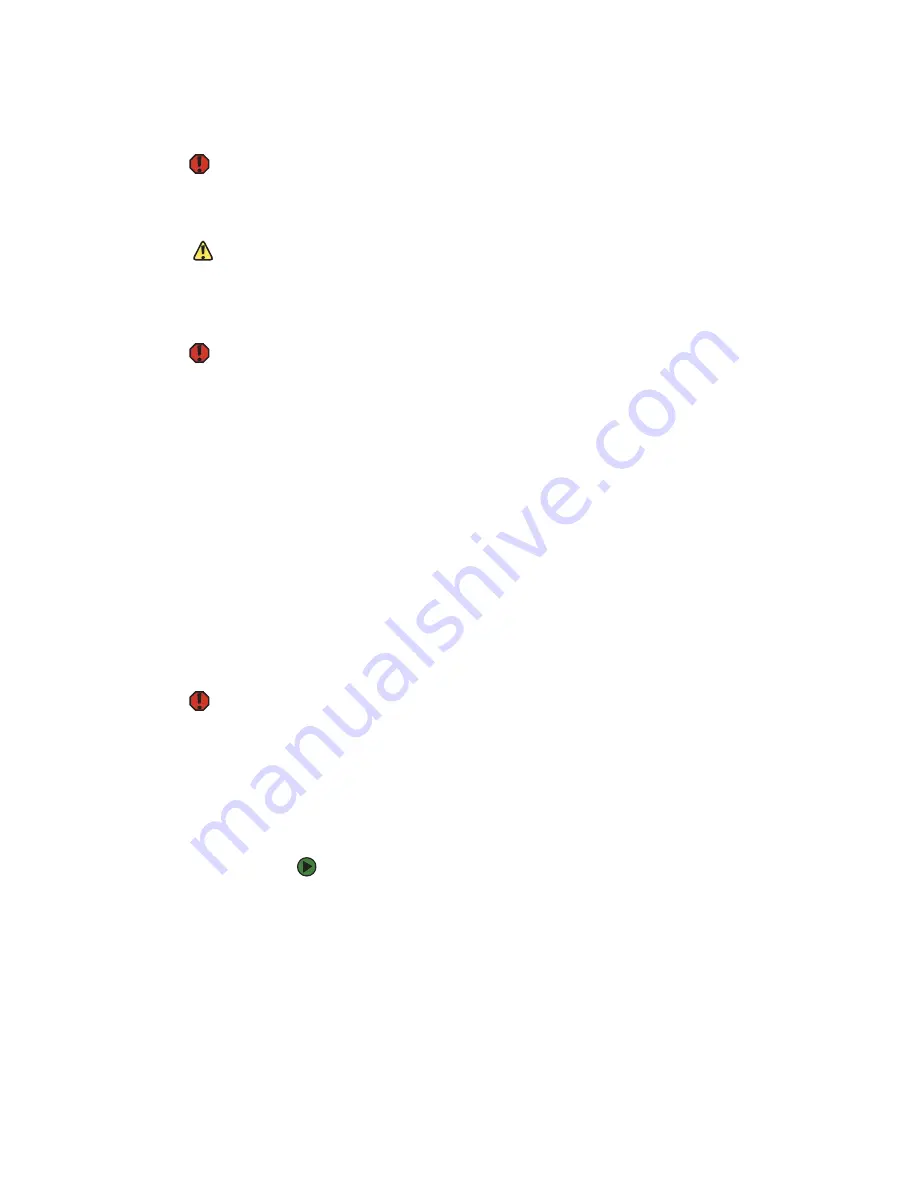
CHAPTER 13: Adding and Replacing Components
www.gateway.com
144
Preventing static electricity discharge
Warning
To avoid exposure to dangerous electrical
voltages and moving parts, turn off your
computer and unplug the power cord
and modem and network cables before
opening the case.
The components inside your computer are extremely sensitive to static
electricity, also known as
electrostatic discharge
(ESD).
Caution
ESD can permanently damage
electrostatic discharge-sensitive
components in your computer. Prevent
ESD damage by following ESD guidelines
every time you open the computer case.
Before opening the computer case, follow these guidelines:
■
Turn off your computer.
■
Wear a grounding wrist strap (available at most electronics stores) and
attach it to a bare metal part of your computer.
Warning
To prevent risk of electric shock, do not
insert any object into the vent holes of the
power supply.
■
Touch a bare metal surface on the back of the computer.
■
Unplug the power cord and the modem and network cables.
Before working with computer components, follow these guidelines:
■
Avoid static-causing surfaces such as carpeted floors, plastic, and packing
foam.
■
Remove components from their antistatic bags only when you are ready
to use them. Do not lay components on the outside of antistatic bags
because only the inside of the bags provide electrostatic protection.
■
Always hold expansion cards by their edges or their metal mounting
brackets. Avoid touching the edge connectors and components on the
cards. Never slide expansion cards or components over any surface.
Opening the case
Your computer case provides easy access to internal components.
Warning
To avoid exposure to dangerous electrical
voltages and moving parts, turn off your
computer, then unplug the power cord
and modem cable before opening the
case.
Removing the side panel
To remove the side panel:
1
Follow the instructions in
“Preventing static electricity discharge” on
2
Shut down your computer, then disconnect the power cord and modem,
network, and all peripheral device cables.
3
Press the power button to drain any residual power from your computer.
Содержание E-1500
Страница 1: ...USER GUIDE Gateway Computer...
Страница 13: ...CHAPTER 1 Getting Help www gateway com 6...
Страница 27: ...CHAPTER 2 Getting Started www gateway com 20...
Страница 57: ...CHAPTER 5 Sending and Receiving Faxes www gateway com 50...
Страница 105: ...CHAPTER 8 Customizing Your Computer www gateway com 98...
Страница 119: ...CHAPTER 9 Networking Your Computer www gateway com 112...
Страница 120: ...CHAPTER 10 113 ProtectingYourComputer Securing your computer Securing your data Using Windows user accounts...
Страница 128: ...CHAPTER 11 121 RecoveringYourSystem Understanding system recovery options Recovering your system...
Страница 135: ...CHAPTER 11 Recovering Your System www gateway com 128...
Страница 136: ...CHAPTER 12 129 MaintainingYourComputer Caring for your computer Managing hard drive space Moving from your old computer...
Страница 149: ...CHAPTER 12 Maintaining Your Computer www gateway com 142...
Страница 172: ...CHAPTER 14 165 Troubleshooting Safety guidelines First steps Solving problems Telephone support...
Страница 189: ...CHAPTER 14 Troubleshooting www gateway com 182...
Страница 195: ...APPENDIX A Safety Regulatory and Legal Information www gateway com 188...
Страница 203: ...Index www gateway com 196...
Страница 204: ...MAN GW ATX PRO USR GDE R0 3 06...
















































