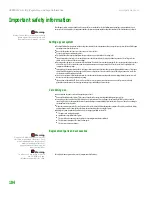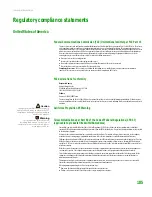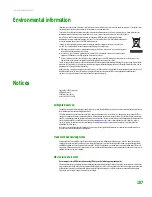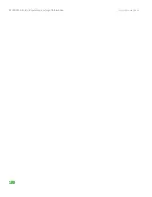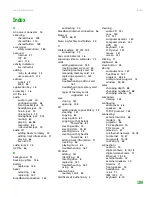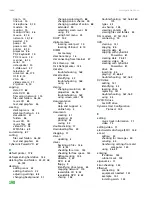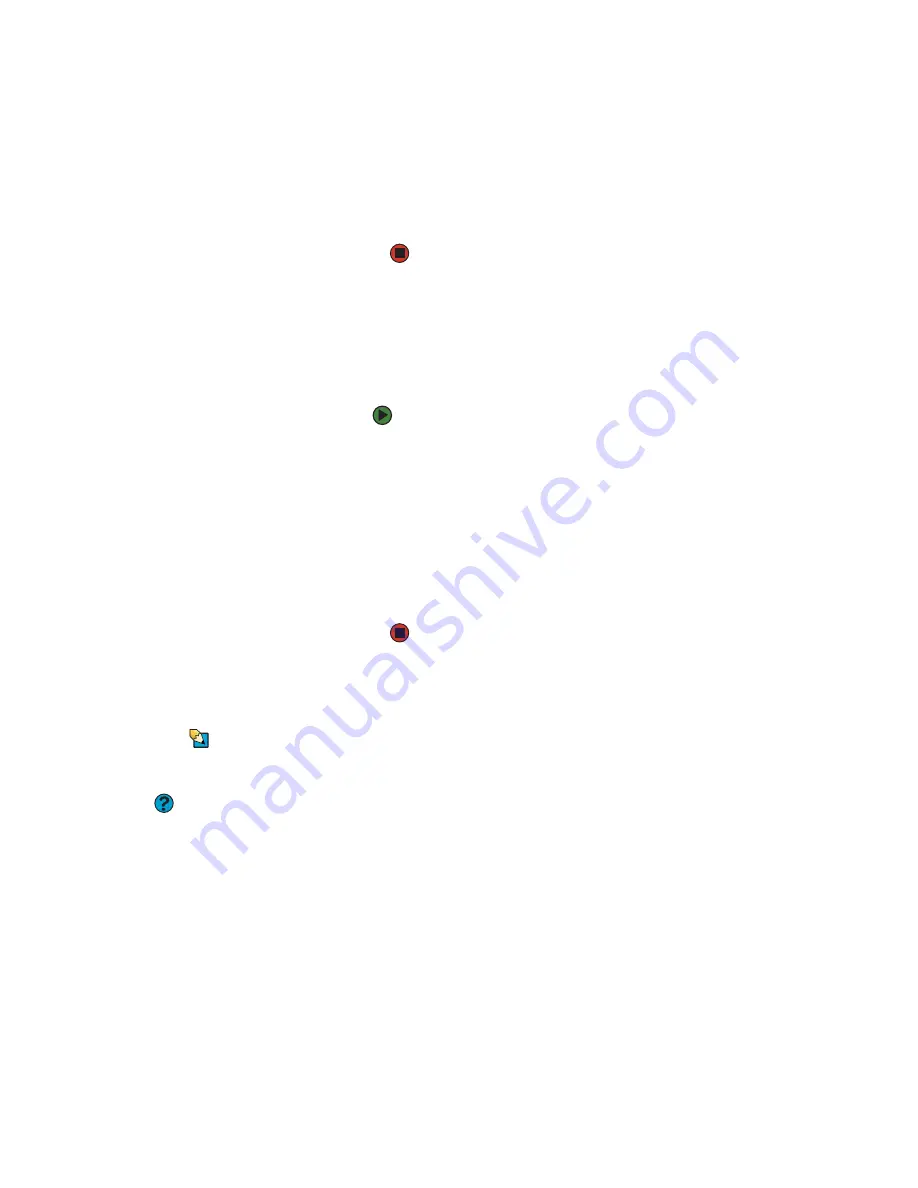
Solving problems
www.gateway.com
175
4
Click your modem, then click
Properties
. The
Modem Properties
dialog box opens.
5
Click the
Diagnostic
tab, then click
Query Modem
. If information
about the modem appears, the modem passed diagnostics. If no
modem information is available, a white screen appears with no
data, or if you get an error such as
port already open
or
the modem
has failed to respond
, the modem did not pass diagnostics.
The modem is noisy when it dials and connects
When your modem tries to connect to another modem, it begins
handshaking
.
Handshaking is a digital “getting acquainted” conversation between the two
modems that establishes connection speeds and communication protocols.
You may hear unusual handshaking sounds when the modems first connect. If
the handshaking sounds are too loud, you can turn down the modem volume.
To turn down the modem volume:
1
Click
Start
, then click
Control Panel
. The
Control Panel
window
opens. If your Control Panel is in Category View, click
Printers and
Other Hardware
.
2
Click/Double-click the
Phone and Modem Options
icon, then click
the
Modems
tab.
3
Click the modem you want to adjust, then click
Properties
.
4
Click the
Modem
tab, then adjust the
Speaker volume
control.
5
Click
OK
twice to close the
Phone and Modem Options
dialog box.
Monitor
The screen resolution is not correct
Tips & Tricks
For more information, see
.
Change the screen resolution from the
Display Properties
dialog box.
Help and Support
For more information about screen
resolution, click
Start,
then click
Help
and Support
. Type the keyword
screen
resolution
in the Search box, then click
the arrow.
The computer is running but there is no picture
■
Make sure that the monitor is plugged in and turned on. If the monitor is
turned on, the power LED should be lit.
■
Adjust the brightness and contrast controls to the center position.
■
Make sure that the monitor cable is connected to the video port on the
back of your computer.
■
Check the cable for bent or damaged pins.
■
Reinstall the device driver.
■
Connect a monitor that you know works to your computer.
The color is not uniform
Make sure that the monitor warms up for at least 30 minutes before making a
final judgment about color uniformity.
Содержание E-1500
Страница 1: ...USER GUIDE Gateway Computer...
Страница 13: ...CHAPTER 1 Getting Help www gateway com 6...
Страница 27: ...CHAPTER 2 Getting Started www gateway com 20...
Страница 57: ...CHAPTER 5 Sending and Receiving Faxes www gateway com 50...
Страница 105: ...CHAPTER 8 Customizing Your Computer www gateway com 98...
Страница 119: ...CHAPTER 9 Networking Your Computer www gateway com 112...
Страница 120: ...CHAPTER 10 113 ProtectingYourComputer Securing your computer Securing your data Using Windows user accounts...
Страница 128: ...CHAPTER 11 121 RecoveringYourSystem Understanding system recovery options Recovering your system...
Страница 135: ...CHAPTER 11 Recovering Your System www gateway com 128...
Страница 136: ...CHAPTER 12 129 MaintainingYourComputer Caring for your computer Managing hard drive space Moving from your old computer...
Страница 149: ...CHAPTER 12 Maintaining Your Computer www gateway com 142...
Страница 172: ...CHAPTER 14 165 Troubleshooting Safety guidelines First steps Solving problems Telephone support...
Страница 189: ...CHAPTER 14 Troubleshooting www gateway com 182...
Страница 195: ...APPENDIX A Safety Regulatory and Legal Information www gateway com 188...
Страница 203: ...Index www gateway com 196...
Страница 204: ...MAN GW ATX PRO USR GDE R0 3 06...