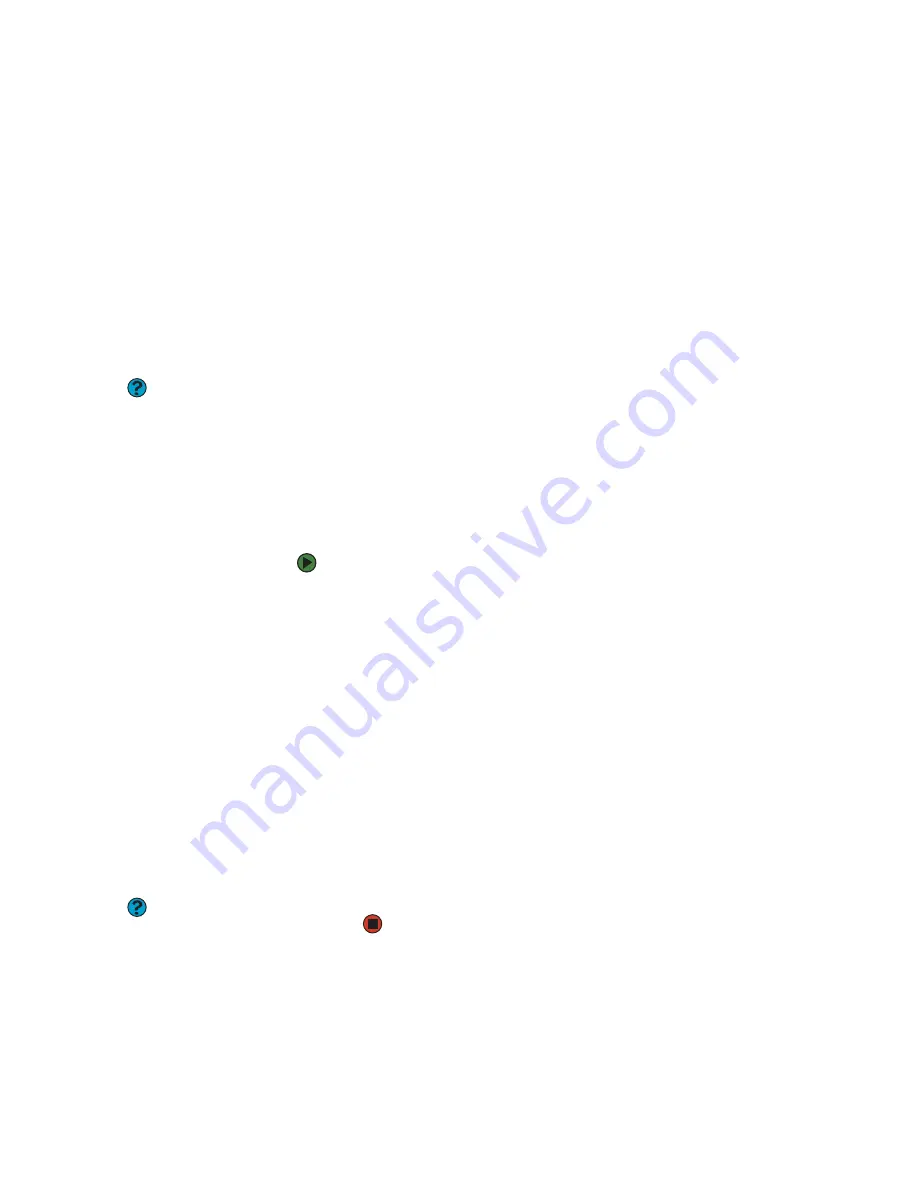
CHAPTER 12: Maintaining Your Computer
www.gateway.com
140
Transferring your Internet shortcuts
You can export and import your old Netscape Navigator bookmarks or Microsoft
Internet Explorer favorites. For more information, see your Internet browser
program’s online help.
Installing your old printer or scanner
Windows may have built-in support for older printers, scanners, or other
peripheral devices. This means you do not need any additional software. Newer
devices, however, usually require your original software installation discs or
diskettes.
If you have trouble after you install the software for your old devices, you can
use System Restore to restore your computer’s previous settings.
Help and Support
For more information about Windows
Update, click
Start,
then click
Help and
Support
. Type the keyword
System
Restore
in the Search box, then click the
arrow.
Installing a USB printer or scanner
USB devices may have special installation instructions. See your USB device’s
installation guide.
Installing a parallel port printer
You can usually install parallel port printers by following these steps.
To install your old printer:
1
Shut down and turn off your computer.
2
Connect your parallel port printer.
3
Turn on your printer, then turn on your computer.
4
If Windows detects your printer, install your printer by following the
on-screen instructions. You are finished.
- OR -
If Windows does not detect the printer, go to the next step.
5
Click
Start
, then click
Control Panel
. The
Control Panel
window opens. If
your Control Panel is in Category View, click
Printers and Other
Hardware
.
6
Click/Double-click the
Printers and Faxes
, then click
Add Printer
. The
Add Printer wizard opens.
7
Install your printer by following the on-screen instructions.
Help and Support
For more information about Windows
Update, click
Start,
then click
Help and
Support
. Type the keyword
installing a
printer
in the Search box, then click the
arrow.
See your peripheral device’s user guide for installation information and tips.
Because most installation software is periodically updated, you should also
check the manufacturer’s Web site for software updates.
Содержание E-1500
Страница 1: ...USER GUIDE Gateway Computer...
Страница 13: ...CHAPTER 1 Getting Help www gateway com 6...
Страница 27: ...CHAPTER 2 Getting Started www gateway com 20...
Страница 57: ...CHAPTER 5 Sending and Receiving Faxes www gateway com 50...
Страница 105: ...CHAPTER 8 Customizing Your Computer www gateway com 98...
Страница 119: ...CHAPTER 9 Networking Your Computer www gateway com 112...
Страница 120: ...CHAPTER 10 113 ProtectingYourComputer Securing your computer Securing your data Using Windows user accounts...
Страница 128: ...CHAPTER 11 121 RecoveringYourSystem Understanding system recovery options Recovering your system...
Страница 135: ...CHAPTER 11 Recovering Your System www gateway com 128...
Страница 136: ...CHAPTER 12 129 MaintainingYourComputer Caring for your computer Managing hard drive space Moving from your old computer...
Страница 149: ...CHAPTER 12 Maintaining Your Computer www gateway com 142...
Страница 172: ...CHAPTER 14 165 Troubleshooting Safety guidelines First steps Solving problems Telephone support...
Страница 189: ...CHAPTER 14 Troubleshooting www gateway com 182...
Страница 195: ...APPENDIX A Safety Regulatory and Legal Information www gateway com 188...
Страница 203: ...Index www gateway com 196...
Страница 204: ...MAN GW ATX PRO USR GDE R0 3 06...






























