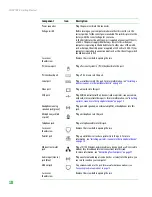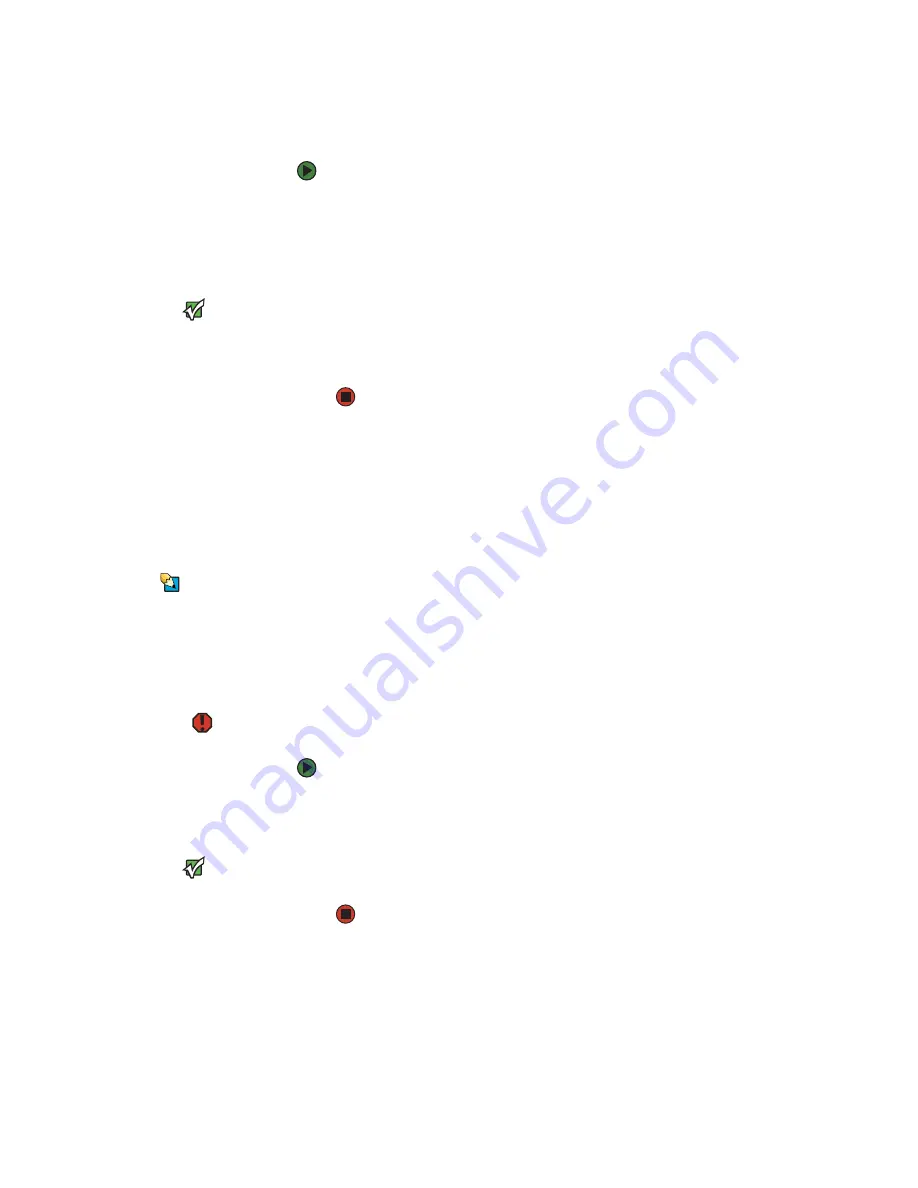
CHAPTER 2: Getting Started
www.gateway.com
14
Starting your computer
To start your computer:
1
Connect the monitor, keyboard, and mouse to your computer. See the
setup poster for setup instructions.
2
Turn on your computer.
3
If you are starting your computer for the first time, follow the on-screen
instructions to set up your computer.
Important
Your computer has a built-in variable
speed fan. In addition, your computer
uses a powerful processor which
produces heat. Both the system fan and
processor can run at different speeds at
times to ensure correct system cooling.
You may notice an increase in the fan
noise when the fan is running at high
speed and a decrease in the fan noise
when it switches to normal speed.
4
Plug in and turn on any peripheral devices, such as printers or scanners,
and see the documentation that came with the device for setup
instructions.
Waking up your computer
When you have not used your computer for several minutes or have not turned
off your computer, it may enter a power-saving mode called
Standby
. While in
Standby, the power indicator flashes.
Tips & Tricks
For more information about changing
the power button mode, see
power-saving settings” on page 95
.
If your computer is in Standby mode, move the mouse or press the power
button to “wake” it up.
Turning off your computer
Warning
When you turn off your computer, certain
components in the power supply and
system board remain energized. In order
to remove all electrical power from your
computer, unplug the power cord and
modem cable from the wall outlets. We
recommend disconnecting the power
cord and modem cable when your
computer will not be used for long
periods.
To turn off your computer:
1
Click
Start
,
then click
Turn Off Computer
. The
Turn Off Computer
dialog
box opens.
Important
If for some reason you cannot use the
Turn Off Computer option in Windows to
turn off your computer, press and hold
the power button for about five seconds,
then release it.
2
Click
Turn Off
. Windows shuts down and turns off your computer.
Содержание E-1500
Страница 1: ...USER GUIDE Gateway Computer...
Страница 13: ...CHAPTER 1 Getting Help www gateway com 6...
Страница 27: ...CHAPTER 2 Getting Started www gateway com 20...
Страница 57: ...CHAPTER 5 Sending and Receiving Faxes www gateway com 50...
Страница 105: ...CHAPTER 8 Customizing Your Computer www gateway com 98...
Страница 119: ...CHAPTER 9 Networking Your Computer www gateway com 112...
Страница 120: ...CHAPTER 10 113 ProtectingYourComputer Securing your computer Securing your data Using Windows user accounts...
Страница 128: ...CHAPTER 11 121 RecoveringYourSystem Understanding system recovery options Recovering your system...
Страница 135: ...CHAPTER 11 Recovering Your System www gateway com 128...
Страница 136: ...CHAPTER 12 129 MaintainingYourComputer Caring for your computer Managing hard drive space Moving from your old computer...
Страница 149: ...CHAPTER 12 Maintaining Your Computer www gateway com 142...
Страница 172: ...CHAPTER 14 165 Troubleshooting Safety guidelines First steps Solving problems Telephone support...
Страница 189: ...CHAPTER 14 Troubleshooting www gateway com 182...
Страница 195: ...APPENDIX A Safety Regulatory and Legal Information www gateway com 188...
Страница 203: ...Index www gateway com 196...
Страница 204: ...MAN GW ATX PRO USR GDE R0 3 06...