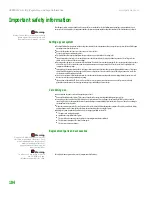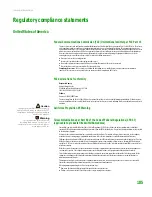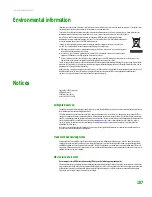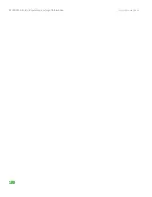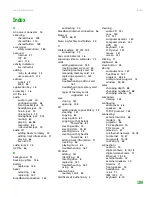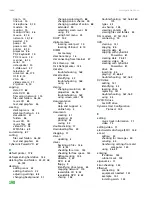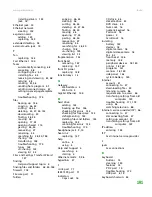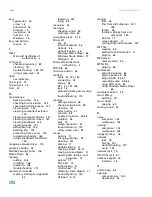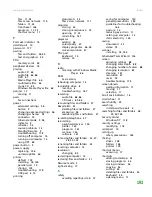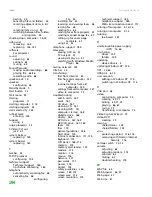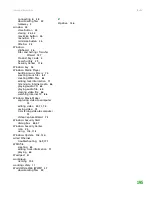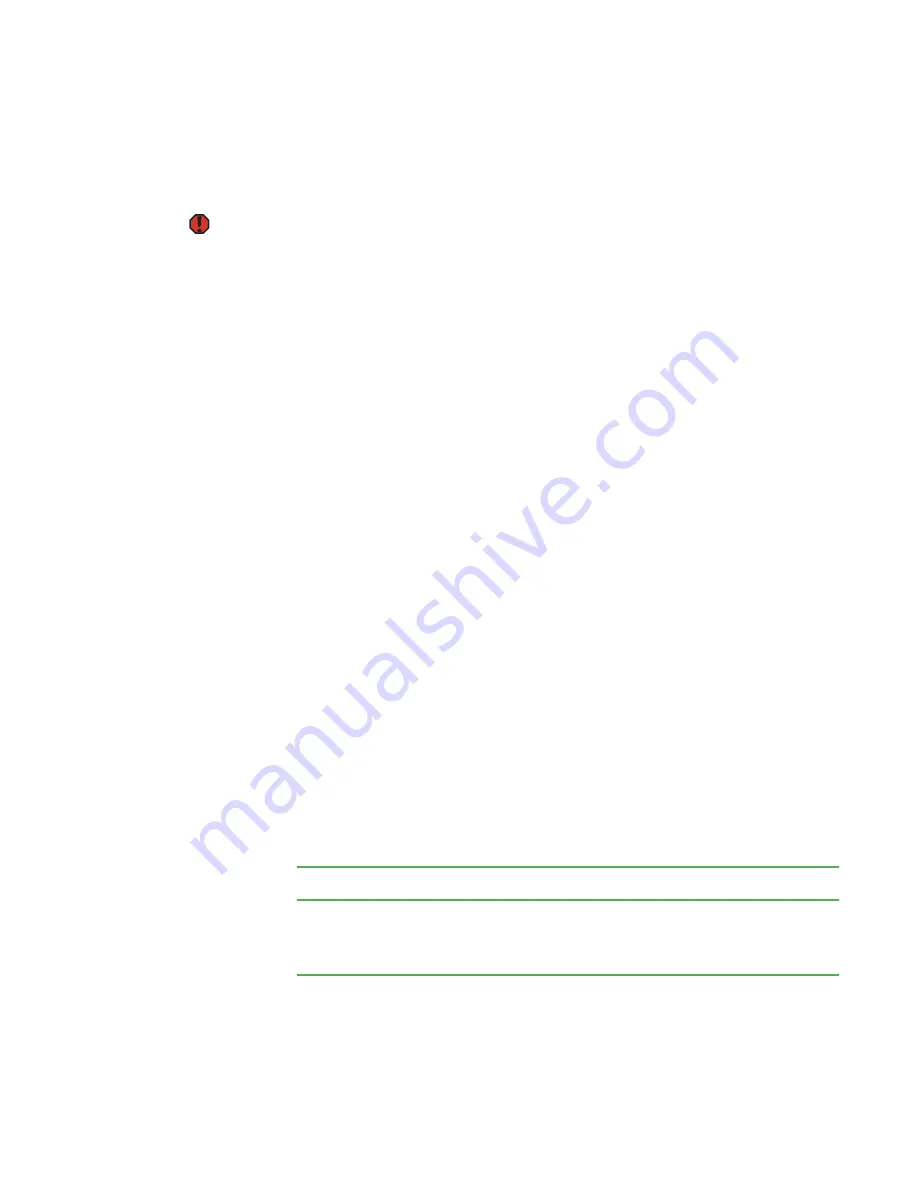
CHAPTER 14: Troubleshooting
www.gateway.com
180
Telephone support
Before calling Gateway Customer Care
Warning
To avoid bodily injury, do not attempt to
troubleshoot your computer problem if
power cords or plugs are damaged, if
liquid has been spilled into your
computer, if your computer was dropped,
or if the case was damaged.
Instead, unplug your computer and
contact a qualified computer technician.
If you have a technical problem with your computer, follow these
recommendations before contacting Gateway Customer Care:
■
Make sure that your computer is connected correctly to a grounded
AC outlet that is supplying power. If you use a surge protector, make sure
that it is turned on.
■
If a peripheral device, such as a keyboard or mouse, does not appear to
work, make sure that all cables are plugged in securely.
■
If you have recently installed hardware or software, make sure that you
have installed it according to the instructions provided with it. If you did
not purchase the hardware or software from Gateway, see the
manufacturer’s documentation and technical support resources.
■
If you have “how to” questions about using a program, see:
■
Online Help
■
Printed documentation
■
The Microsoft Windows documentation
■
The software publisher’s Web site
■
See the troubleshooting section of this chapter.
■
Have your customer ID, serial number, and order number available, along
with a detailed description of your problem, including the exact text of
any error messages, and the steps you have taken.
■
Make sure that your computer is nearby at the time of your call. The
technician may have you follow troubleshooting steps.
Telephone numbers
You can access technical support through your telephone to get answers to your
questions:
Resource
Service description
How to reach
Gateway
Customer Care
Talk to a Gateway Customer Care representative
about a non-tutorial technical support question.
(See
“Before calling Gateway Customer Care” on
before calling)
Gateway Customer Care telephone
numbers vary by country or region. See the
label on the front or side of your computer.
Содержание E-1500
Страница 1: ...USER GUIDE Gateway Computer...
Страница 13: ...CHAPTER 1 Getting Help www gateway com 6...
Страница 27: ...CHAPTER 2 Getting Started www gateway com 20...
Страница 57: ...CHAPTER 5 Sending and Receiving Faxes www gateway com 50...
Страница 105: ...CHAPTER 8 Customizing Your Computer www gateway com 98...
Страница 119: ...CHAPTER 9 Networking Your Computer www gateway com 112...
Страница 120: ...CHAPTER 10 113 ProtectingYourComputer Securing your computer Securing your data Using Windows user accounts...
Страница 128: ...CHAPTER 11 121 RecoveringYourSystem Understanding system recovery options Recovering your system...
Страница 135: ...CHAPTER 11 Recovering Your System www gateway com 128...
Страница 136: ...CHAPTER 12 129 MaintainingYourComputer Caring for your computer Managing hard drive space Moving from your old computer...
Страница 149: ...CHAPTER 12 Maintaining Your Computer www gateway com 142...
Страница 172: ...CHAPTER 14 165 Troubleshooting Safety guidelines First steps Solving problems Telephone support...
Страница 189: ...CHAPTER 14 Troubleshooting www gateway com 182...
Страница 195: ...APPENDIX A Safety Regulatory and Legal Information www gateway com 188...
Страница 203: ...Index www gateway com 196...
Страница 204: ...MAN GW ATX PRO USR GDE R0 3 06...