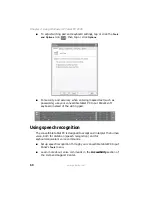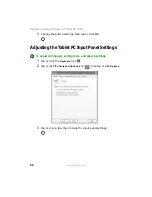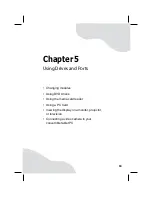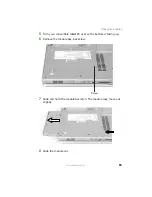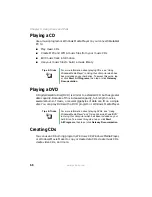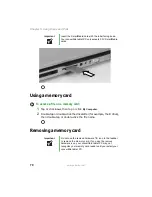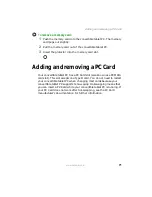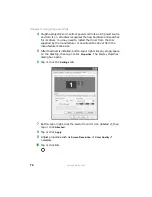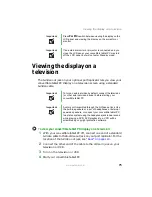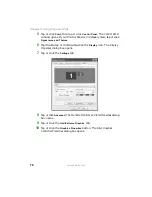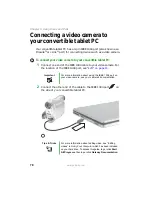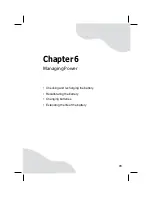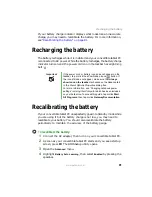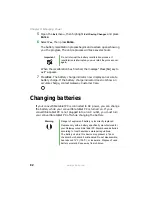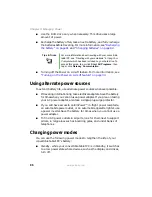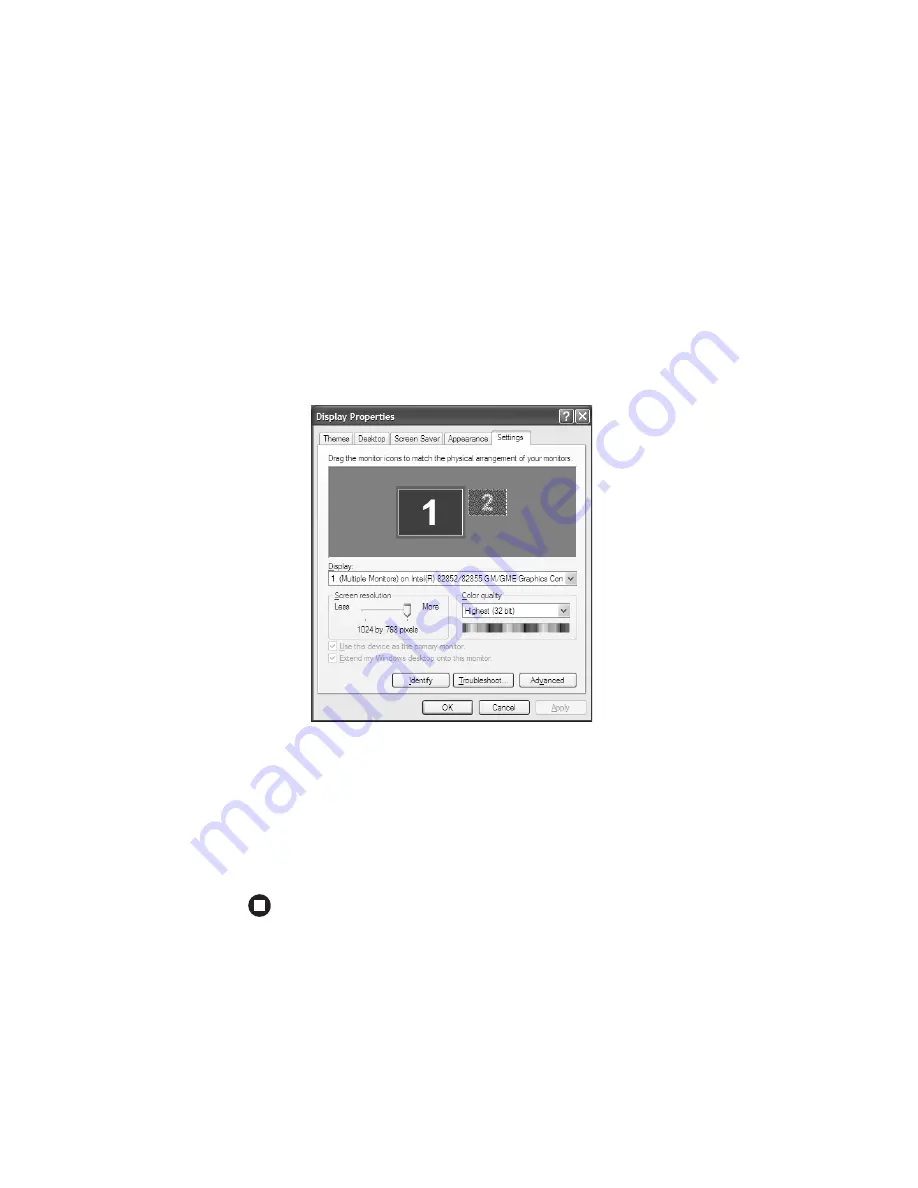
74
www.gateway.com
Chapter 5: Using Drives and Ports
4
Plug the projector’s or monitor’s power cord into an AC power source
and turn it on. Windows recognizes the new hardware and searches
for its driver. You may need to install the driver from the disc
supplied by the manufacturer or download the driver from the
manufacturer’s Web site.
5
After the driver is installed, button-tap or right-click any empty space
on the desktop, then tap or click
Properties
. The Display Properties
dialog box opens.
6
Tap or click the
Settings
tab.
7
Button-tap or right-click the second monitor icon (labeled 2), then
tap or click
Attached
.
8
Tap or click
Apply
.
9
Adjust properties such as
Screen Resolution
or
Color Quality
if
necessary.
10
Tap or click
OK
.
Содержание Convertible Notebook pc
Страница 1: ...Gateway Convertible Tablet PC User Guide...
Страница 2: ......
Страница 7: ...v www gateway com A Safety Regulatory and Legal Information 155 Index 167...
Страница 8: ...vi www gateway com...
Страница 30: ...22 www gateway com Chapter 2 Checking Out Your Gateway Convertible Tablet PC...
Страница 63: ...Chapter 4 55 Using Windows XP Tablet PC 2005 Using Tablet PC extensions Adjusting tablet and pen settings...
Страница 96: ...88 www gateway com Chapter 6 Managing Power...
Страница 97: ...Chapter 7 89 Upgrading Your Convertible Tablet PC Adding and replacing memory Replacing the hard drive...
Страница 162: ...154 www gateway com Chapter 10 Troubleshooting...
Страница 185: ......
Страница 186: ...MAN M275 USR GDE R0 6 05...