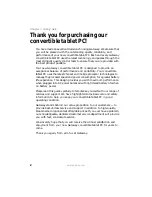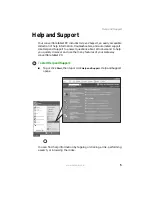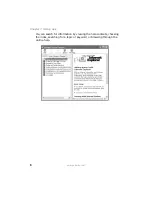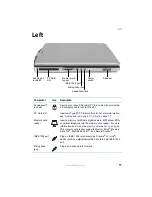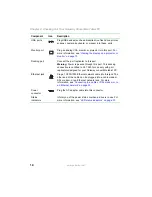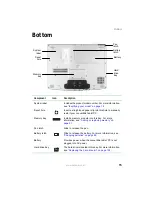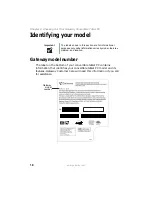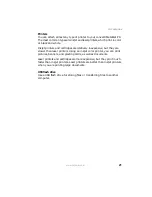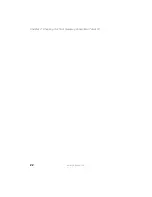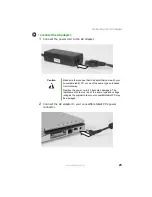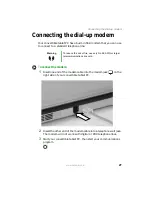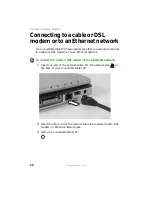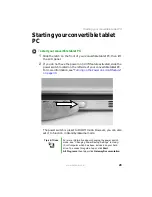16
www.gateway.com
Chapter 2: Checking Out Your Gateway Convertible Tablet PC
Keyboard area
Component
Icon
Description
Microphone
Record audio through this microphone. The built-in
microphone is turned off while an external microphone is
connected. For the location of your microphone jack, see
and
Tablet control
buttons
See
“Tablet control buttons” on page 41
for a description of
each button.
LCD panel
status
indicators
Inform you of the power status or when a drive is in use. For
more information, see
“LED status indicators” on page 33
.
Keyboard
Provides all the features of a full-sized computer keyboard. For
more information, see
“Using the keyboard” on page 36
.
Touchpad
Provides all the functionality of a mouse. For more information,
see
“Using the EZ Pad touchpad” on page 44
Keyboard
multi-function
buttons/
status
indicators
Keyboard
Touchpad
Tablet
control
buttons/
LCD panel
status
indicators
Microphone
Содержание Convertible Notebook pc
Страница 1: ...Gateway Convertible Tablet PC User Guide...
Страница 2: ......
Страница 7: ...v www gateway com A Safety Regulatory and Legal Information 155 Index 167...
Страница 8: ...vi www gateway com...
Страница 30: ...22 www gateway com Chapter 2 Checking Out Your Gateway Convertible Tablet PC...
Страница 63: ...Chapter 4 55 Using Windows XP Tablet PC 2005 Using Tablet PC extensions Adjusting tablet and pen settings...
Страница 96: ...88 www gateway com Chapter 6 Managing Power...
Страница 97: ...Chapter 7 89 Upgrading Your Convertible Tablet PC Adding and replacing memory Replacing the hard drive...
Страница 162: ...154 www gateway com Chapter 10 Troubleshooting...
Страница 185: ......
Страница 186: ...MAN M275 USR GDE R0 6 05...