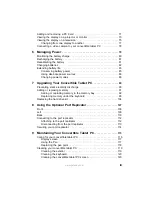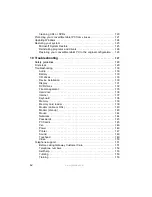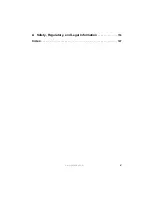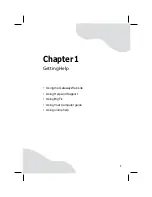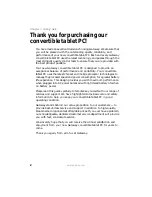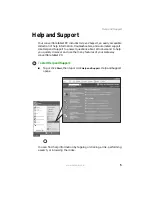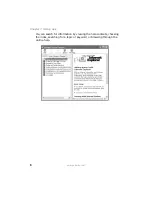Содержание Convertible Notebook pc
Страница 1: ...Gateway Convertible Tablet PC User Guide...
Страница 2: ......
Страница 7: ...v www gateway com A Safety Regulatory and Legal Information 155 Index 167...
Страница 8: ...vi www gateway com...
Страница 30: ...22 www gateway com Chapter 2 Checking Out Your Gateway Convertible Tablet PC...
Страница 63: ...Chapter 4 55 Using Windows XP Tablet PC 2005 Using Tablet PC extensions Adjusting tablet and pen settings...
Страница 96: ...88 www gateway com Chapter 6 Managing Power...
Страница 97: ...Chapter 7 89 Upgrading Your Convertible Tablet PC Adding and replacing memory Replacing the hard drive...
Страница 162: ...154 www gateway com Chapter 10 Troubleshooting...
Страница 185: ......
Страница 186: ...MAN M275 USR GDE R0 6 05...