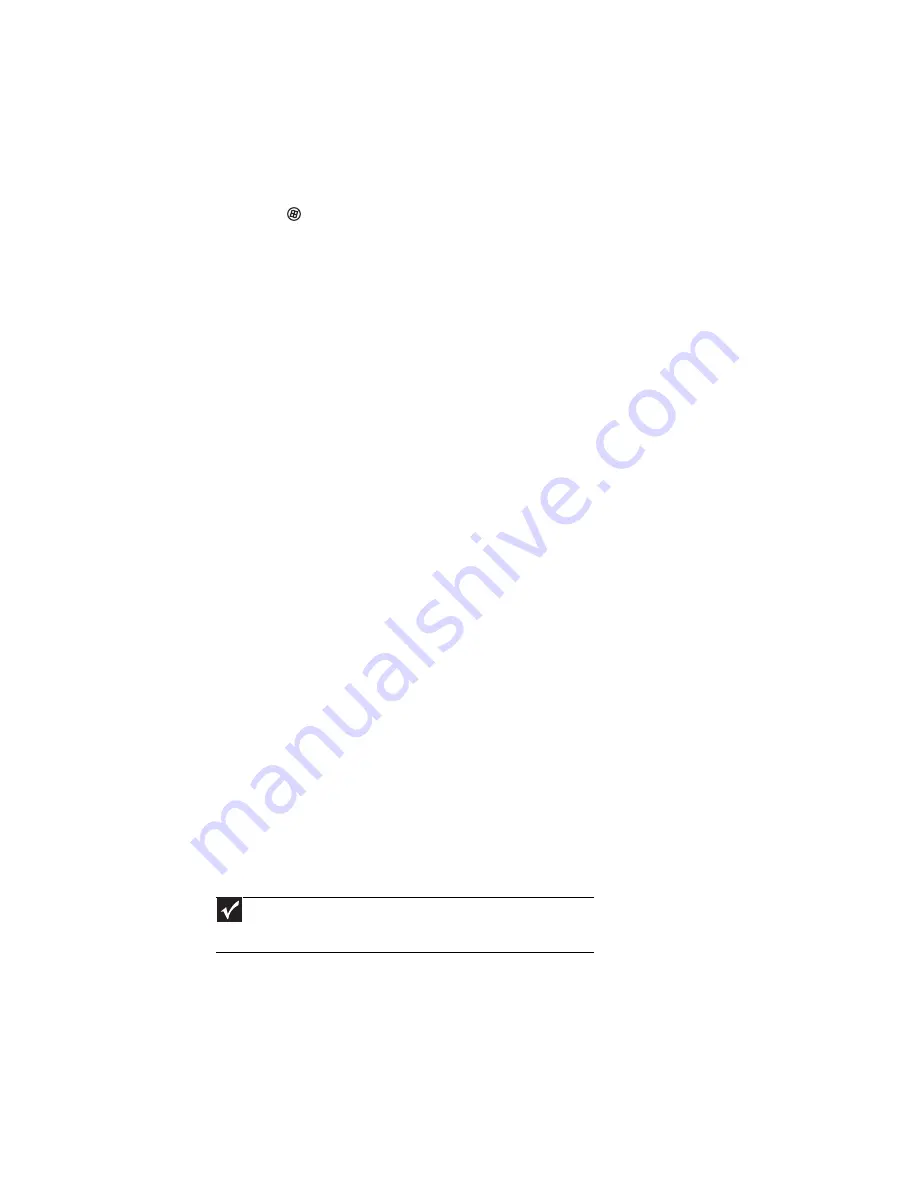
CHAPTER 9: Networking Your Computer
92
Testing your network
Now that your home network is set up, log onto one of your computers and access a favorite
Internet Web site.
If you are unable to connect to the Internet:
•
Click
(
Start
),
Control Panel
,
Network and Internet
, then the
Network and Sharing
Center
.
•
Choose
Diagnose and Repair
on the left of the window. Take any actions suggested.
•
If you are using a wired Ethernet network, check all physical cable connections
•
If you are using a wireless Ethernet network, make sure that your access point is plugged
in and compare the status lights on the front of the access point with the patterns described
in the access point documentation
•
Compare the status lights on the front of the router or access point with the patterns
described in the router or access point literature
•
Temporarily turn off any firewall software on your desktop computer
•
Turn off all of the devices, then power them back on
•
Refer to your router’s or access point’s troubleshooting information
•
Contact your Internet service provider
Adding a printer to your network
Instead of plugging a printer into your computer, you can add a printer to your network. To
add a printer to the network, do one of the following:
•
Connect your printer to your networked computer, then share the printer. For information
about sharing printers, see
“Sharing drives and printers” on page 92
.
•
Connect your printer to your router or access point if the router or access point includes
a USB or parallel port. For more information, see the instructions that came with your router
or access point.
•
Use a printer that has built-in networking.
•
Use a print server.
Sharing resources
With a network, you can share your Internet connection, drives, and printers.
Sharing drives and printers
With a network, you can
share
drives (for example hard drives and DVD drives) and printers
among the computers connected to the network.
After the drives and printers on each network computer are shared, you can access them as
though they were attached directly to your computer. Then you can:
•
View a network drive
•
Open and copy files stored on other network computers
•
Print documents on network printers
Important
To share a printer among the network computers, each computer must
have the shared printer’s drivers installed. Follow the instructions included with
your printer to install the printer drivers on each computer.
Содержание 3-Bay mBTX Pro
Страница 1: ...3 Bay mBTX Pro USERGUIDE...
Страница 2: ......
Страница 28: ...CHAPTER 2 Setting Up and Getting Started 20...
Страница 102: ...CHAPTER 9 Networking Your Computer 96...
Страница 103: ...CHAPTER10 97 Protecting your computer Hardware security Data security Security updates...
Страница 126: ...CHAPTER 11 Maintaining Your Computer 120...
Страница 151: ...CHAPTER13 145 Troubleshooting Safety guidelines First steps Troubleshooting Telephone support...
Страница 168: ...CHAPTER 13 Troubleshooting 162...
Страница 182: ...Contents 176...
Страница 183: ......
Страница 184: ...MAN 3BAY MBTX PRO USR GDE V R0 12 06...






























