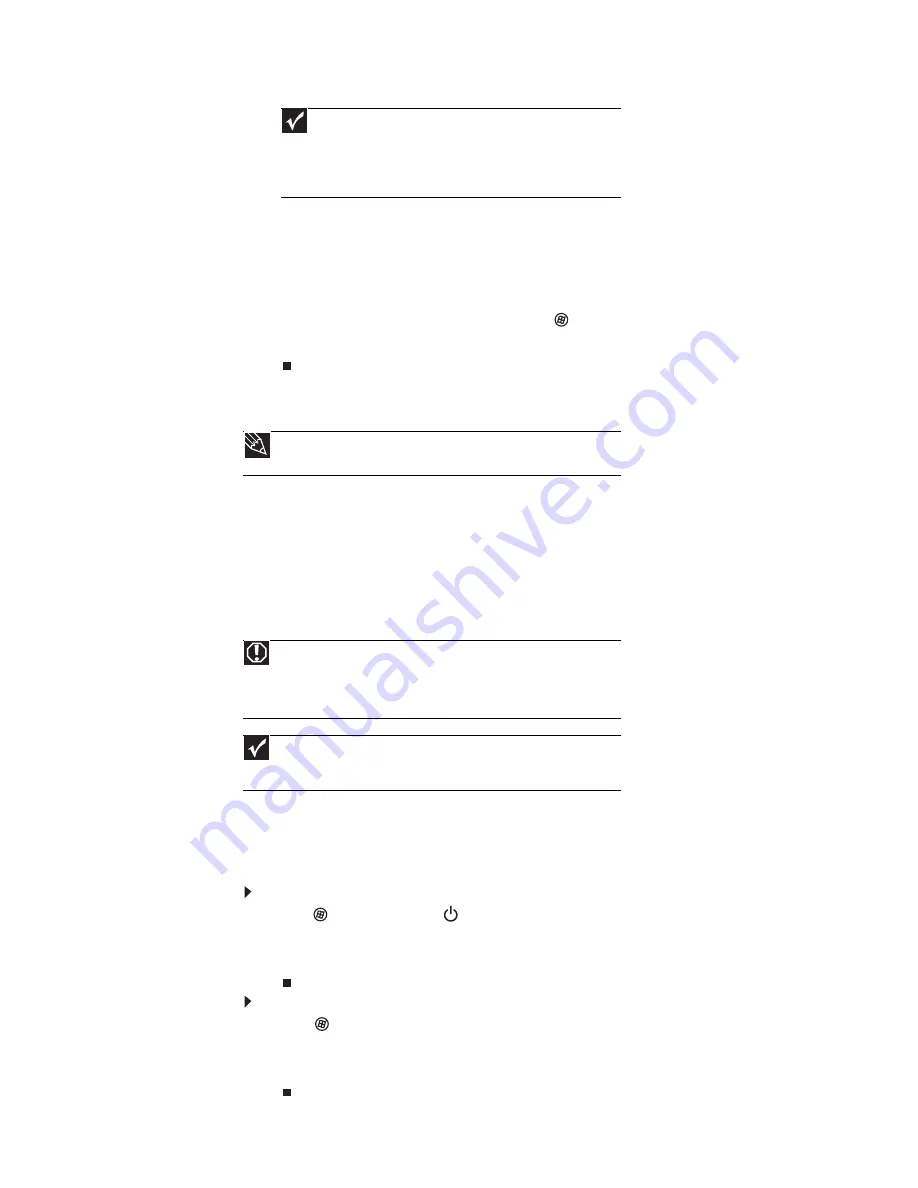
www.gateway.com
13
3
If you are starting your computer for the first time, follow the on-screen instructions to
select the language and time zone, and to create your first user account.
4
Attach and turn on any USB or audio peripheral devices, such as printers, scanners, and
speakers. See the documentation that came with each device for its setup instructions. If
you need to attach a peripheral device to the parallel or serial ports, turn off your computer
first.
5
To open your computer’s main menu, click
(
Start
). From that menu, you can run
programs and search for files. For more information on using your computer’s menus, see
“Using Windows” and “Customizing Windows” in your online
User Guide
.
Waking up your computer
When you have not used your computer for several minutes, it may enter a power-saving mode
called
Sleep
. While in Sleep mode, the power indicator on the power button flashes.
If your computer is in Sleep mode, move the mouse, press a key on the keyboard, or press the
power button to “wake” it up.
Turning off your computer
Putting your computer into Sleep mode is the easiest way to power down your computer.
Although it does not turn your computer completely off, it does turn off or slow down most
system operations to save power, and saves your desktop layout so the next time you restore
power, the programs are laid out just as you left them. Waking your computer from a Sleep state
is much faster than turning on your computer after it has been turned completely off.
To put your computer to sleep:
1
Click
(
Start
), then click
(power). The computer saves your session and partially shuts
down to save power.
2
To “wake” your computer, move the mouse, press a key on the keyboard, or press the
power button.
To turn off your computer:
1
Click
(
Start
), click the arrow next to the power icon, then click
Shut Down
.
The
computer turns off.
2
To completely disconnect all power (such as for servicing internal components), also
disconnect the power cord.
Important
Your computer has a built-in variable speed fan. In addition, your
computer uses a powerful processor which produces heat. Both the
system fan and processor can run at different speeds at times to ensure
proper system cooling. You may notice an increase in the fan noise
when the fan is running at high speed and a decrease in the fan noise
when it switches to normal speed.
Tip
For more information about changing the power button mode, see
“Changing power-saving settings” on page 79.
Warning
When you turn off your computer, certain components in the power
supply and system board remain energized. In order to remove all electrical
power from your computer, unplug the power cord and modem cable from
the wall outlets. We recommend disconnecting the power cord and modem
cable when your computer will not be used for long periods.
Important
If for some reason you cannot use the Turn Off Computer option in
Windows to turn off your computer, press and hold the power button for about
five seconds, then release it.
Содержание 3-Bay mBTX Pro
Страница 1: ...3 Bay mBTX Pro USERGUIDE...
Страница 2: ......
Страница 28: ...CHAPTER 2 Setting Up and Getting Started 20...
Страница 102: ...CHAPTER 9 Networking Your Computer 96...
Страница 103: ...CHAPTER10 97 Protecting your computer Hardware security Data security Security updates...
Страница 126: ...CHAPTER 11 Maintaining Your Computer 120...
Страница 151: ...CHAPTER13 145 Troubleshooting Safety guidelines First steps Troubleshooting Telephone support...
Страница 168: ...CHAPTER 13 Troubleshooting 162...
Страница 182: ...Contents 176...
Страница 183: ......
Страница 184: ...MAN 3BAY MBTX PRO USR GDE V R0 12 06...






























