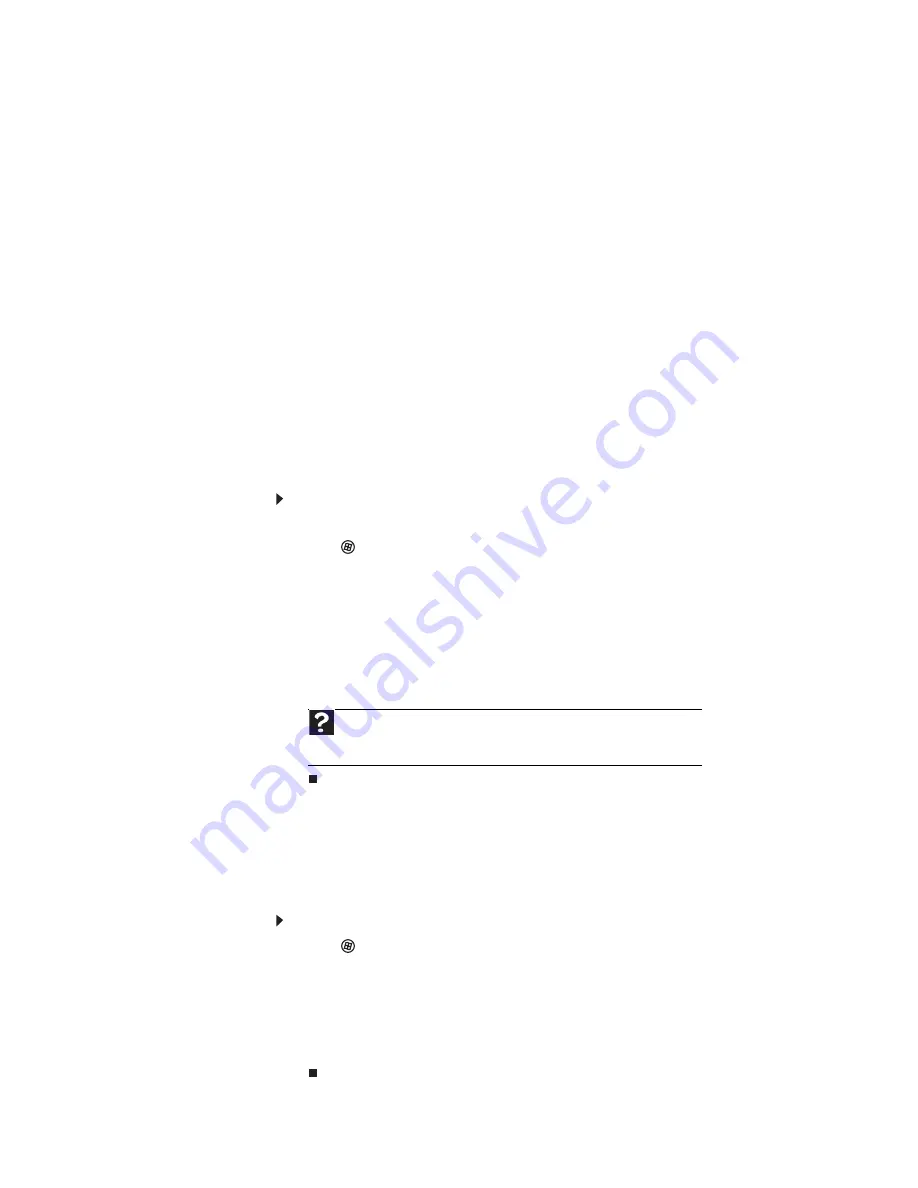
www.gateway.com
155
Your 56K modem does not connect at 56K
Current FCC regulations restrict actual data transfer rates over public telephone lines to 53K. Other
factors, such as line noise, telephone service provider equipment, or ISP limitations, may lower
the speed even further.
If your computer has a v.90 modem, the speed at which you can upload (send) data is limited
to 33.6K. If your computer has a v.92 modem, the speed at which you can upload data is limited
to 48K. Your ISP may not support 48K uploads.
Your fax communications program only sends and receives faxes at 14,400 bps when you
have a 56K modem
•
Current fax technology only supports a maximum send and receive rate of 14,400 bps.
The modem is not recognized by your computer
•
Make sure that the line connected to the modem is working and plugged into the
appropriate port on your computer. See
or your setup poster to make
sure that the connections have been made correctly.
•
If the modem shares the telephone line with another device, make sure that the telephone
line is not in use (for example, someone is on the telephone, or another modem is in use).
•
Use the modem cable that came with your computer. Some telephone cables do not meet
required cable standards and may cause problems with the modem connection.
•
Shut down and restart your computer.
•
Run Windows modem diagnostics.
To run modem diagnostics:
1
Close all open programs.
2
Click
(
Start
), then click
Control Panel
. The
Control Panel
window opens.
3
Click
Hardware and Sound
, then click
Phone and Modem Options
. The
Phone and
Modem Options
dialog box opens.
4
Click the
Modems
tab, click your modem, then click
Properties
. The
Modem Properties
dialog box opens.
5
Click the
Diagnostic
tab, then click
Query Modem
. If information about the modem
appears, the modem passed diagnostics. If no modem information is available, a white
screen appears with no data, or if you get an error such as
port already open
or
the
modem has failed to respond
, the modem did not pass diagnostics.
The modem is noisy when it dials and connects
When your modem tries to connect to another modem, it begins
handshaking
. Handshaking is
a digital “getting acquainted” conversation between the two modems that establishes connection
speeds and communication protocols. You may hear unusual handshaking sounds when the
modems first connect. If the handshaking sounds are too loud, you can turn down the modem
volume.
To turn down the modem volume:
1
Click
(
Start
), then click
Control Panel
. The
Control Panel
window opens.
2
Click
Hardware and Sound
, then click
Phone and Modem Options
. The
Phone and
Modem Options
dialog box opens.
3
Click the
Modems
tab, click the modem you want to adjust, then click
Properties
.
4
Click the
Modem
tab, then adjust the
Speaker volume
control.
5
Click
OK
twice to close the
Phone and Modem Options
dialog box.
Help
For more information about modem troubleshooting, click
Start
, then click
Help and Support
. Type the phrase
modem troubleshooting
in the Search
Help box, then press E
NTER
.
Содержание 3-Bay mBTX Pro
Страница 1: ...3 Bay mBTX Pro USERGUIDE...
Страница 2: ......
Страница 28: ...CHAPTER 2 Setting Up and Getting Started 20...
Страница 102: ...CHAPTER 9 Networking Your Computer 96...
Страница 103: ...CHAPTER10 97 Protecting your computer Hardware security Data security Security updates...
Страница 126: ...CHAPTER 11 Maintaining Your Computer 120...
Страница 151: ...CHAPTER13 145 Troubleshooting Safety guidelines First steps Troubleshooting Telephone support...
Страница 168: ...CHAPTER 13 Troubleshooting 162...
Страница 182: ...Contents 176...
Страница 183: ......
Страница 184: ...MAN 3BAY MBTX PRO USR GDE V R0 12 06...






























