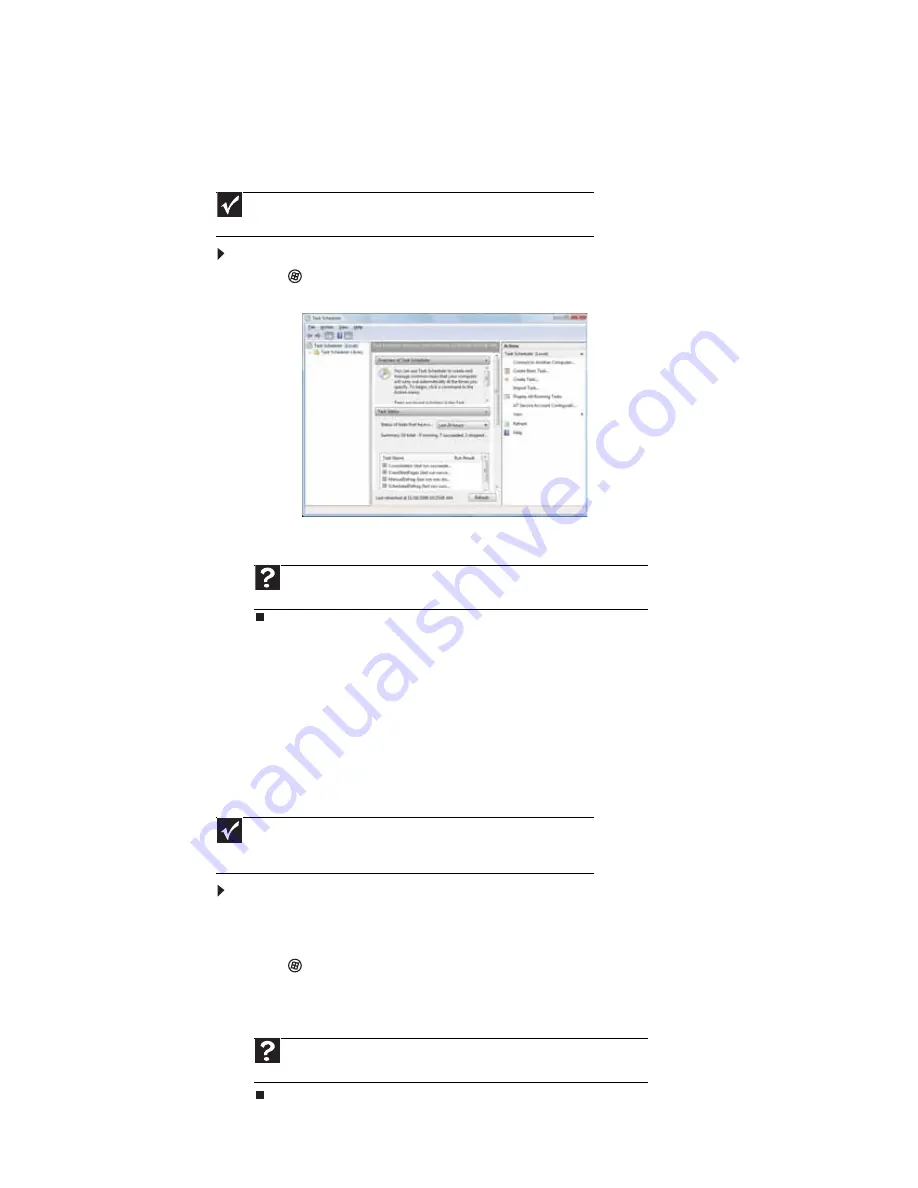
CHAPTER 11: Maintaining Your Computer
118
Scheduling maintenance tasks
Task Scheduler lets you schedule maintenance tasks such as running Disk Defragmenter and
checking your drives for errors.
To start the Task Scheduler:
1
Click
(
Start
),
All Programs
,
Accessories
,
System Tools
, then click
Task Scheduler
.
The
Task Scheduler
dialog box opens.
2
Click
Create Basic Task
for basic tasks or click
Create Task
for more complex tasks, then
follow the on-screen instructions to finish setting up and scheduling the task.
Moving from your old computer
Transferring files and settings with Windows Easy Transfer
You can move your files, folders, software settings, and user account settings (such as display,
Internet, and e-mail settings) from your old computer to your new one using Windows Easy
Transfer, providing your old computer uses Windows XP or Windows Vista.
While using Windows Easy Transfer, you will not be able to run other tasks on the computers.
To move files and settings from your old computer:
1
If you want to transfer program settings to your new computer, install those programs
on the new computer before running Windows Easy Transfer. Windows Easy Transfer copies
only the software’s settings, not the software itself, to the new computer.
2
Click
(
Start
),
All Programs
,
Accessories
,
System Tools
, then click
Windows Easy
Transfer
. The
Windows Easy Transfer
dialog box opens.
3
Click
Next
, click
Start a new transfer
, then follow the on-screen instructions to complete
the transfer.
Important
Your computer must be on during scheduled tasks. If your computer is
off, scheduled tasks will not run.
Help
For more information about scheduling tasks, click
Start
, then click
Help
and Support
. Type
task scheduler
in the
Search Help
box, then press E
NTER
.
Important
If your old computer does not use Windows XP or Windows Vista, you
must manually move your data by using a writeable disc, flash drive, or external
hard drive.
Help
For more information about transferring files, click
Start
, then click
Help
and Support
. Type
transferring files
in the
Search Help
box, then press E
NTER
.
Содержание 3-Bay mBTX Pro
Страница 1: ...3 Bay mBTX Pro USERGUIDE...
Страница 2: ......
Страница 28: ...CHAPTER 2 Setting Up and Getting Started 20...
Страница 102: ...CHAPTER 9 Networking Your Computer 96...
Страница 103: ...CHAPTER10 97 Protecting your computer Hardware security Data security Security updates...
Страница 126: ...CHAPTER 11 Maintaining Your Computer 120...
Страница 151: ...CHAPTER13 145 Troubleshooting Safety guidelines First steps Troubleshooting Telephone support...
Страница 168: ...CHAPTER 13 Troubleshooting 162...
Страница 182: ...Contents 176...
Страница 183: ......
Страница 184: ...MAN 3BAY MBTX PRO USR GDE V R0 12 06...






























