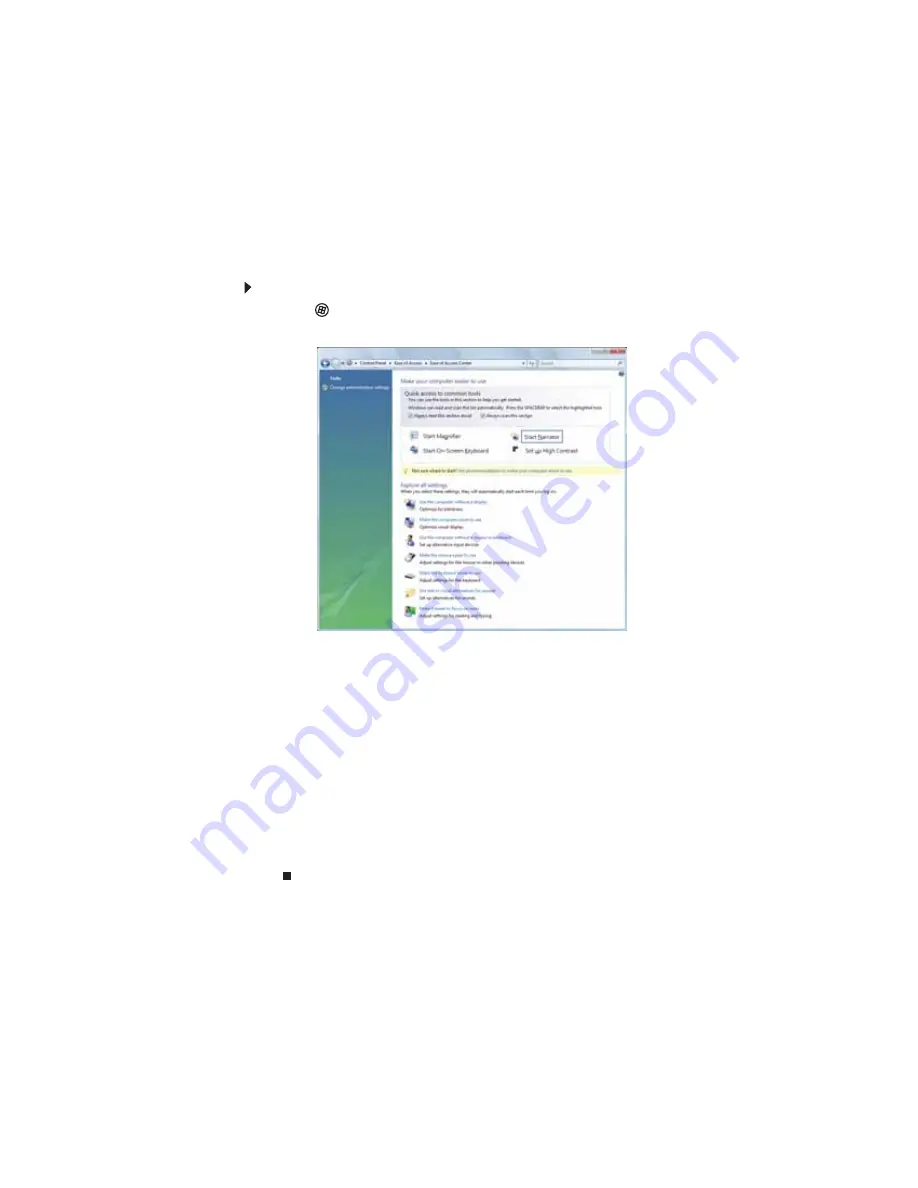
www.gateway.com
81
Changing accessibility settings
Your computer can be a powerful tool, but it may be less useful to you if items on the screen
are difficult to see, or if the mouse is difficult to control. Windows has several tools that help
you use it more easily.
Using the Ease of Access Center
Use the Ease of Access Center to change several system display settings.
To use the Ease of Access Center:
1
Click
(
Start
),
Control Panel
,
Ease of Access
, then click
Ease of Access Center
. The
Ease of Access Center
opens.
2
In the
Quick access to common tools
section, click one of the following options to make
some of the most common accessibility changes to Windows:
•
Start Magnifier
provides a close-up view of the area near your mouse pointer.
•
Start On-Screen Keyboard
displays a keyboard on the screen. You can press keys
on the on-screen keyboard by clicking them with your mouse.
•
Start Narrator
reads on-screen text and describes graphics.
•
Set up High Contrast
changes the Windows color scheme to use high-contrast colors.
You can also use the Ease of Access Center to:
•
Use the computer without a display, mouse, or keyboard
•
Make the computer display easier to see
•
Make the mouse and keyboard easier to use
•
Use text or visual alternatives for sounds
Содержание 3-Bay mBTX Pro
Страница 1: ...3 Bay mBTX Pro USERGUIDE...
Страница 2: ......
Страница 28: ...CHAPTER 2 Setting Up and Getting Started 20...
Страница 102: ...CHAPTER 9 Networking Your Computer 96...
Страница 103: ...CHAPTER10 97 Protecting your computer Hardware security Data security Security updates...
Страница 126: ...CHAPTER 11 Maintaining Your Computer 120...
Страница 151: ...CHAPTER13 145 Troubleshooting Safety guidelines First steps Troubleshooting Telephone support...
Страница 168: ...CHAPTER 13 Troubleshooting 162...
Страница 182: ...Contents 176...
Страница 183: ......
Страница 184: ...MAN 3BAY MBTX PRO USR GDE V R0 12 06...






























