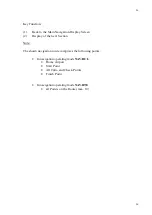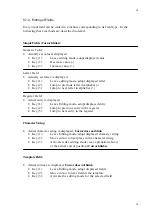34
34
5.7.2. Editing of Fields
Every input field can be edited in a manner corresponding to its field type. In the
following these methods are described in detail.
Simple Fields (Cursor blinks):
Numeric Field:
•
Actually set value is displayed
•
Key (1):
Leave editing mode, adopt displayed value
•
Key (2):
Decrease value (-)
•
Key (3):
Increase value (+)
Letter Field:
•
Actually set letter is displayed
•
Key (1):
Leave editing mode, adopt displayed letter
•
Key (2):
Jump to previous letter in alphabet (-)
•
Key (3):
Jump to next letter in alphabet (+)
Register Field:
•
Actual entry is displayed
•
Key (1):
Leave Editing mode, adopt displayed entry
•
Key (2):
Jump to previous entry in the register
•
Key (3):
Jump to next entry in the register
Character String:
•
Actual character string is displayed,
Cursor does not blink
•
Key (1):
Leave Editing mode, adopt displayed character string
•
Key (2):
Move cursor to next place in the character string
•
Key (3):
Activate letter editing mode (see explanation above)
at the actual cursor position
(Cursor blinks)
Template Field:
•
Actual entries are displayed,
Cursor does not blink
•
Key (1):
Leave Editing mode, adopt displayed fields
•
Key (2):
Move cursor to next field in the template
•
Key (3):
Activate the editing mode for the selected field