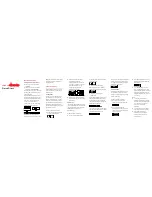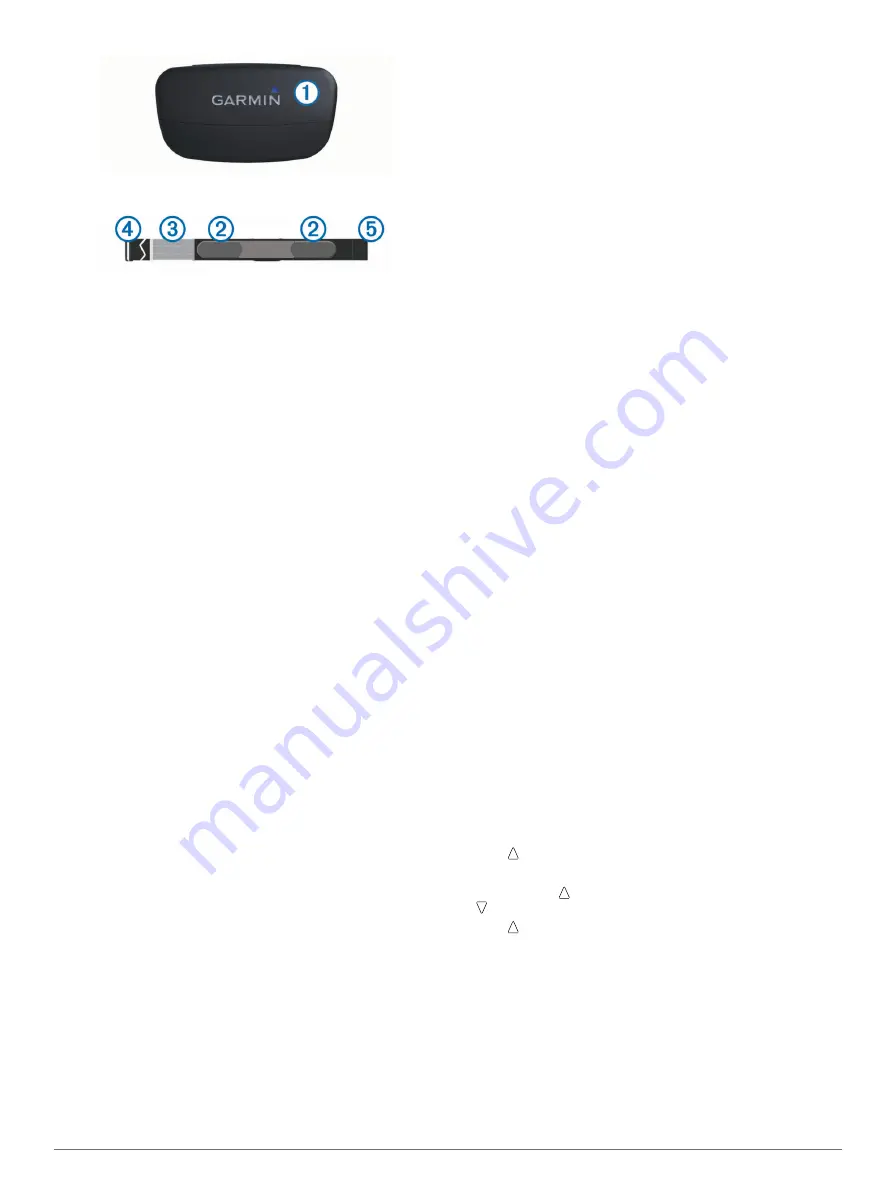
2
Wet both electrodes
Á
on the back of the strap to create a
strong connection between your chest and the transmitter.
3
If the heart rate monitor has a contact patch
Â
, wet the
contact patch.
4
Wrap the strap around your chest, and connect the strap
hook
Ã
to the loop.
The Garmin logo should be right-side up.
5
Bring the device within range (3 m) of the heart rate monitor.
After you put on the heart rate monitor, it is on standby and
ready to send data.
About Heart Rate Zones
Many athletes use heart rate zones to measure and increase
their cardiovascular strength and improve their level of fitness. A
heart rate zone is a set range of heartbeats per minute. The five
commonly accepted heart rate zones are numbered from 1 to 5
according to increasing intensity. Generally, heart rate zones
are calculated based on percentages of your maximum heart
rate.
Fitness Goals
Knowing your heart rate zones can help you measure and
improve your fitness by understanding and applying these
principles.
• Your heart rate is a good measure of exercise intensity.
• Training in certain heart rate zones can help you improve
cardiovascular capacity and strength.
• Knowing your heart rate zones can prevent you from
overtraining and can decrease your risk of injury.
If you know your maximum heart rate, you can use the table
) to determine the best heart rate zone for your
fitness objectives.
If you do not know your maximum heart rate, use one of the
calculators available on the Internet. Some gyms and health
centers can provide a test that measures maximum heart rate.
Setting Your Heart Rate Zones
Before the device can determine your heart rate zones, you
must set up your fitness user profile (
).
You can manually adjust the heart rate zones according to your
).
1
Select the action key.
2
Select
Setup
>
Fitness
>
HR Zones
.
3
Enter the maximum and minimum heart rate for zone 5.
4
Enter your minimum heart rate for zones 4-1.
The maximum heart rate for each zone is based on the
minimum heart rate of the previous zone. For example, if you
enter 167 as a minimum heart rate for zone 5, the device
uses 166 as the maximum rate for zone 4.
Tips for Erratic Heart Rate Data
If the heart rate data is erratic or does not appear, you can try
these tips.
• Reapply moisture to the electrodes and contact patch.
You can use water, saliva, or electrode gel.
• Tighten the strap on your chest.
• Warm up for 5–10 minutes.
• Wash the strap after every seven uses (
• Wear a cotton shirt or wet your shirt if suitable for your
activity.
Synthetic fabrics that rub or flap against the heart rate
monitor can create static electricity that interferes with heart
rate signals.
• Move away from sources that can interfere with your heart
rate monitor.
Sources of interference may include strong electromagnetic
fields, some 2.4 Ghz wireless sensors, high-voltage power
lines, electric motors, ovens, microwave ovens, 2.4 Ghz
cordless phones, and wireless LAN access points.
• Replace the battery (
).
Foot Pod
Your device is compatible with the foot pod. You can use the
foot pod to record pace and distance instead of using GPS
when you are training indoors or when your GPS signal is weak.
The foot pod is on standby and ready to send data (like the
heart rate monitor).
After 30 minutes of inactivity, the foot pod powers off to
conserve the battery. When the battery is low, a message
appears on your device. Approximately five hours of battery life
remain.
Setting the Foot Pod Mode
You can set your device to use foot pod data instead of GPS
data to calculate pace.
1
Select the action key.
2
Select
Setup
>
Fitness
>
Foot Pod Speed
.
3
Select an option:
• Select
Indoor
when you are training indoors without GPS.
• Select
Always On
when training outdoors, when your
GPS signal is weak, or when you lose satellite signals.
Going for a Run Using a Foot Pod
Before you go for a run, you must change the profile to running
(
), and pair the foot pod with your device (
When your device can not acquire satellite signals, such as
when running indoors on a treadmill, you can use the foot pod
to measure your running distance.
1
Install your foot pod according to the accessory instructions.
2
Select the action key.
3
Select
Setup
>
Fitness
>
Foot Pod Speed
>
Indoor
.
4
Hold to start the timer.
5
Start running.
You can hold to pause and resume your run. You can hold
to mark a lap.
6
Hold to stop the timer.
The device automatically saves your run.
Foot Pod Calibration
Calibrating your foot pod is optional and can improve accuracy.
There are three ways to adjust the calibration: distance, GPS,
and manual.
Calibrating Your Foot Pod by Distance
Before you can calibrate your device, you must pair your device
with the foot pod (
).
For best results, the foot pod should be calibrated using the
inside lane of a regulation track or an exact distance. A
12
ANT+ Sensors
Содержание tactix
Страница 1: ...tactix Owner s Manual September 2013 190 01652 00_0A Printed in Taiwan ...
Страница 23: ......