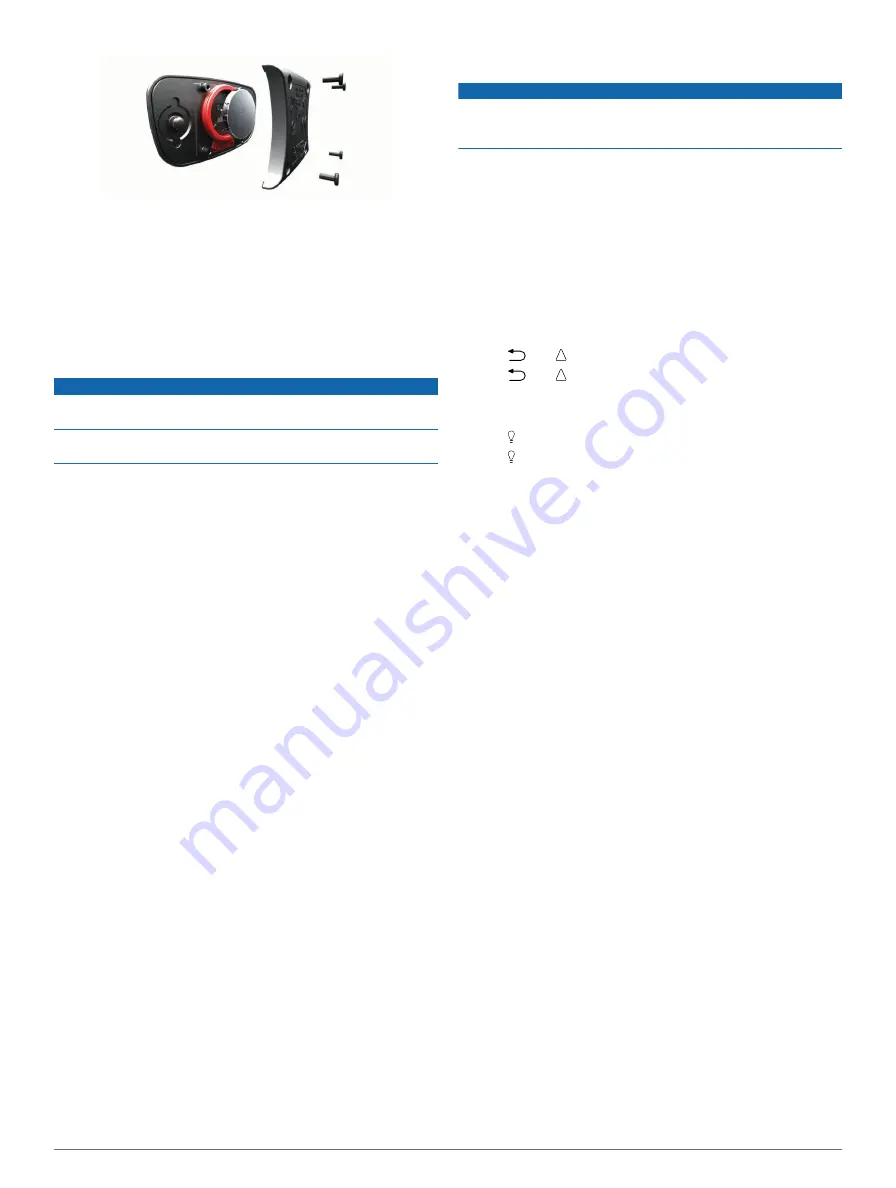
3
Wait 30 seconds.
4
Insert the new battery with the positive side facing up.
NOTE:
Do not damage or lose the O-ring gasket.
5
Replace the back cover and the four screws.
NOTE:
Do not overtighten.
After you replace the heart rate monitor battery, you may need
to pair it with the device again.
Caring for the Heart Rate Monitor
NOTICE
You must unsnap and remove the module before cleaning the
strap.
A build up of sweat and salt on the strap can decrease the
ability of the heart rate monitor to report accurate data.
• Go to
for detailed washing
instructions.
• Rinse the strap after every use.
• Machine wash the strap after every seven uses.
• Do not put the strap in a dryer.
• When drying the strap, hang it up or lay it flat.
• To prolong the life of your heart rate monitor, unsnap the
module when not in use.
Data Management
NOTE:
The device is not compatible with Windows 95, 98, Me,
Windows NT®, and Mac OS 10.3 and earlier.
File Types
The device supports these file types.
• Files from BaseCamp or HomePort™. Go to
• GPI custom POI files from the Garmin POI Loader. Go to
www.garmin.com/products/poiloader
.
• GPX track files.
• GPX geocache files. Go to
• FIT files for exporting to Garmin Connect.
• GPX/FIT files for recording data in both formats
simultaneously.
Disconnecting the USB Cable
If your device is connected to your computer as a removable
drive or volume, you must safely disconnect your device from
your computer to avoid data loss. If your device is connected to
your Windows computer as a portable device, it is not
necessary to safely disconnect.
1
Complete an action:
• For Windows computers, select the
Safely Remove
Hardware
icon in the system tray, and select your device.
• For Mac computers, drag the volume icon to the trash.
2
Disconnect the cable from your computer.
Deleting Files
NOTICE
If you do not know the purpose of a file, do not delete it. Your
device memory contains important system files that should not
be deleted.
1
Open the
Garmin
drive or volume.
2
If necessary, open a folder or volume.
3
Select a file.
4
Press the
Delete
key on your keyboard.
Troubleshooting
Locking the Keys
You can lock the keys to prevent inadvertent key presses.
1
Select the data page you want to view while the keys are
locked.
2
Hold
and to lock the keys.
3
Hold
and to unlock the keys.
Resetting Your Device
If the device stops responding, you may need to reset it.
1
Hold for at least 25 seconds.
2
Hold for one second to turn on the device.
Resetting the Device to Factory Settings
You can restore all of the device settings to the factory default
values.
1
Select the action key.
2
Select
Setup
>
Reset
>
All Settings
>
Yes
.
Clearing All Sensor Plot Data
1
Select the action key.
2
Select
Setup
>
Reset
>
Clear Plots
>
Yes
.
Getting More Information
You can find more information about this product on the Garmin
website.
• Go to
.
• Go to
• Go to
, or contact your Garmin dealer
for information about optional accessories and replacement
parts.
Appendix
Data Fields
Some data fields require you to be navigating or require ANT+
accessories to display data.
ACCURACY (GPS)
: The margin of error for your exact location.
For example, your GPS location is accurate to /-
12 feet (3.65 m).
AMB PRESS (ambient pressure)
: The uncalibrated
environmental pressure.
ASCENT (ascent total)
: The total elevation distance ascended
since the last reset.
AVG ASCENT (average ascent)
: The average vertical distance
of ascent since the last reset.
AVG CAD (average cadence)
: The average cadence for the
current activity.
AVG DESCNT (average descent)
: The average vertical
distance of descent since the last reset.
14
Appendix
Содержание tactix
Страница 1: ...tactix Owner s Manual September 2013 190 01652 00_0A Printed in Taiwan ...
Страница 23: ......







































