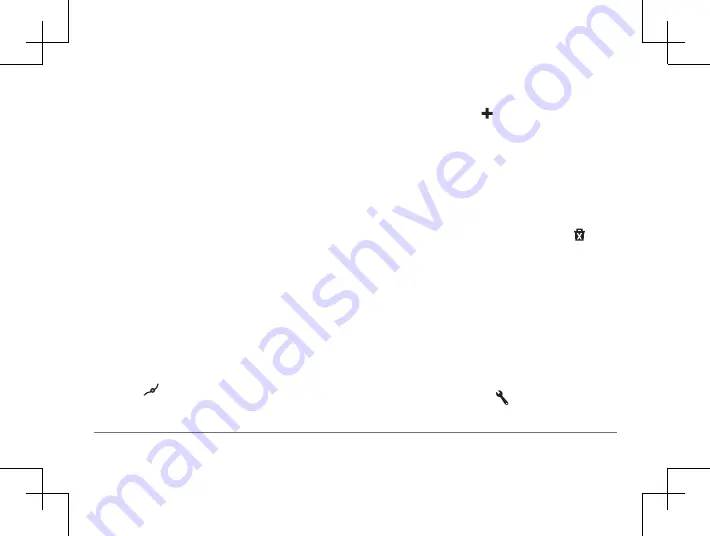
30
Garmin DriveSmart™ 50LM
• To add the location to the end of your
route, select
Add As Last Stop
.
• To add the location and edit the order of
destinations in your route, select
Add to
Active Route
.
The device re-calculates the route to include
the added location and guides you to the
destinations in order.
Shaping Your Route
Before you can shape your route, you must
start a route
.
You can manually shape your route to change
its course. This allows you to direct the route
to use a certain road or go through a certain
area without adding a destination to the
route.
1
Touch anywhere on the map.
2
Select
.
The device enters route shaping mode.
3
Select a location on the map.
TIP:
You can select to zoom in on the
map and select a more precise location.
The device recalculates the route to travel
through the selected location.
4
If necessary, select an option:
• To add more shaping points to the route,
select additional locations on the map.
• To remove a shaping point, select .
5
When you are finished shaping the route,
select
Go!
.
Taking a Detour
You can take a detour for a specified
distance along your route or detour around
specific roads. This is useful if you encounter
construction zones, closed roads, or poor road
conditions.
1
From the map, select >
Change Route
.
TIP:
If the Change Route tool is not in the
Содержание nuvi 50LM
Страница 1: ...Garmin DriveSmart 50LM Owner s Manual...
















































