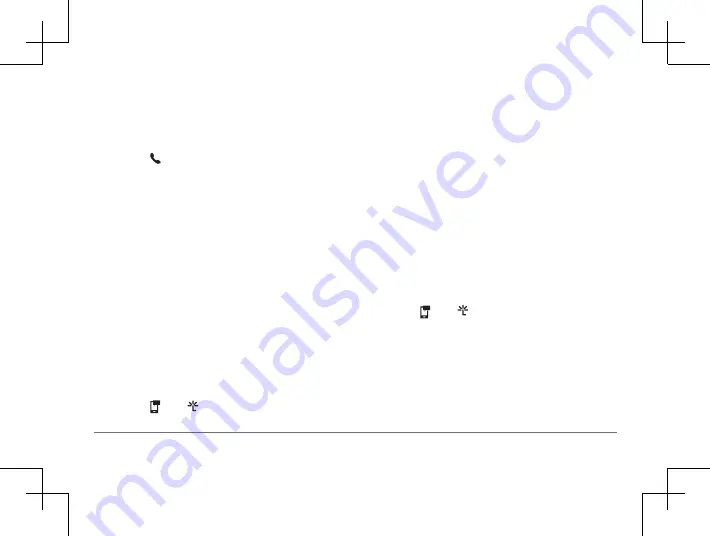
56
Garmin DriveSmart™ 50LM
Garmin DriveSmart™ 50LM
57
features. The Smartphone Link app
communicates with your phone using
Bluetooth Smart technology. The first time
you connect to the Smartphone Link app on
an Apple device, you must enter a Bluetooth
Smart security code.
1
From the app store on your phone, install
the Smartphone Link app.
2
On your phone, open the Smartphone Link
app.
A security code appears on the Garmin
Drive Smart device screen.
3
On your phone, enter the code.
Disabling Hands-Free Calling for Your
Apple Device
You can disable hands-free calling and remain
connected to your phone for Smartphone
Link data and notifications.
1
Select
Settings
>
Bluetooth
.
2
Select the phone name used for hands-free
calling.
TIP:
Your phone may connect to hands-
free calling and data using two different
names. appears colored next to the
phone name used for hands-free calling.
3
Clear the
Phone calls
check box.
Disabling Smartphone Link Data and
Smart Notifications for Your Apple
Device
You can disable Smartphone Link data and
smart notifications and remain connected to
your phone for hands-free calling.
1
Select
Settings
>
Bluetooth
.
2
Select the phone name connected to
Smartphone Link data and notifications.
TIP:
Your phone may connect to hands-
free calling and data using two different
names. and appear blue next to
the phone name used for data and
notifications.
3
Clear the
Smartphone Services
check box.
Showing or Hiding Notification Categories
for Your Apple Device
You can filter the notifications shown on your
device by showing or hiding categories.
1
Select
Settings
>
Bluetooth
.
2
Select the phone name connected to
Smartphone Link data and notifications.
TIP:
Your phone may connect to hands-
free calling and data using two different
names. and appear colored next
to the phone name used for data and
notifications.
3
Select
Smart Notifications
.
4
Select the check box next to each
notification to show.
Содержание nuvi 50LM
Страница 1: ...Garmin DriveSmart 50LM Owner s Manual...
















































