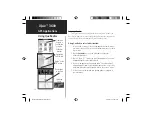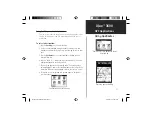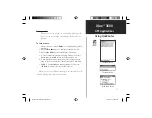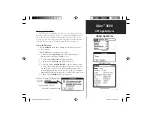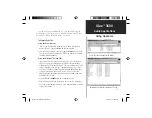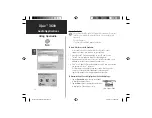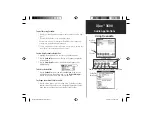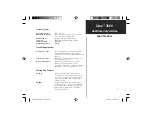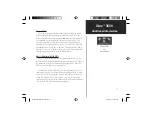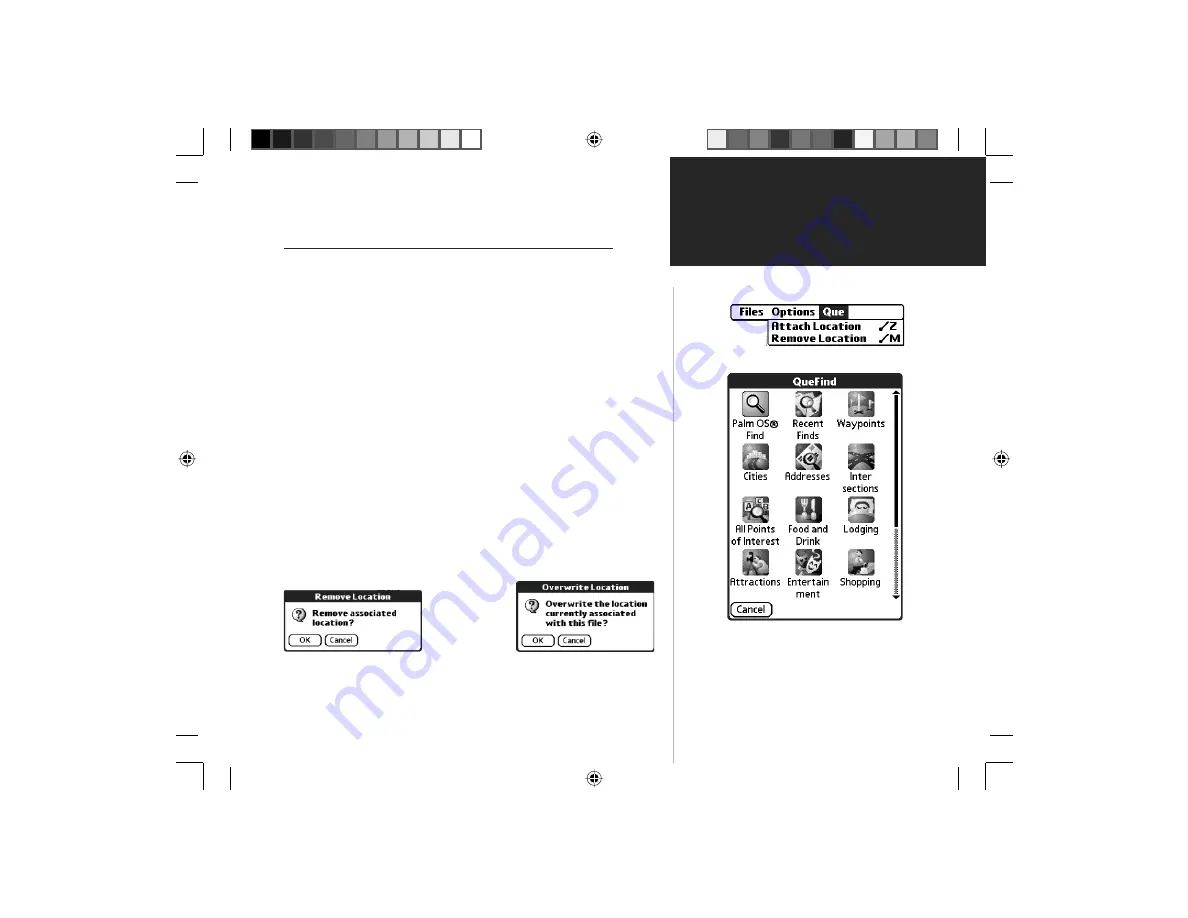
iQue
™
3600
Audio Applications
43
Using QueVoice
Que Pick List Options
Choosing the Attach Location option
takes you to the QueFind Application
where you can find a location to
attach to a voice file
Attaching and Removing a Location for your Voice Files
You can attach a geographic location to a voice file to give it special
significance, such as voice notes about a destination such as an address,
city, restaurant, etc.
To Attach or Remove a Location:
1. Highlight the voice fi le you desire to attach or remove the location from.
2.
Tap
the
Menu
icon to view the list headings.
3.
Tap
the
Que
topic to display the Que menu items.
4. To attach a location to a fi le tap the
Attach Location
option. This
displays the QueFind application. Select a location using QueFind and
tap
OK
when done. The QueVoice fi le list now shows a marker fl ag to
its right. Tap the
fl ag
to display the location page.
5. To remove a location from a fi le, tap the
Remove Location
option
and then tap
OK
.
If you have already attached a location to a voice fi le and attempt to
attach another location, an “Overwrite Location” prompt displays. Tap
OK
to attach a new location or
Cancel
to keep the current location.
To remove an associated
location, tap “OK”.
To attach new location to a
voice file, tap “OK”.
QueApplicationsGuideFinal.indd 53
6/23/2003, 3:18:44 PM