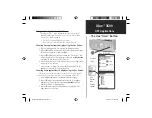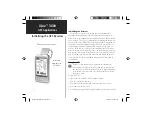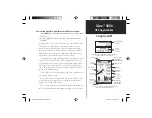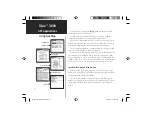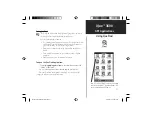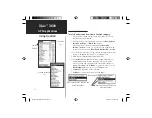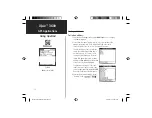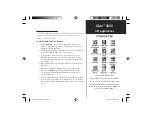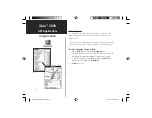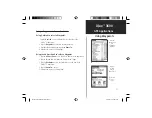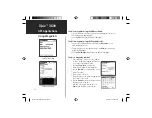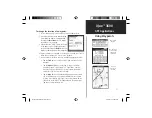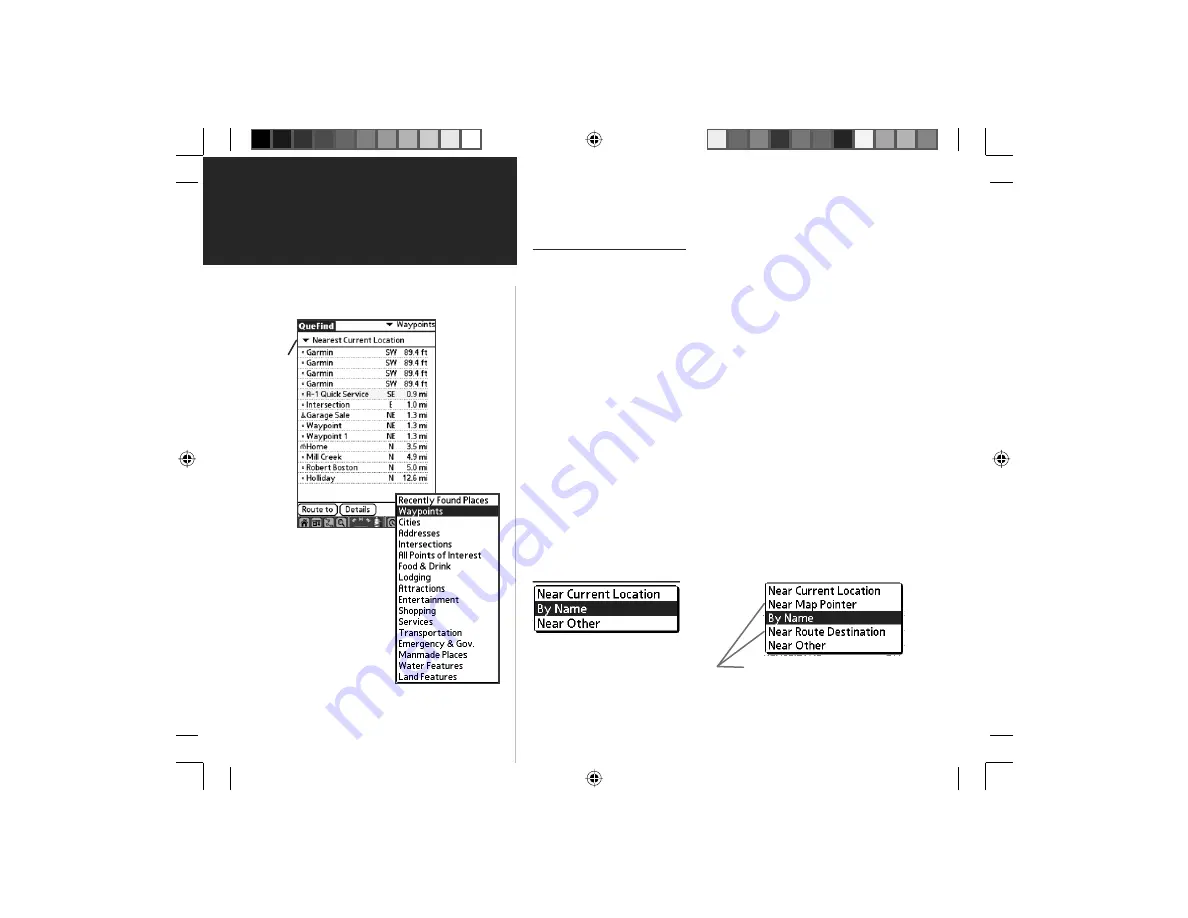
iQue
™
3600
GPS Applications
Using QueFind
14
Searching for Find Items
To select and view an item from a QueFind category:
1. Once you have selected a category from the display of Find icons,
the Find items list is displayed.
2. You may choose a search method for an item using
Near Current
Location, By
Name
, or
Near Other
options.
If the map pointer is present on the map page,
Near Map
Pointer
is available to allow you to search for items near the map
pointer. If on an active route,
Near Route Destination
is available.
3. You can shorten your search list by entering the name of the item at
the top of the page in the “Name” or “Containing” fi eld.
4. When the list is displayed, highlight a single item.
5. Then tap
Details
to display an information page that provides a
map showing the item location, the distance from your current
location, the item name along with item type, address and phone
number (if available). Tap the
Done
icon to return to the list or the
Save Waypoint
button to save it on the Waypoints list.
6. Tap
Route
to generate a route to this item.
7. Tap
Done
to return to the previous QueFind page.
Near Current Location, By Name, and
Near Other Options
Near Map Pointer and Near Route
Destination Options
QueFind Categories
List
Find Items
List
Search
Method
Search Methods
QueApplicationsGuideFinal.indd 24
6/23/2003, 3:18:15 PM