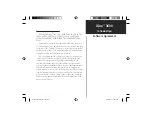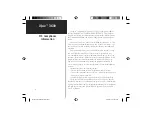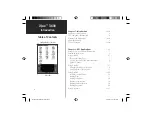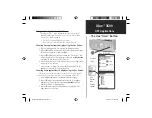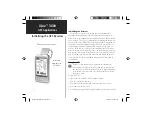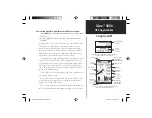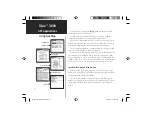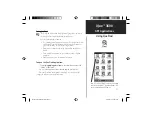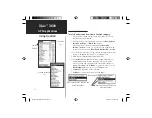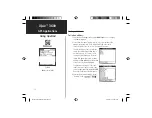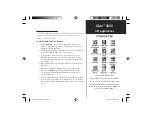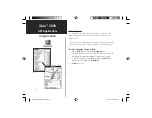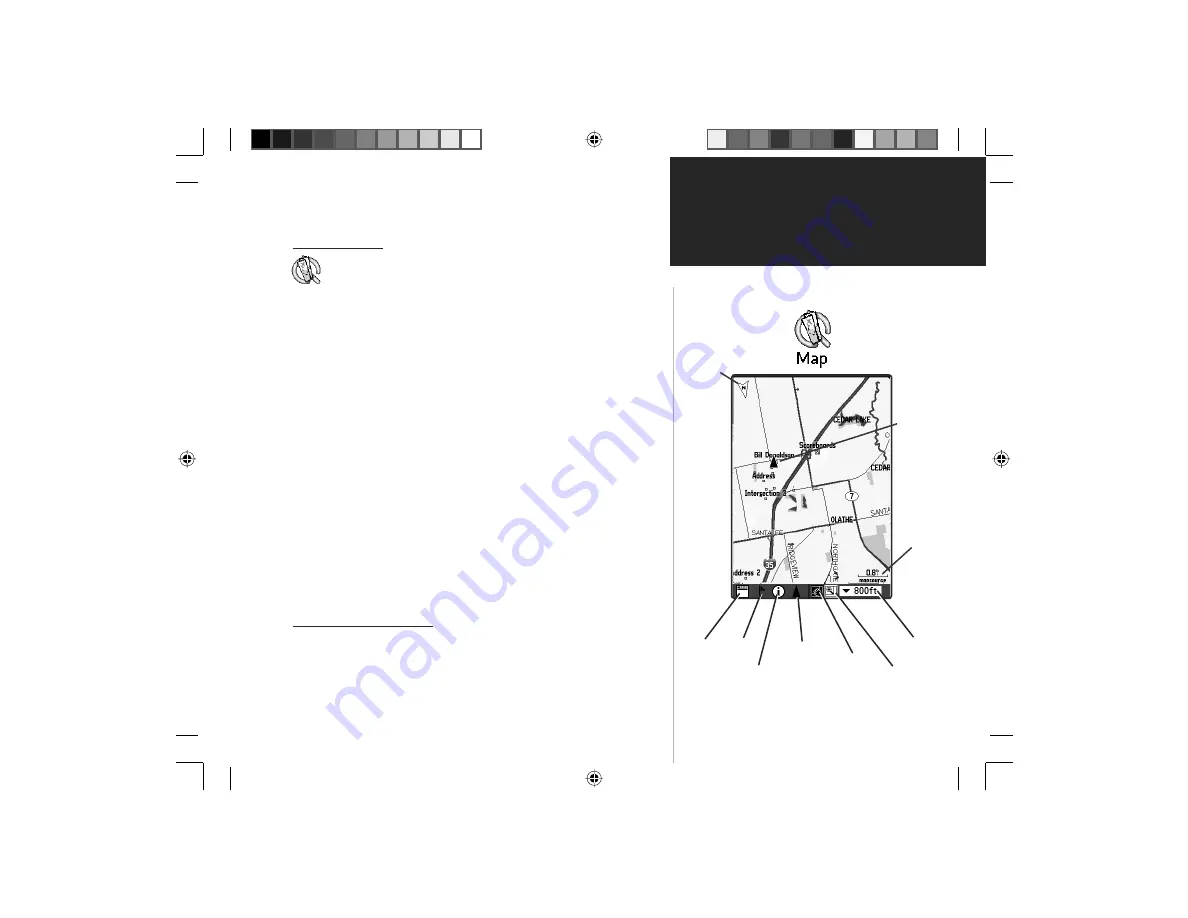
iQue
™
3600
GPS Applications
Using QueMap
Using QueMap
The QueMap application displays a detailed map of the area sur-
rounding your current location. It allows you pan the map with
the stylus as well as view your progress when navigating. Your
current location is shown as a solid black arrow. When in the
“Track Up” mode, a north reference arrow appears at the top left
corner to orient the map. When the Track Log feature is active,
your path of movement is indicated by a dotted Track line.
Use QueMap to:
• Determine your current location
• View your progress while moving
• Locate and navigate to nearby map items
• Follow a route line when navigating
• Highlight and view information about locations on the map
To use the QueMap Application:
1. Press the Que applications button on the front of the handheld to
display QueMap, or use the
Applications Launcher
and tap the
QueMap
icon to display the Map Page.
Viewing the Map Page
The Map Page is the primary feature of the QueMap application.
From this page you can observe a triangular arrow that indicates your
current location and direction of travel. As you move, the arrow moves
with you, turning when you turn and stopping when you stop.
Map Scale
Selector
View Area
Selector
Center Location
on Map
Information
Button
Mark
Location
Display
Format
Selector
Pan Map
with Stylus
Map
Orientation
(Track Up)
Map Scale
and origin
of map data
displayed
Current
location
icon
7
QueApplicationsGuideFinal.indd 17
6/23/2003, 3:17:59 PM