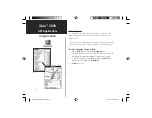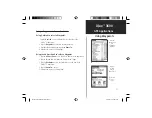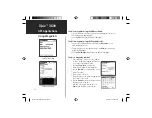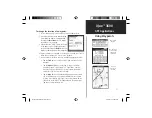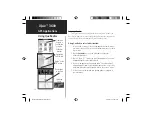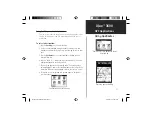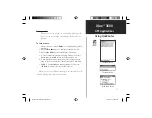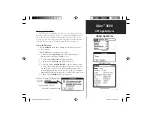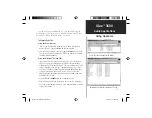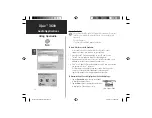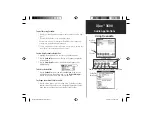iQue
™
3600
34
Using QueRoutes
Via Points List and Options Menu
Route Options Menu when a Route
has been stopped before completion
Customizing a Route
You are not limited to using a newly created route as is, you can
modify it to meet your own requirements. To alter the path of
travel to include various points on the way to the destination, you
can use “Edit Vias” to place them.
To add or change Route “Vias”:
1. While a route is active, tap the
Route
icon to display the QueRoutes
dialog
box.
2. Tap the
Edit Vias
icon to display the Edit Vias page.
3. Select the method of adding a via point from the two options shown
at the bottom of the page. “From Find” displays the QueFind appli-
cation. “From Map” displays the QueMap application.
4. Use the same method to select a via point as you would a
destination, the selected location now becomes a point along
your current route.
5. You can move the selected via point anywhere in the list by tapping
the Up/Down arrows.
Stopping and Resuming Route Navigation
You can stop navigating a route at any time.
To Stop or Resume Navigating a Route:
1.Tap the
Route
icon to display the Routes dialog box.
2. Tap the
Stop Navigation
icon to remove the route overlay from
the Map Page. This also stops voice prompts and turn preview pages.
Start navigating again by tapping the
Resume Navigation icon
from the QueRoutes dialog box.
GPS Applications
QueApplicationsGuideFinal.indd 44
6/23/2003, 3:18:35 PM