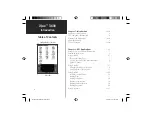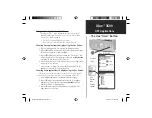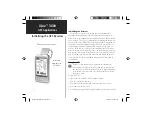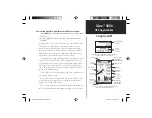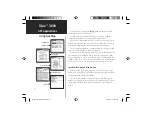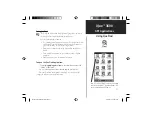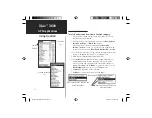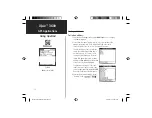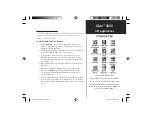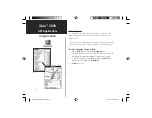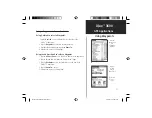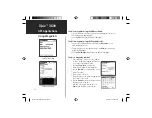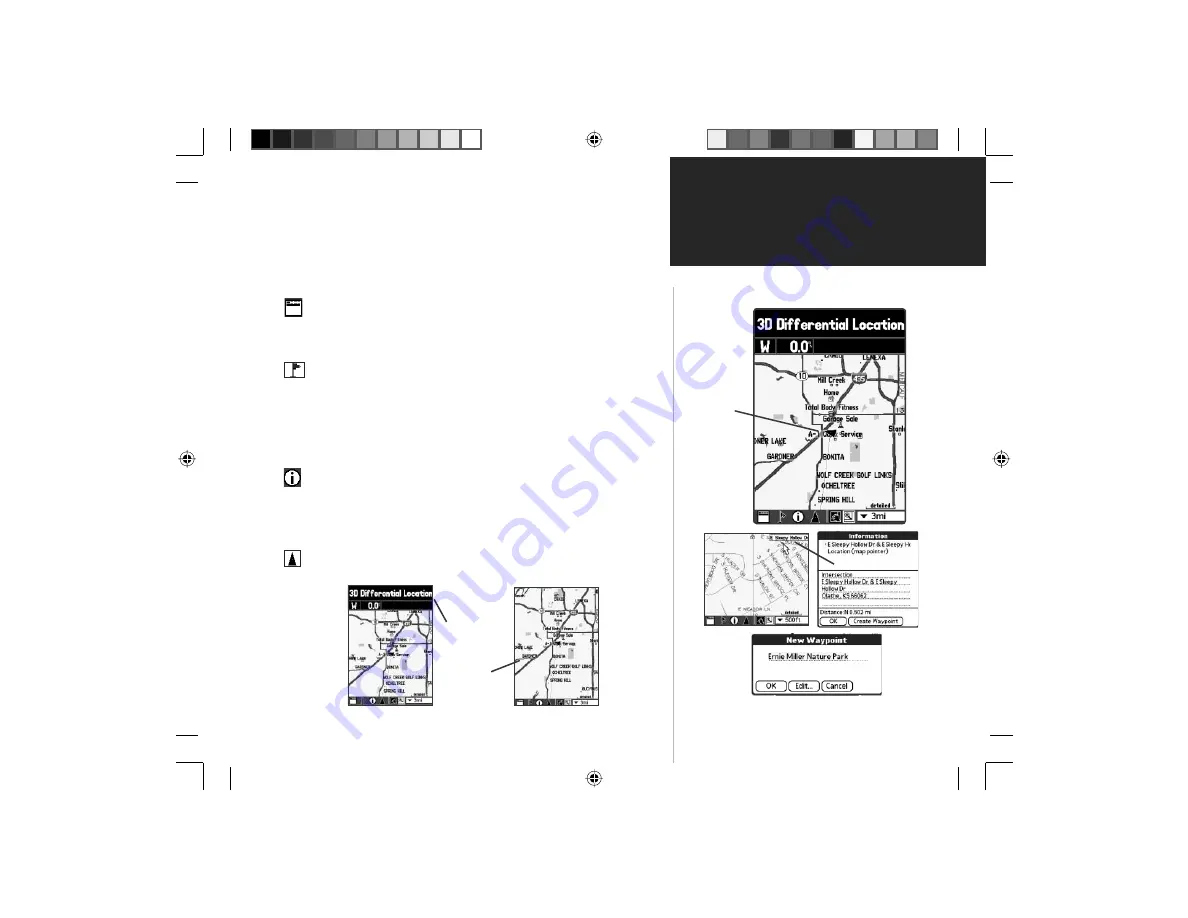
iQue
™
3600
Using QueMap
GPS Applications
9
Position Arrow
centered on
Map
Map Point
Information
Waypoint
Marker
Using the QueMap Application Selector Icons
With QueMap displayed tap the desired selector to activate the
feature as described below:
Tap
the
Display Format
icon on the map toolbar to toggle
between displaying and hiding the navigation data fi elds.
Tap
the
Waypoint Marker Flag
on the map toolbar to display
the “Mark Waypoint” entry window for your current location
(Position Arrow) or a “New Waypoint” entry window for the
Map Pointer. The window will display with a name describ-
ing the location if identifi ed as an item in the map data or as
Waypoint 1, 2, 3 etc.
Tap
the
Information
icon to display information about a
location
identifi ed by the Map Pointer on the Map Page. When
tapped, an information window displays describing the loca-
tion if identifi ed as an item in the map data or a position coor-
dinates (i.e. lat/lon).
Tap
the
Position Arrow
icon (vehicle pointer) to center the
map on your current location.
Display Format
Selector
Navigation Data
Fields Shown
Full Map
Navigation Data
Fields Hidden
QueApplicationsGuideFinal.indd 19
6/23/2003, 3:18:07 PM