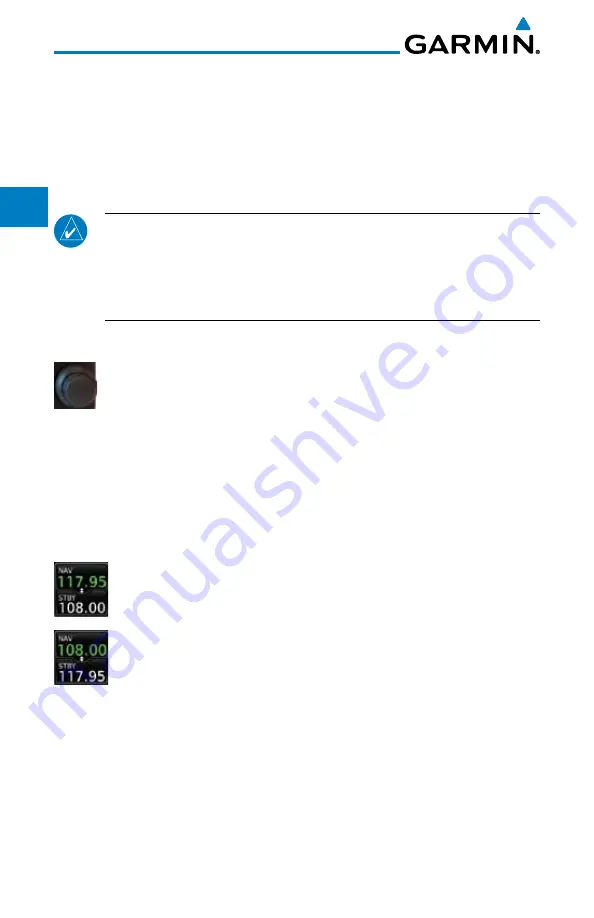
3-16
Garmin GTN 725/750 Pilot’s Guide
190-01007-03 Rev. B
Foreword
Getting
Started
Audio &
Xpdr Ctrl
Com/Nav
FPL
Direct-To
Proc
Charts
Wpt Info
Map
Traffic
Terrain
Weather
Nearest
Music
Utilities
System
Messages
Symbols
Appendix
Index
3.5.2
Nav Tuning Window
Nav frequencies are selected with the tuning cursor in the standby Nav
frequency field, and using the
small
and
large right
knobs to dial in the desired
frequency. The keypad may also be used for frequency entry after touching
the Standby window. The standby frequency always appears below the active
frequency. The active frequency is the frequency currently in use.
NOTE:
Tuning is normally active in the Com window, unless placed in the
Nav window by pressing the
small right
knob. When the tuning cursor is
in the Nav window, it automatically returns to the Com window after 30
seconds of inactivity. The active frequency in either window cannot be
accessed directly — only the standby frequency is active for editing.
To select a VOR/localizer/ILS frequency:
1. Touch the
small right
knob momentarily to make the Nav
Standby frequency value active for editing. The window will
be highlighted momentarily.
2. Turn the
large right
knob to select the desired megahertz
(MHz) value. For example, the “117” portion of the frequency
“117.80”.
3. Turn the
small right
knob to select the desired kilohertz
(kHz) value. For example, the “.80” portion of the frequency
“117.80”.
4. Touch the Nav active (top) frequency to make the standby
frequency.
5. The Active (top) and Standby frequencies will switch.
Содержание GTN 750
Страница 417: ......
















































