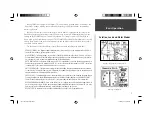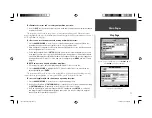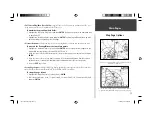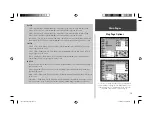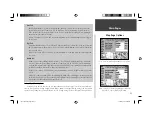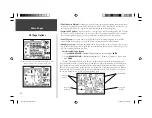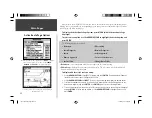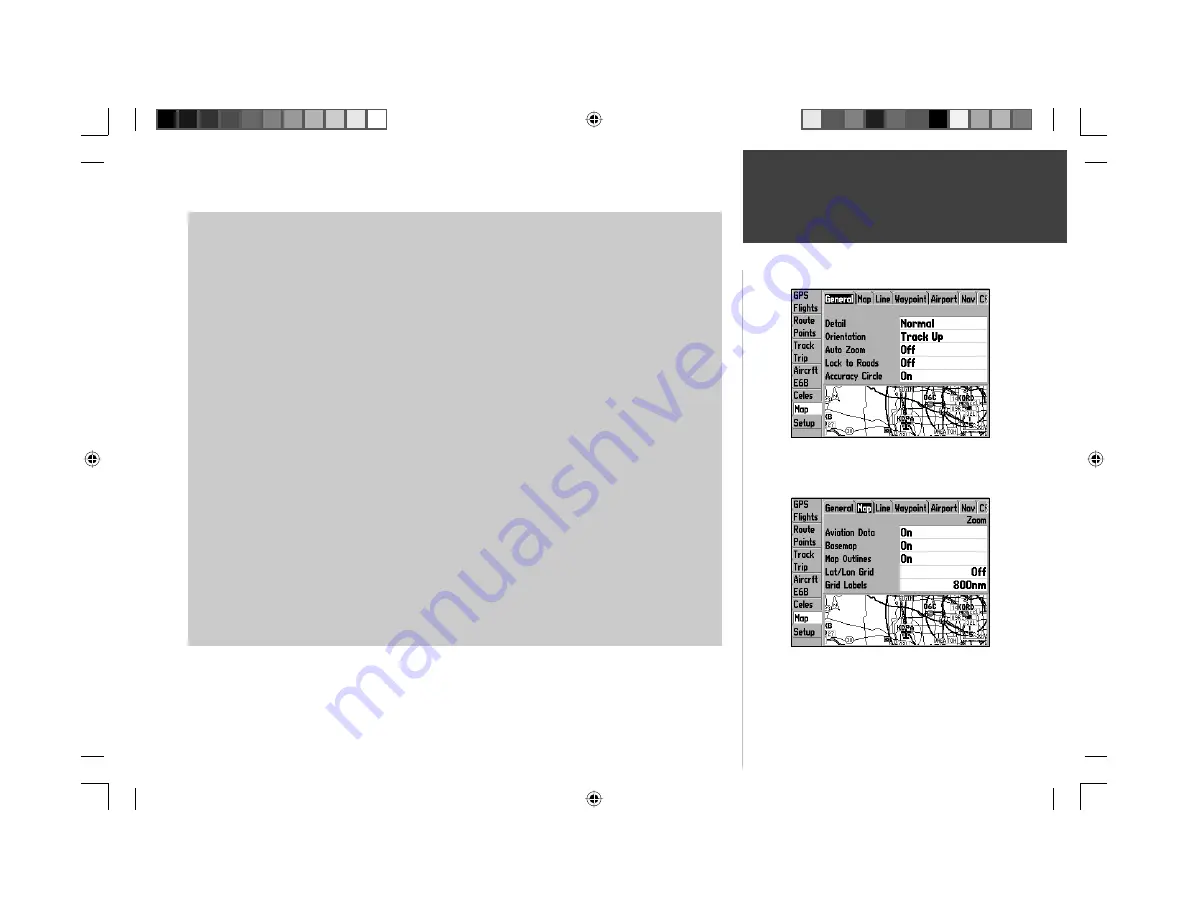
17
Main Pages
Map Page Setup Options
The following table lists the fi le tabs and the settings available under each tab:
General Tab
Detail— Most, More, Normal, Less, Least: controls how much map detail you will see. This setting
only applies to map features set to ‘Auto’. Those features which have a specifi ed maximum scale or are
turned ‘Off’ will not be affected by this setting.
Orientation— North Up: fi xes the top of the map display to a north heading; Track Up: fi xes the top
of the map display to the current track heading; Course Up: fi xes the map so the direction of naviga-
tion is always “up” and turns the navigation leg line vertical on the screen.
Auto Zoom— On/Off: when ‘On’ the map will automatically adjust the map scale as you approach
your destination. Auto Zoom attempts to zoom in/out to the next step when it can still display your
location and the destination at the next higher/lower scale setting.
Accuracy Circle/Lock to Roads— On/Off: toggles the accuracy circle or lock to road feature ‘On’ and
‘Off’. The accuracy circle represents the approximate position accuracy of the unit based on satellite
conditions. Your position will be within the circle. The lock to roads feature is used with MapSource
MetroGuide or City Select data and locks your present position icon to the nearest road.
Map Tab
Aviation Data— On/Off: turns all Jeppesen data (airports, navaids and airspace boundaries) on or off.
Basemap— On/Off: turns the built-in basemap (cities, highways, lakes and rivers) on or off.
Lat/Lon Grid— Off, Auto, 20 ft.-800 mi: sets the maximum scale at which latitude/longitude grid lines
will appear on the screen or shuts the feature off.
Grid Labels— Off, Auto, 20 ft.-800 mi: sets the maximum scale at which labels for latitude/longitude
grid lines will appear on the map.
Map Outlines— On/Off: toggles the coverage boxes for optional MapSource map data ‘On’ and ‘Off’.
The map outlines allow you to easily identify the area of coverage for any MapSource map data shown
on the map display.
The ‘General’ Tab includes settings for level of detail and for map
orientation. ‘Track Up’ orientation will rotate the map to keep the
top aligned to your current direction of travel (track).
From the ‘Map’ Tab, you can use the ‘Basemap’ setting to turn
On/Off the background map. ‘Map Outlines’ will show the
boundaries of any optional MapSource data.
190-00283-00Backup.indd 17
12/8/2002, 8:08:56 PM
Содержание GPSMAP GPSMAP 196
Страница 1: ...Pilot s Guide Reference GPSMAP 196 196PG Covers indd 1 12 9 2002 4 34 25 PM...
Страница 18: ...8 Basic Operation This page intentionally blank 190 00283 00Backup indd 8 12 8 2002 8 08 50 PM...
Страница 121: ...190 00283 00Backup indd 111 12 8 2002 8 10 01 PM...
Страница 122: ...190 00283 00Backup indd 112 12 8 2002 8 10 01 PM...
Страница 123: ...196PG Covers indd 3 12 9 2002 4 35 05 PM...