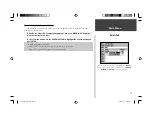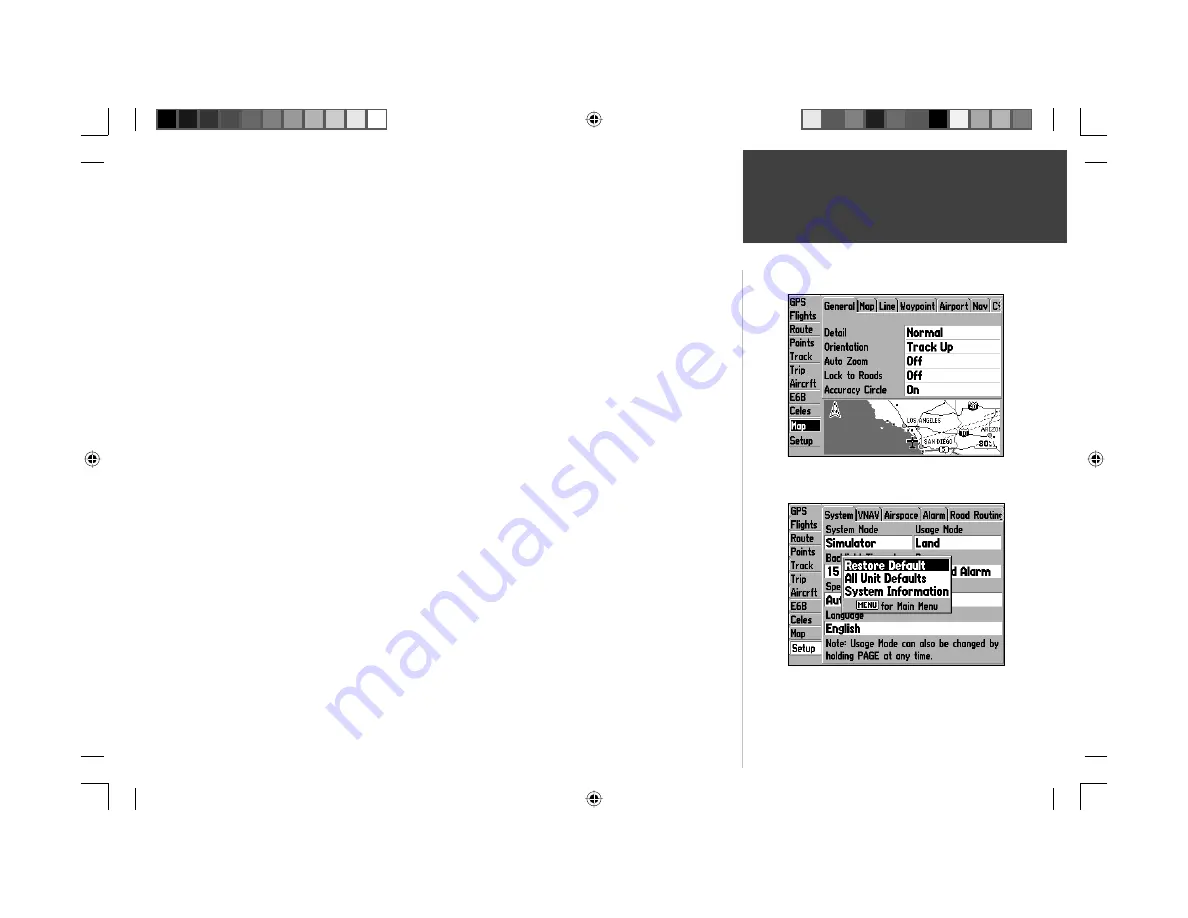
85
Main Menu
Map/Setup Tabs
Map Tab—
provides the setup options for the Map Page. See page 16 for additional information on
using the Map Tab.
Setup Tab—
divided into ten separate screens. Allows you to confi gure GPSMAP 196 system and
feature settings to your preferences. These ten screens are organized under a second set of fi le tabs
which appear across the top of the page. The fi le tabs make individual selections easier to locate and
change.
To change a setup feature:
1. From the ‘Setup’ tab on the left-hand side of the page, move LEFT or RIGHT on the
ARROW
KEYPAD
to select desired fi le tab at the top of the page.
2. Move UP or DOWN on the
ARROW KEYPAD
to highlight the setting you want to change and press
ENTER
.
3. Use the
ARROW KEYPAD
to select or input the desired setting. Press
ENTER
when fi nished.
4. To exit, press
QUIT
.
The following pages list the setup fi le tabs and the settings available under each tab:
System
System Mode— Normal: provides continuous, once-per-second position and nvigation updates;
Battery Saver: provides position updates at three second intervals to conserve battery power, but
navigation data is continuously updated based on last know speed and course; Simulator: used for
demo or training operation; allows you to animate the screens and observe unit operation without
actually receiving satellites. (Use the Simulator setting when creating waypoints or fl ight plans indoors
to conserve battery power.)
Usage Mode— Aviation: displays a graphic HSI for navigation guidance, sets NRST key to display
nearest airports/navaids, enables airspace alarms and airspace boundaries on the map; Land: displays
a graphic RMI for navigation guidance, enables the Find Menu from the NRST key, disables airspace
features; Water Mode: reverses shading of land and water on the map display, uses graphic RMI,
enables Find Menu and disables airspace. For more information on differences between each mode,
see page 7.
Backlight Timeout— Always On or time settings from 15 Seconds through 2 Minutes: determines how
long the screen backlighting will remain on after the last keypress. Select a time setting to conserve
battery power.
See page 16 for details on using the Map setting screens.
The System screen allows you to enable simulator mode or
change usage mode. Press
MENU
and select ‘System Informa-
tion’ to view software version and unit ID.
190-00283-00Backup.indd 85
12/8/2002, 8:09:40 PM
Содержание GPSMAP GPSMAP 196
Страница 1: ...Pilot s Guide Reference GPSMAP 196 196PG Covers indd 1 12 9 2002 4 34 25 PM...
Страница 18: ...8 Basic Operation This page intentionally blank 190 00283 00Backup indd 8 12 8 2002 8 08 50 PM...
Страница 121: ...190 00283 00Backup indd 111 12 8 2002 8 10 01 PM...
Страница 122: ...190 00283 00Backup indd 112 12 8 2002 8 10 01 PM...
Страница 123: ...196PG Covers indd 3 12 9 2002 4 35 05 PM...