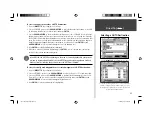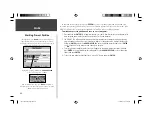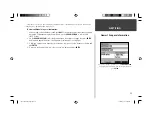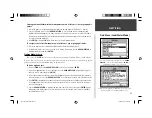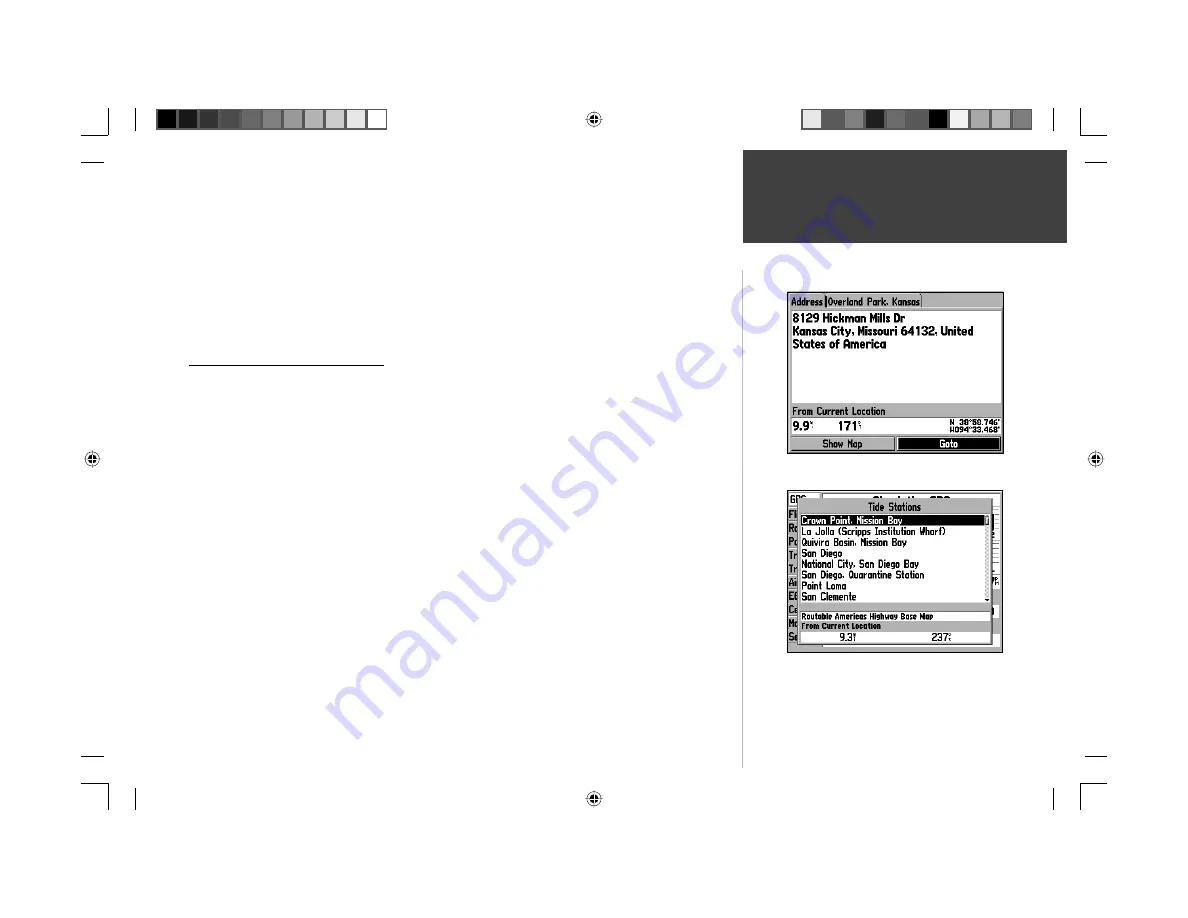
57
4. The third and fourth data fi eld lines are optional. In these fi elds, you can enter the city name and/or
postal code. Entering this information allows you to narrow the search to a particular area, rather
than searching through all available map areas. As in the previous steps, use the
ARROW KEYPAD
and
ENTER
to key in the desired information.
5. With the search criteria entered above, select the on-screen ‘Find’ button and press
ENTER
to view
the ‘Select Address’ (‘Select Crossroad’) page with a list of possible matches. A window at the bottom
of the list displays the quality of each match.
6. Select an address (crossroad) and press
ENTER
to display additional information.
7. To navigate to this address (crossroad), select the on-screen ‘Goto’ button and press
ENTER
.
Finding Points of Interest (POI)
One of the most useful driving features of your GPSMAP 196 is the ‘Find | Points of Interest’ feature.
Again, this requires optional MapSource MetroGuide or City Select data—as well as an optional data
card to store the data. With this feature you’ll be able to quickly retrieve information on nearby restau-
rants, entertainment, hospitals, lodging, shopping, and be able to navigate directly to these locations.
To fi nd a point of interest:
1. Press the
FIND
key, use the
ARROW KEYPAD
to select ‘Points of Interest’ and press
ENTER
.
2. A list of POI categories is displayed. Use the
ARROW KEYPAD
to select the category of your choice
and then press
ENTER
.
3. A list of types for the selected POI category is displayed. Select the type of your choice and press
ENTER
to display a list of the points of interest for that type.
4. At the top of this list are two fi le tabs labeled ‘By Name’ and ‘Nearest’. Use the
ARROW KEYPAD
to
select between these two fi le tabs. To fi nd an item ‘By Name’, follow the steps on page 54.
5. Use the UP/DOWN portion of the
ARROW KEYPAD
to scroll through the list of waypoints and high-
light the desired waypoint, then press
ENTER
to display additional information. (In many cases, when
selecting cities or points of interest ‘By Name’ you may be presented with a list of duplicate items by
the same name. Simply scroll through the list to select the desired waypoint.)
6. The option described on the previous page for ‘Nearest to Other’, ‘Nearest to Next’ and ‘Nearest to
Destination’ are also available for Points of Interest using the
MENU
key.
7. At the bottom left corner is an on-screen ‘Goto’ button. If necessary, use the
ARROW KEYPAD
to
highlight this button and press
ENTER
.
NRST/FIND
Finding Street Addresses
The Find Menu also allows you to search for nearby Tide Stations
and display a tide chart. Select ‘Tide Stations’ from the Find Menu
to view a list of nearby stations. Highlight the desired station, press
ENTER
, select ‘Show Chart’ and press
ENTER
(again) to
display a tide chart for that station location.
With the desired address found, select the on-screen ‘Goto’ button
to automatically route to this address.
190-00283-00Backup.indd 57
12/8/2002, 8:09:21 PM
Содержание GPSMAP GPSMAP 196
Страница 1: ...Pilot s Guide Reference GPSMAP 196 196PG Covers indd 1 12 9 2002 4 34 25 PM...
Страница 18: ...8 Basic Operation This page intentionally blank 190 00283 00Backup indd 8 12 8 2002 8 08 50 PM...
Страница 121: ...190 00283 00Backup indd 111 12 8 2002 8 10 01 PM...
Страница 122: ...190 00283 00Backup indd 112 12 8 2002 8 10 01 PM...
Страница 123: ...196PG Covers indd 3 12 9 2002 4 35 05 PM...