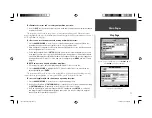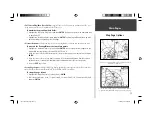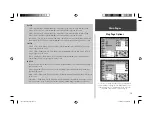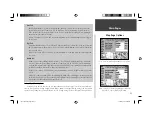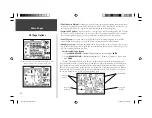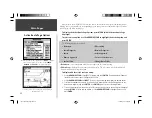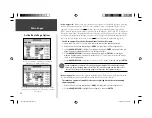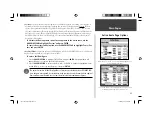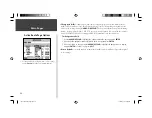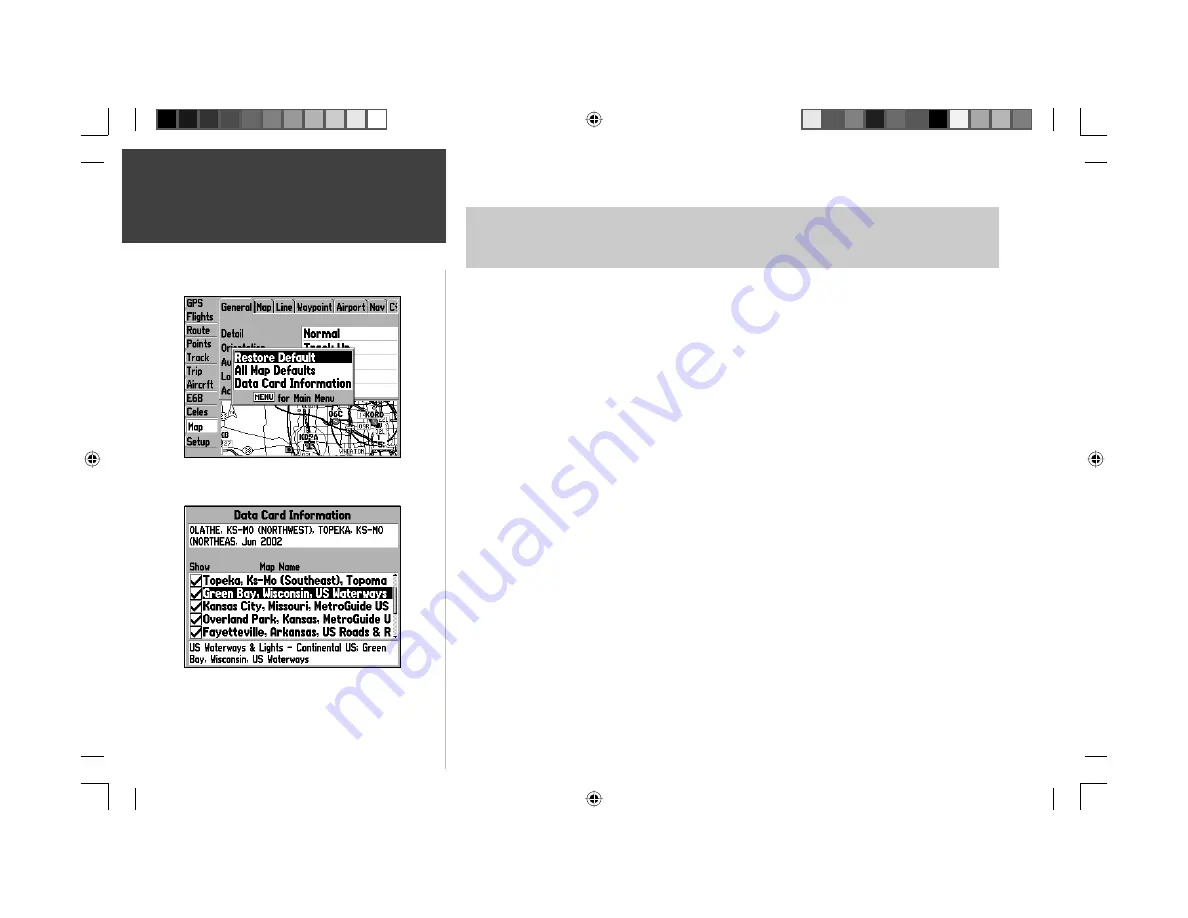
22
Main Pages
Map Tab Options
From the Map tab of the Main Menu, the following options are available by pressing the
MENU
key:
• Restore Defaults
• All Map Defaults
• Data Card Information
To restore the original factory map settings:
1. From the Map tab of the Main Menu, highlight the desired tab at the top of the page (to restore set-
tings just for one tab) and press
MENU
.
2. Highlight ‘Defaults’ or ‘All Map Defaults’, as desired, and press
ENTER
. ‘All Map Defaults’ will restore
all the map settings to the original factory settings.
You can review a list of the MapSource maps stored on an optional data card using the ‘Data Card
Information’ option. This option also allows you to turn individual maps on or off. A box appears to
the immediate left of each map name (directly under ‘Show’). When the box is checked, the designated
MapSource data will appear on the map—at the appropriate scales and when within the boundaries of
that map’s area. You will fi nd this useful when loading several maps for the same area (for example, a
MetroGuide road map and a topographic map) as the GPSMAP 196 will only display one map at a time
for a given area based upon its own internal priority scheme.
To review/change data card information:
1. From the Map tab of the Main Menu, press
MENU
, highlight ‘Data Card Information’ and press
ENTER
.
2. Use the
ARROW KEYPAD
to scroll through the list of map coverage areas available. Those with a
check mark in the box to the left of the name are selected to be displayed on the Map page.
3. To select/deselect a map for display, use the
ARROW KEYPAD
to highlight the box next to the
desired map, and press
ENTER
to check/uncheck the box, OR...
Press
MENU
and select one of the options (‘Show All’, ‘Show None’, or ‘Show <MapSource product
name>’), and press
ENTER
.
4. To view additional details about a map, highlight the map name and press
ENTER
. Highlight ‘OK’ or
‘Map List’, and press
ENTER
to return to the map list.
5. Press
QUIT
when fi nished to return to the Map tab of the Main Menu.
From any ‘Map’ tab, press
MENU
to display the
Map tab options.
Select ‘Data Card Information’ to list the MapSource maps
available on an optional data card. The data for maps that are
checked (‘Show’) will appear on the map display.
190-00283-00Backup.indd 22
12/8/2002, 8:08:59 PM
Содержание GPSMAP GPSMAP 196
Страница 1: ...Pilot s Guide Reference GPSMAP 196 196PG Covers indd 1 12 9 2002 4 34 25 PM...
Страница 18: ...8 Basic Operation This page intentionally blank 190 00283 00Backup indd 8 12 8 2002 8 08 50 PM...
Страница 121: ...190 00283 00Backup indd 111 12 8 2002 8 10 01 PM...
Страница 122: ...190 00283 00Backup indd 112 12 8 2002 8 10 01 PM...
Страница 123: ...196PG Covers indd 3 12 9 2002 4 35 05 PM...