
Index
A
aerial photos
5
AIS
5–7
distress signal device
6
radar
22
SART
6
targeting
5, 6
threats
6, 22
turning on
39
alarms
38
anchor drag
38
arrival
38
collision
6, 39
deep water
19
engine
28
gauges
28
navigation
38
off course
38
shallow water
19
sonar
19
water temperature
19
weather
38
anchor drag alarm
38
animated currents, tides
4
antenna, GPS
1
arrival alarm
38
Auto Guidance
8, 10, 11, 36
line
11, 36
paths
10, 11
shoreline distance
11, 37
autopilot
25
adjusting the heading
25
circles pattern
25
cloverleaf pattern
26
engaging
25
orbit pattern
26
pattern steering
25, 26
power saver
25
reducing rudder activity
25
search pattern
26
Shadow Drive
25
steering increment
25
steering patterns
25, 26
u-turn pattern
25
Williamson turn pattern
26
zigzag pattern
26
B
backlight
2, 39
buoy reports
33
C
camera
configuration
35
controlling
35
home position
35
pausing
35
standby
35
celestial information
29
charts
2–4, 7
appearance
7
built-in
3
details
3
heading, line
7
measuring distance
3
navigation
4, 5
selecting
3
symbols
3
circuits
40
clock
38
alarm
38
collision alarm
6, 39
color mode
2
combinations, customizing
2, 35
compass, rose
7
courses
8
current stations
29
indicators
4
D
data
backup
40
copying
40
data management
39
deleting, all user data
12
depth log
29
destinations
navigation chart
8
selecting
8
device
cleaning
40
registration
40
digital selective calling
26, 27
channels
27
contacts
26
individual routine call
27
turning on
26, 39
digital switching
40
distress call
26, 27
distress signal device
6
DownVü
14
DSC.
See
digital selective calling
E
EBL
22
adjusting
22
measuring
22
showing
22
engine gauges
28
configuring
28
status alarms
28
EPIRB
6
event log
36
F
factory settings
39
stations
2
favorites
2
Fish Eye 3D
sonar cone
7
suspended targets
7
tracks
7
fishing chart
3, 34
boundary line
6
setup
7
fuel alarm
28, 38
fuel capacity
28, 38
fuel gauges
28
status alarm
28, 38
synchronizing with actual fuel
28
fuel onboard
38
G
Garmin Marine Network
12, 38
Garmin product support, contact information
1
gauges
28
engine
28
fuel
28
limits
28
status alarms
28
trip
29
wind
28, 29
Go To
9
GPS
41
signals
1
source
1
GPS accuracy
38
graphs
air temperature
29
atmospheric pressure
29
configuring
29
depth
29
water temperature
29
wind angle
29
wind speed
29
GRID
40
GRID pairing
36
gybing.
See
tacking and gybing
H
hazard colors
7
heading
25
adjusting
25
heading hold
14
holding
25
Shadow Drive
25
helm application
39
help.
See
product support
home screen
1
customizing
2
J
jibing.
See
tacking and gybing
joystick
40
K
keel offset
13, 38
keyboard
36
L
lane width
7
language
36
M
man overboard
8, 26, 27
manual viewer
1
marine services
8
mark location
8
MARPA
5
navigation chart
7
tagged object
22
targeting
21, 22
threats
6, 22
measuring distance
16
charts
3
media player
30
alphabetical search
30
Android device
30
device name
31
FUSION-Link
30
iPod
30
MTP
30
muting
30
preset
30, 34
radio
30, 31
repeating
30
shuffling
30
SiriusXM Satellite Radio
31
source
30
tuner region
30
tuning mode
30
VHF
30
Windows phone
30
zones
30
memory card
40
detailed maps
40
MOB, device
6
music player
30, 31
.
See
media player
N
navaids
4
navigation alarms
38
navigation chart
3, 5, 8, 34
aerial photos
7
marine service points
8
MARPA
7
radar overlay
22, 23
setup
7
vessel trails
7, 27
networking.
See
Marine Network
NMEA 0183
26, 37
NMEA 2000
26, 37
O
off course alarm
38
offset, front of boat
24
other vessels
AIS
7
Index
43














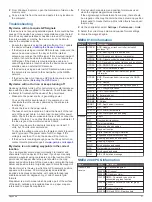
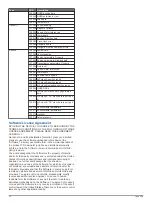

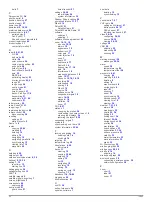

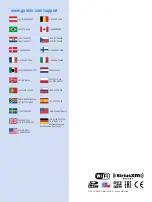

![Navig[8]r NAVBIKE-GPS User Manual preview](http://thumbs.mh-extra.com/thumbs/navig-8-r/navbike-gps/navbike-gps_user-manual_3574097-01.webp)















