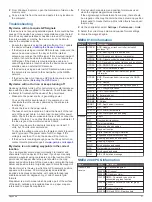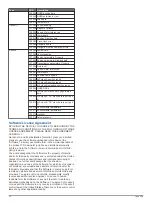Man-Overboard Distress Calls Initiated from a VHF
Radio
When the chartplotter is connected to a compatible VHF radio
with NMEA 2000, and you initiate a man-overboard DSC
distress call from the radio, the chartplotter shows the man-
overboard screen and prompts you to navigate to the man-
overboard point. If you have a compatible autopilot system
connected to the network, the chartplotter prompts you to start a
Williamson’s turn to the man-overboard point.
If you cancel the man-overboard distress call on the radio, the
chartplotter screen prompting you to activate navigation to the
man-overboard location disappears.
Man-Overboard and SOS Distress Calls Initiated from
the Chartplotter
When your chartplotter is connected to a Garmin NMEA 2000
compatible radio and you mark an SOS or man-overboard
location, the radio shows the Distress Call page so you can
quickly initiate a distress call.
For information on placing distress calls from your radio, see the
VHF radio owner’s manual. For information about marking an
Position Tracking
When you connect the chartplotter to a VHF radio using NMEA
0183, you can track vessels that send position reports.
This feature is also available with NMEA 2000, when the vessel
sends the correct PGN data (PGN 129808; DSC Call
Information).
Every position report call received is logged in the DSC list
(
Viewing a Position Report
1
Select
Info
>
DSC List
.
2
Select a position-report call.
3
Select
Review
.
4
Select an option:
• To switch to a Navigation chart marking the location,
select
Next Page
.
• To view the position report details, select
Previous Page
.
Navigating to a Tracked Vessel
1
Select
Info
>
DSC List
.
2
Select a position-report call.
3
Select
Review
>
Navigate To
.
4
Select
Go To
or
Route To
.
Creating a Waypoint at the Position of a Tracked
Vessel
1
Select
Info
>
DSC List
.
2
Select a position-report call.
3
Select
Review
>
Create Waypoint
.
Editing Information in a Position Report
1
Select
Info
>
DSC List
.
2
Select a position-report call.
3
Select
Review
>
Edit
.
• To enter the name of the vessel, select
Name
.
• To select a new symbol, select
Symbol
, if available.
• To enter a comment, select
Comment
.
• To show a trail line for the vessel if your radio is tracking
the position of the vessel, select
Trail
.
• To select a color for the trail line, select
Trail Line
.
Deleting a Position-Report Call
1
Select
Info
>
DSC List
.
2
Select a position-report call.
3
Select
Review
>
Clear Report
.
Viewing Vessel Trails on the Chart
You can view trails for all tracked vessels on some chart views.
By default, a black line indicates the path of the vessel, a black
dot indicates each previously reported position of a tracked
vessel, and a blue flag indicates the last reported position of the
vessel.
1
From a chart or 3D chart view, select
Menu
>
Chart Setup
>
Other Vessels
>
DSC
>
DSC Trails
.
2
Select the number of hours to show tracked vessels on the
chart.
For example, if you select 4 Hours, all trail points that are
less than four hours old appear for all tracked vessels.
Individual Routine Calls
When you connect the chartplotter to a Garmin VHF radio, you
can use the chartplotter interface to set up an individual routine
call.
When setting up an individual routine call from your chartplotter,
you can select the DSC channel on which you want to
communicate. The radio transmits this request with your call.
Selecting a DSC Channel
NOTE:
The selection of a DSC channel is limited to those
channels that are available in all frequency bands. The default
channel is 72. If you select a different channel, the chartplotter
uses that channel for subsequent calls until you call using
another channel.
1
Select
Info
>
DSC List
.
2
Select a vessel or a station to call.
3
Select
Review
>
Call with Radio
>
Channel
.
4
Select an available channel.
Making an Individual Routine Call
NOTE:
When initiating a call from the chartplotter, if the radio
does not have an MMSI number programmed, the radio will not
receive call information.
1
Select
Info
>
DSC List
.
2
Select a vessel or a station to call.
3
Select
Review
>
Call with Radio
.
4
If necessary, select
Channel
, and select a new channel.
5
Select
Send
.
The chartplotter sends information about the call to the radio.
6
On your Garmin VHF radio, select
Call
.
Making an Individual Routine Call to an AIS Target
1
From a chart or 3D chart view, select an AIS target.
2
Select
AIS Vessel
>
Call with Radio
.
3
If necessary, select
Channel
, and select a new channel.
4
Select
Send
.
The chartplotter sends information about the call to the radio.
5
On your Garmin VHF radio, select
Call
.
Gauges and Graphs
The gauges and graphs provide various information about the
engine and environment. To view the information, a compatible
transducer or sensor must be connected to the network.
Gauges and Graphs
27
Содержание GPSMAP 7400 Series
Страница 1: ...GPSMAP 7400 7600 Series Owner s Manual February 2015 Printed in Taiwan 190 01841 00_0B...
Страница 2: ......
Страница 51: ......