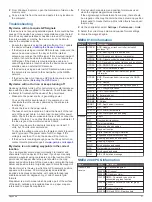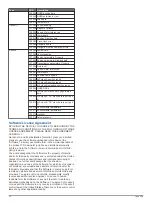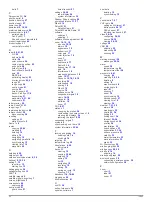2
Select
GPS Hdg.
or
Magnetic
.
NOTE:
When moving at low speeds or when stationary, the
magnetic compass source is more accurate than the GPS
source.
Customizing the Close-Hauled Wind Gauge
You can specify the range of the close-hauled wind gauge for
both the upwind scale and the downwind scale.
1
From the wind gauge, select
Menu
>
Compass Gauge
>
Gauge Type
>
Close Hauled Gauge
.
2
Select an option:
• To set the maximum and minimum values that appear
when the upwind close-hauled wind gauge appears, select
Change Upwind Scale
, and set the angles.
• To set the maximum and minimum values that appear
when the downwind close-hauled wind gauge appears,
select
Change Downwind Scale
, and set the angles.
• To view true or apparent wind, select
Wind
, and select an
option.
Viewing Trip Gauges
Trip gauges show information for odometer, speed, time, and
fuel for your present trip.
Select
Info
>
Trip & Graphs
>
Trip
.
Resetting Trip Gauges
1
Select
Info
>
Trip & Graphs
>
Trip
.
2
Select an option:
• To set all the readings for the present trip to zero, select
Reset Trip
.
• To set the maximum speed reading to zero, select
Reset
Maximum Speed
.
• To set the odometer reading to zero, select
Reset
Odometer
.
• To set all the readings to zero, select
Reset All
.
Viewing Graphs
Before you can view graphs of various environmental changes,
such as temperature, depth, and wind, you must have an
appropriate transducer or sensor connected to the network.
Select
Info
>
Trip & Graphs
>
Graphs
.
Setting the Graph Range and Time Scales
You can indicate the amount of time and the range of depth that
appear in the depth and water temperature graphs.
1
From a graph, select
Graph Setup
.
2
Select an option:
• To set a time-elapsed scale, select
Duration
. The default
setting is 10 minutes. Increasing the time-elapsed scale
allows you to view variations over a longer period of time.
Decreasing the time-elapsed scale allows you to view
more detail over a shorter period of time.
• To set the graph scale, select
Scale
. Increasing the scale
allows you to view more variation in readings. Decreasing
the scale allows you to view more detail in the variation.
Tide, Current, and Celestial
Information
Tide Station Information
You can view information about a tide station for a specific date
and time, including the tide height, and when the next high and
low tides will occur. By default, the chartplotter shows tide
information for the most recently viewed tide station and for the
present date and time.
Select
Info
>
Tides & Currents
>
Tides
.
Current Station Information
NOTE:
Current station information is available with certain
detailed maps.
You can view information about a current station for a specific
date and time, including the current speed and level of the
current. By default, the chartplotter shows current information for
the most recently viewed current station and for the present date
and time.
Select
Info
>
Tides & Currents
>
Currents
.
Celestial Information
You can view information about sunrise, sunset, moonrise,
moonset, moon phase, and the approximate sky view location of
the sun and moon. The center of the screen represents the sky
overhead, and the outermost rings represent the horizon. By
default, the chartplotter shows celestial information for the
present date and time.
Select
Info
>
Tides & Currents
>
Celestial
.
Viewing Tide Station, Current Station, or
Celestial Information for a Different Date
1
Select
Info
>
Tides & Currents
.
2
Select
Tides
,
Currents
, or
Celestial
.
3
Select an option.
• To view information for a different date, select
Change
Date
>
Manual
, and enter a date.
• To view information for today, select
Change Date
>
Current
.
• If available, to view information for the day after the date
shown, select
Next Day
.
• If available, to view information for the day before the date
shown, select
Previous Day
.
Viewing Information for a Different Tide or
Current Station
1
Select
Info
>
Tides & Currents
.
2
Select
Tides
or
Currents
.
3
Select
Nearby Stations
.
4
Select a station.
Viewing Almanac Information from the
Navigation Chart
1
From a chart or 3D chart view, select a location.
2
Select
Information
.
3
Select
Tides
,
Currents
, or
Celestial
.
Warning Manager
Viewing Messages
1
Select
Info
>
Warning Manager
.
2
Select a message.
3
Select
Review
.
Sorting and Filtering Messages
1
Select
Info
>
Warning Manager
>
Sort/Filter
.
2
Select an option to sort or filter the message list.
Saving Messages to a Memory Card
1
Insert a memory card into the card slot.
Tide, Current, and Celestial Information
29
Содержание GPSMAP 7400 Series
Страница 1: ...GPSMAP 7400 7600 Series Owner s Manual February 2015 Printed in Taiwan 190 01841 00_0B...
Страница 2: ......
Страница 51: ......