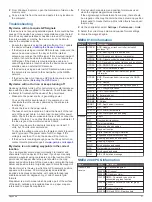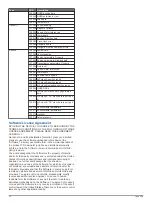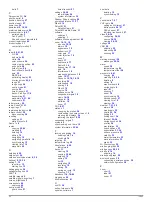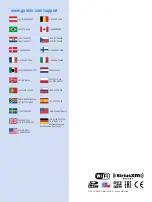Selecting a File Type for Third-Party
Waypoints and Routes
You can import and export waypoints and routes from third-party
devices.
1
Select
Info
>
User Data
>
Data Transfer
>
File Type
.
2
Select
GPX
.
To transfer data with Garmin devices again, select the ADM file
type.
Copying Data from a Memory Card
1
Insert a memory card into a card slot.
2
Select
Info
>
User Data
>
Data Transfer
.
3
If necessary, select the memory card to copy data to.
4
Select an option:
• To transfer data from the memory card to the chartplotter
and combine it with existing user data, select
Merge from
Card
.
• To transfer data from the memory card to the chartplotter
and overwrite existing user data, select
Replace from
Card
.
5
Select the file name.
Copying Waypoints, Routes, and Tracks to a
Memory Card
1
Insert a memory card into the card slot.
2
Select
Info
>
User Data
>
Data Transfer
>
Save to Card
.
3
If necessary, select the memory card to copy data to.
4
Select an option:
• To create a new file, select
Add New File
, and enter a
name.
• To add the information to an existing file, select the file
from the list.
Copying Built-In Maps to a Memory Card
You can copy maps from the chartplotter to a memory card for
use with HomePort.
1
Insert a memory card into the card slot.
2
Select
Info
>
User Data
>
Data Transfer
.
3
Select
Copy Built-In Map
.
Backing Up Data to a Computer
1
Insert a memory card into the card slot.
2
Select
Info
>
User Data
>
Data Transfer
>
Save to Card
.
3
Select a file name from the list, or select
Add New File
.
4
Select
Save to Card
.
5
Remove the memory card, and insert it into a card reader
attached to a computer.
6
Open the Garmin\UserData folder on the memory card.
7
Copy the backup file on the card and paste it to any location
on the computer.
Restoring Backup Data to a Chartplotter
1
Insert a memory card into a card reader that is attached to
the computer.
2
Copy a backup file from the computer to the memory card,
into a folder named Garmin\UserData.
3
Insert a memory card into the card slot.
4
Select
Info
>
User Data
>
Data Transfer
>
Replace from
Card
.
Saving System Information to a Memory
Card
You can save system information to a memory card as a
troubleshooting tool. A product support representative may ask
you to use this information to retrieve data about the network.
1
Insert a memory card into the card slot.
2
Select
Settings
>
System
>
System Information
>
Garmin
Devices
>
Save to Card
.
3
If necessary, select the memory card to save system
information to.
4
Remove the memory card.
Appendix
Registering Your Device
Help us better support you by completing our online registration
today.
• Go to
.
• Keep the original sales receipt, or a photocopy, in a safe
place.
Digital Switching
Your chartplotter can be used to monitor or control circuits when
a compatible system is connected.
For example, you can control the interior lights and navigation
lights on the vessel. You can also monitor live well circuits.
To access the digital switching controls, select
Info
>
Circuit
Control
.
For more information about purchasing and configuring a digital
switching system, contact your Garmin dealer.
Rotating the GRID Joystick
For certain installation situations, you can rotate the orientation
of the GRID joystick.
1
Select
Settings
>
Communications
>
Marine Network
.
2
Select the GRID device.
Cleaning the Screen
NOTICE
Cleaners containing ammonia will harm the anti-reflective
coating.
The device is coated with a special anti-reflective coating which
is very sensitive to skin oils, waxes, and abrasive cleaners.
1
Apply an eyeglass lens cleaner specified as safe for anti-
reflective coatings to the cloth.
2
Gently wipe the screen with a soft, clean, lint-free cloth.
Screenshots
You can capture a screenshot of any screen shown on your
chartplotter as a bitmap (.bmp) file. You can transfer the
screenshot to your computer.
Capturing Screenshots
1
Insert a memory card into the card slot.
2
Select
Settings
>
Preferences
>
Screenshot Capture
>
On
.
3
Go to a screen you want to capture.
4
Hold
Home
for at least six seconds.
Copying Screenshots to a Computer
1
Remove the memory card from the chartplotter, and insert it
into a card reader that is attached to a computer.
40
Appendix
Содержание GPSMAP 7400 Series
Страница 1: ...GPSMAP 7400 7600 Series Owner s Manual February 2015 Printed in Taiwan 190 01841 00_0B...
Страница 2: ......
Страница 51: ......