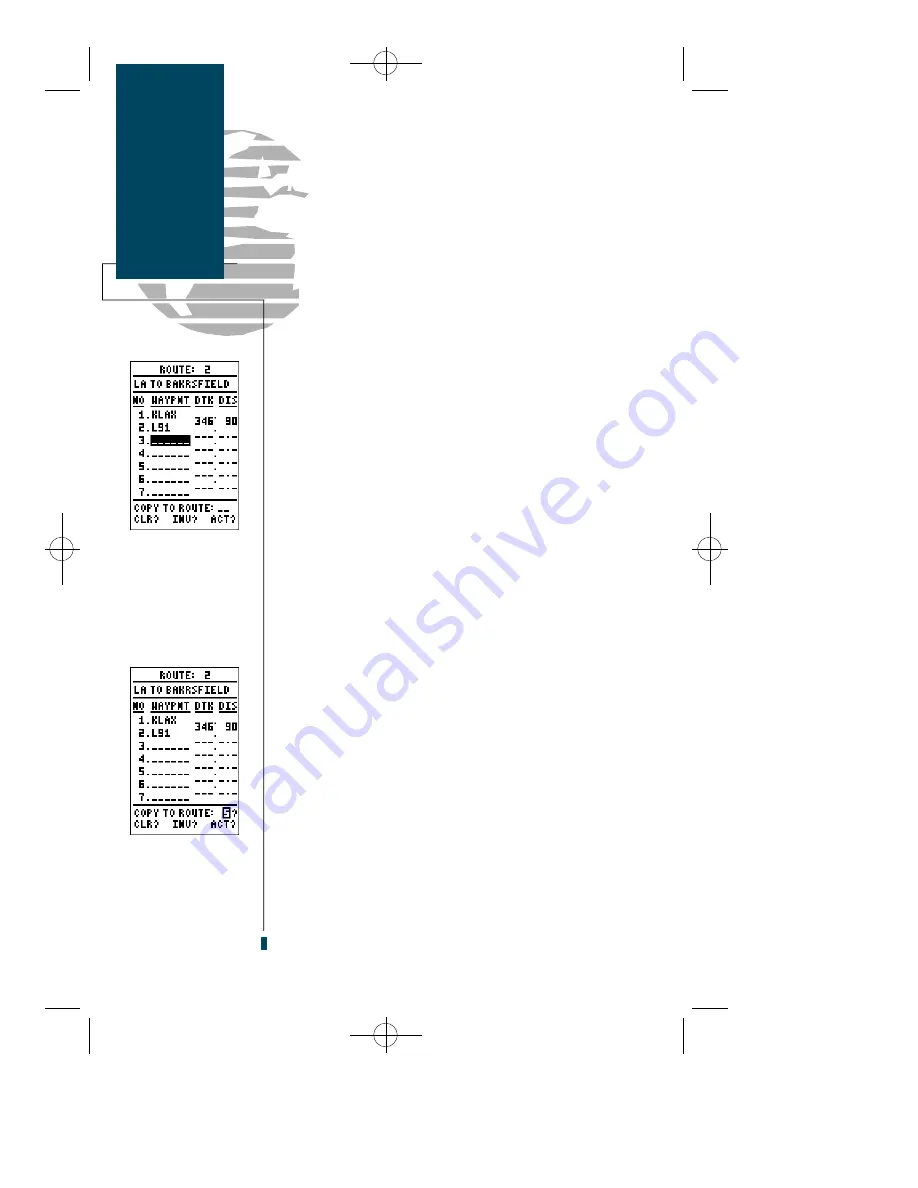
To create a route in the GPS 90:
1. Press
E
to begin route number selection.
2. Use the
U
or
D
key to enter a route number.
3. Press the
E
key to confirm the route number.
4. Press
E
to begin entry of a route comment.
(Note that the default (first and last waypoint) comment
will only appear if the comment field is blank).
5. Enter your comment and press the
E
key.
6. Highlight the No. 1 waypoint field and press
E
.
7. Enter the name of the first route waypoint and press
E
.
8. Continue entering the rest of your waypoints in order, using
the
E
key to start and confirm each field entry. The list
will scroll down as needed to enter up to 30 waypoints.
9. After you have finished entering all your waypoints, press
P
to return to the Menu page.
The route definition page is also used to copy a route to
another route number. This feature is useful when you
make changes to the active route (route 0) and want to
save the new route and the original route.
To copy a route:
1. Press
E
to begin route number selection.
2. Enter the route number to be copied and press
E
.
3. Move the field highlight to the ‘COPY TO ROUTE’ field and
press the
E
key.
4. Use the arrow keypad to scroll through the available routes
and select a destination route number. Only open routes will
be available as choices.
5. Press the
E
key to copy the route.
6. Press the
P
key to return to the Menu page.
30
Routes
Creating &
Copying Routes
Highlight the ‘COPY’
prompt and press
ENTER to copy a
route to another
storage position.
Creating a route.
gps 90 manual 8/6/98 9:59 AM Page 30
Содержание GPS 90
Страница 2: ...gps 90 manual 8 6 98 9 57 AM Page 2...
Страница 8: ...gps 90 manual 8 6 98 9 57 AM Page vi...
Страница 24: ...16 gps 90 manual 8 6 98 9 58 AM Page 16...
Страница 88: ...gps 90 manual 8 6 98 10 02 AM Page 80...
Страница 91: ...gps 90 manual 8 6 98 10 02 AM Page 83...















































