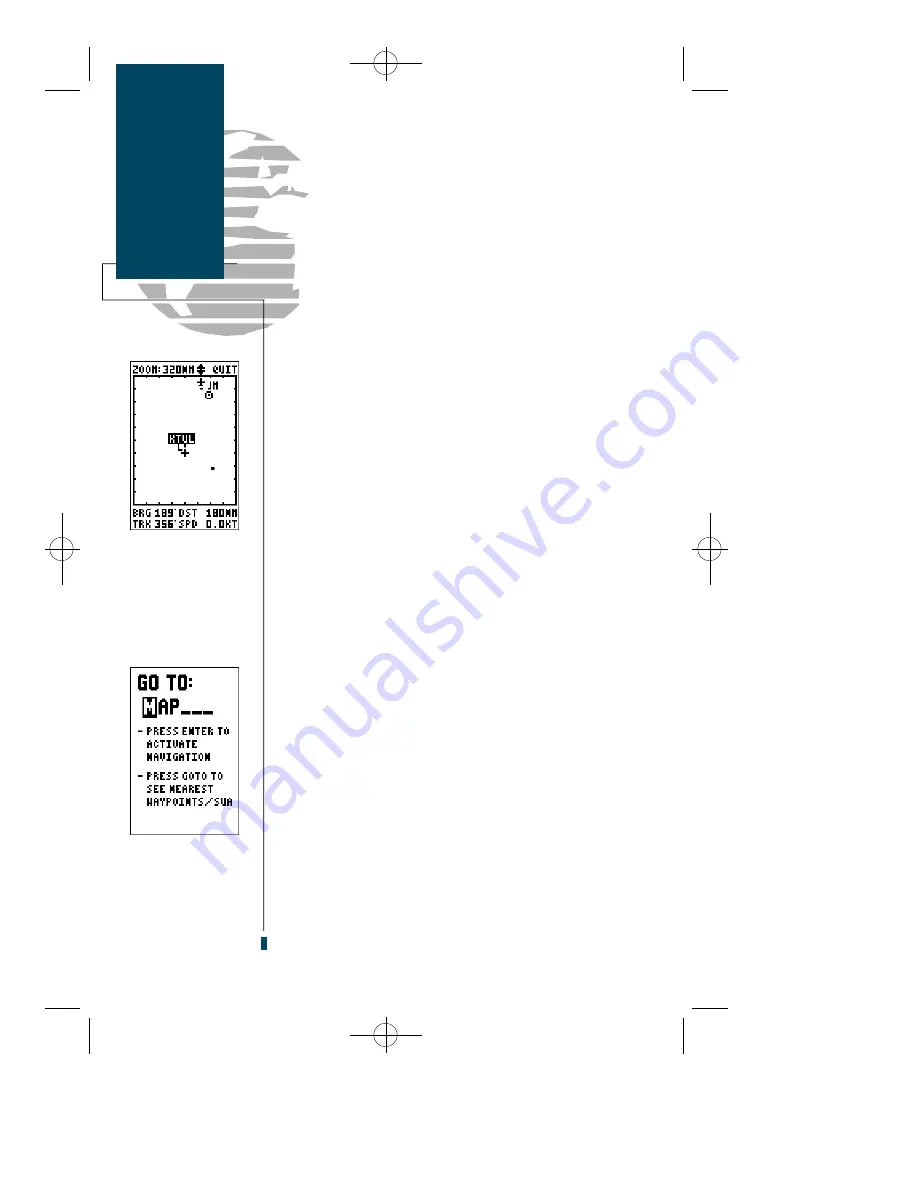
One of the benefits of a moving map display is being
able to pan to diff e rent map areas and see what’s out
there. To get the most out of panning, you’ll need to be
able to zoom in and out while you’re panning. This lets
you move the map at a faster speed and zoom in for way-
point details. Once the pan function is activated, the cur-
sor highlight moves back to the zoom field.
To adjust the zoom range while panning:
1. Press the
E
key to begin range selection.
2. Use the
U
and
D
keys to select the desired zoom range.
3. Press
E
to return to normal panning mode.
During panning, the crosshair represents a target posi-
tion on the map, with the range and bearing to the target
displayed at the bottom of the screen. You can also use
the target crosshair to mark a new waypoint position or as
a GOTO destination right from the map field.
To mark the target crosshair position as a new
waypoint:
1. Press the
M
key to capture the position.
2. Enter a new name and route number if you wish.
3. Press the
E
key to return to the Map Page.
You can also use the target crosshair as an instant
GOTO destination. This function will AutoStore the posi-
tion and set a course for a new waypoint called ‘MAP’.
To GOTO the target crosshair:
1. Press the
G
key to capture the position.
2. Press the
E
key to confirm the MAP GOTO.
3. Press
Q
to return to the Map Page.
If you want to save the MAP waypoint, be sure to
rename it, as it will be overwritten the next time a map
GOTO is executed.
40
Map Page
Advanced
Zooming
& Panning
Zooming out to a
higher map scale lets
you pan and review
large areas quickly.
Creating a new
waypoint as a GOTO
destination with the
target crosshair.
gps 90 manual 8/6/98 10:00 AM Page 40
Содержание GPS 90
Страница 2: ...gps 90 manual 8 6 98 9 57 AM Page 2...
Страница 8: ...gps 90 manual 8 6 98 9 57 AM Page vi...
Страница 24: ...16 gps 90 manual 8 6 98 9 58 AM Page 16...
Страница 88: ...gps 90 manual 8 6 98 10 02 AM Page 80...
Страница 91: ...gps 90 manual 8 6 98 10 02 AM Page 83...






























