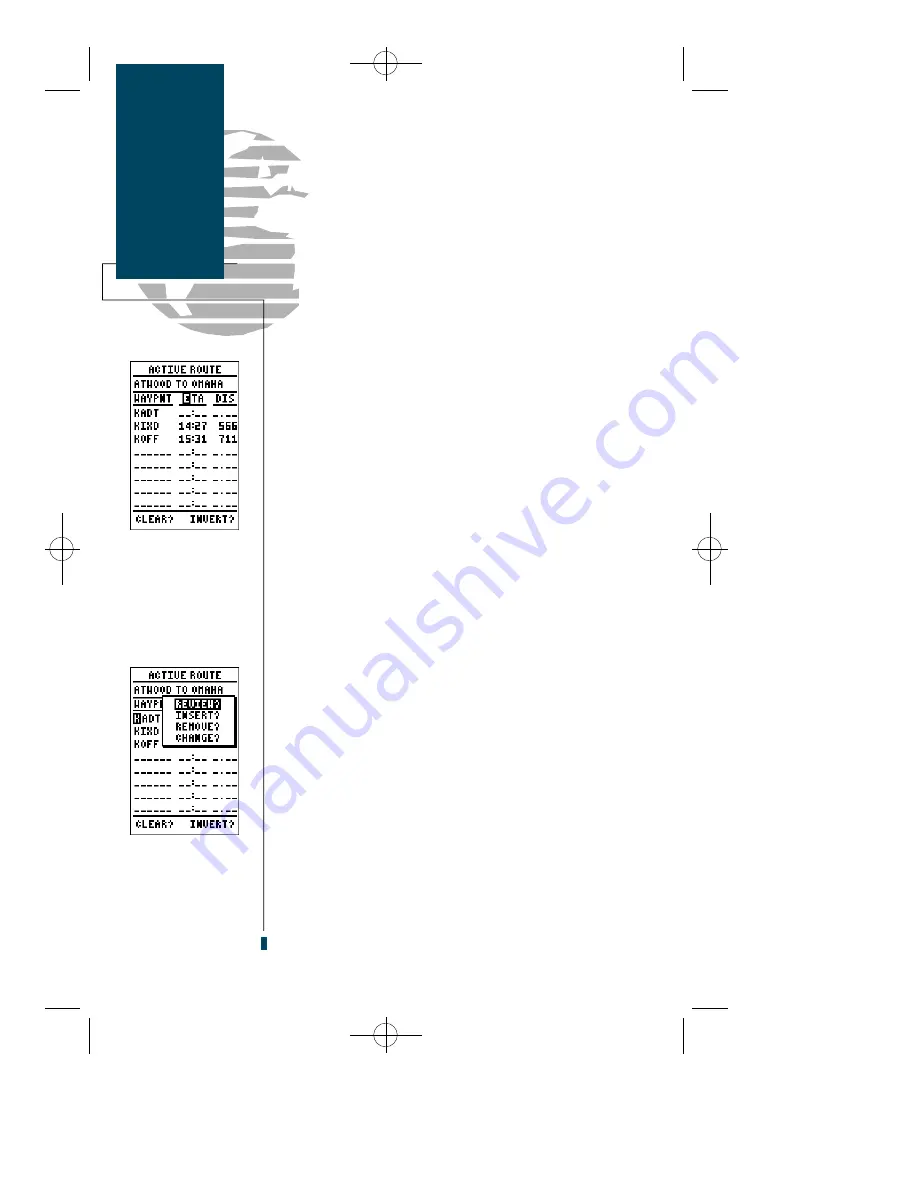
Once a route has been activated, the Active Route Page
will appear, displaying the waypoint sequence of your
route with the estimated time enroute (ETE) at your pre-
sent speed and distance to each waypoint. As long as you
are navigating an active route, the Active Route Page will
become part of the main page sequence of the unit.
The Active Route Page will also allow you to change
the ETE field to display desired track (DTK) or estimated
time of arrival (ETA) for each leg. You can also clear or
invert the active route.
To display DTK or ETA for each leg:
1. Highlight the ‘ETE’ field and press the
E
key.
2. Use the
U
or
D
to select ‘D T K’ or ‘E T A’ and press
E
.
To invert a route from the Active Route Page:
1. Press the
U
key once to move the field highlight to the
‘invert’ field.
2. Press the
E
key to invert the route.
To clear the active route from the Active Route Page
and stop route navigation:
1. Use the
U
and
L
keys to select the ‘clear’ field.
2. Press
E
. Highlight the ‘Yes’ prompt on the warning page
and press
E
to complete.
Once a route has been created and stored in the
GPS 90, it can be edited at any time, even if it is the
active route.
To edit a route from the Active Route Page or the route
submenu page:
1. Use the
U
and
D
keys to select the waypoint you want to
edit.
2. Press
E
.
An on-screen menu of editing choices will appear, with
options for reviewing, inserting, deleting or changing the
waypoint field highlighted. Use the
U
and
D
a rro w
keys to select among the editing choices.
32
Routes
Active
Route Page
The on-screen editing
menu lets you review,
insert, delete or
change any route’s
waypoints.
The ETE field may be
changed to display
ETA or desired track.
gps 90 manual 8/6/98 9:59 AM Page 32
Содержание GPS 90
Страница 2: ...gps 90 manual 8 6 98 9 57 AM Page 2...
Страница 8: ...gps 90 manual 8 6 98 9 57 AM Page vi...
Страница 24: ...16 gps 90 manual 8 6 98 9 58 AM Page 16...
Страница 88: ...gps 90 manual 8 6 98 10 02 AM Page 80...
Страница 91: ...gps 90 manual 8 6 98 10 02 AM Page 83...






























